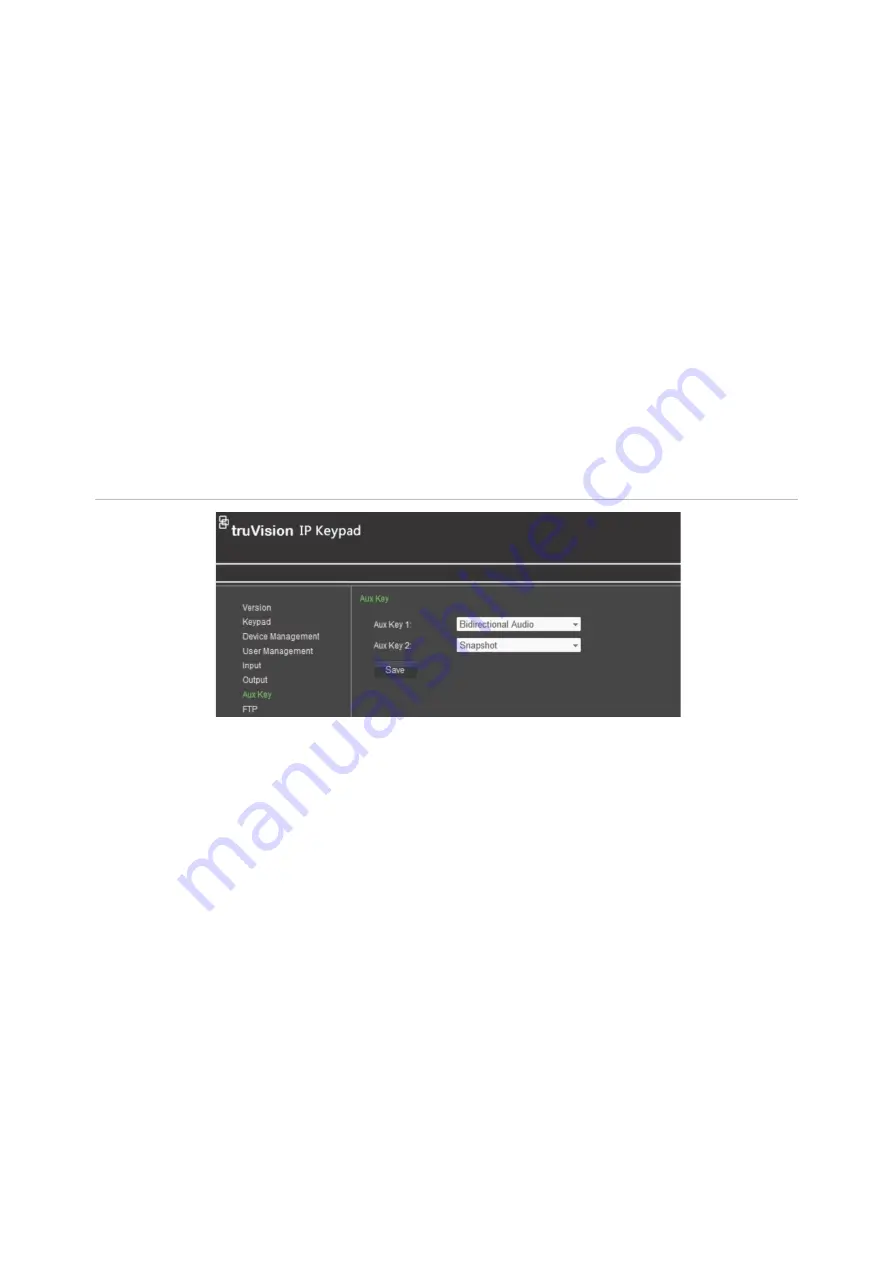
TVK 800 User Manual
21
3.
Click the
Add Output
button. The “Add Output
”
window appears.
4.
Select the desired outputs to add to the group. Click
Add
.
5.
Click
Finish
to return to the
“Output Settings
-
Out
put
List
”
window
to see the li
st of
outputs added to the selected group.
Auxiliary functions
The keypad has AUX1 and AUX2 keys that can be configured for the AUX1 and AUX
2
functions in the system. By default, AUX 1 is set to bidirectional audio and AUX 2 is set
to snapshot capture.
The Administrator and Manager can modify the auxiliary settings.
Click
Aux Key
in the submenu panel to get the Aux Key window. See
Figure 13
below
.
For further information on auxiliary key set up, see “
Bidirectional audio and snapshot
settings” on page 43.
Figure 13: Aux Key window
Live view and PTZ speed settings
You can set up the network performance for local live view on the keypad as well as set
the PTZ movement speed.
Click
Network Performance
in the submenu panel to get the
“Network Performance
”
window. See
Figure 12 on page 20
. From the drop
-
down menu, select the performance
level: Least delay, Balanced (default),
or
Best fluency. Click
Save
to save the changes.
Click
PTZ Speed
in the submenu panel to select a PTZ movement speed level for the
connected PTZ camera. There are three levels: Low speed, Medium speed (default),
High speed. Click
Save
to save the changes.
For further information on setting up these parameters, see “Live view and PTZ speed
settings” on page 43.
FTP settings
You can upload video file and snapshots to an FTP server.






























