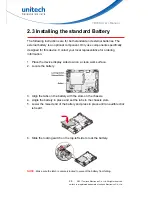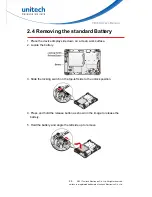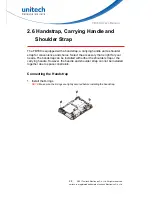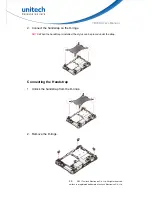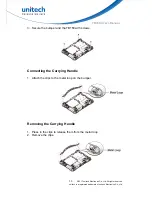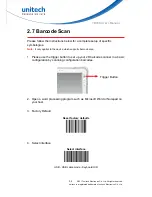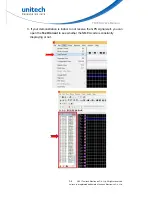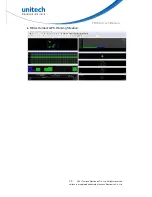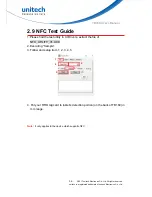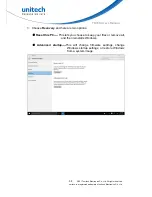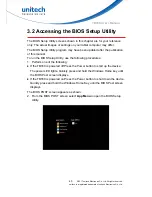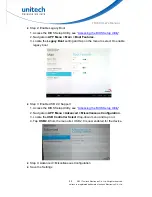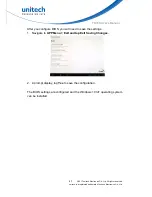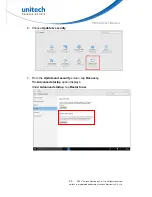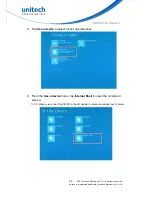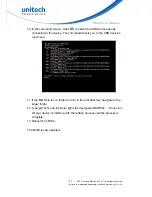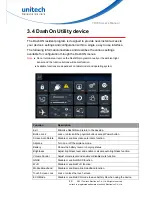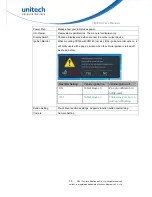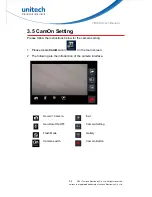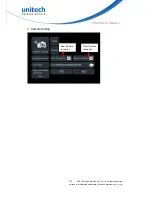TB160 User’s Manual
Chapter 3 – Introduction
to Applications
3.1 When to use the BIOS Setup
Your ruggedized tablet has a BIOS setup utility which allows you to configure
important system settings, including settings for the Boot and AP menus as
well as the device’s basic settings--the system reads the basic settings during
initialization in order to boot correctly.
You need to run the BIOS Setup utility when:
■
Restoring to BIOS settings to factory default
■
Modifying specific hardware settings
■
Modifying specific settings to optimize system performance
■
Installing Windows 10 IoT operating system
39
© 2017 unitech Electronics Co., Ltd. All rights reserved.
unitech is a registered trademark of unitech Electronics Co., Ltd.