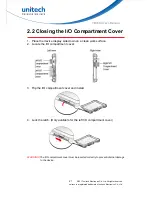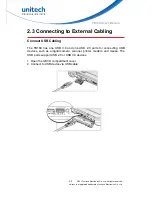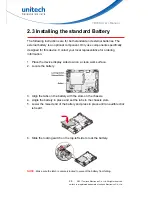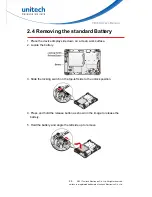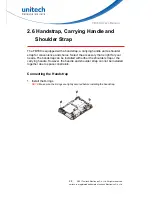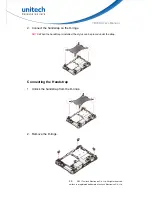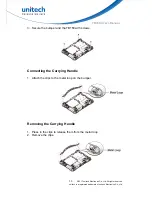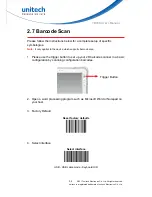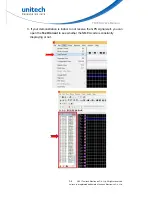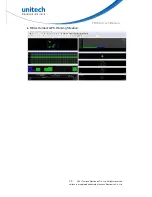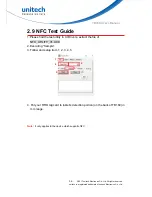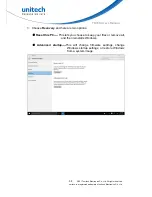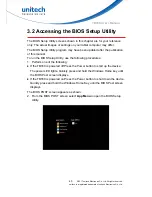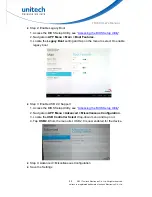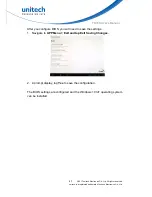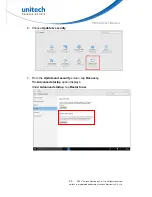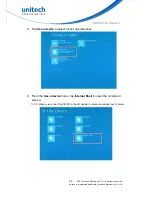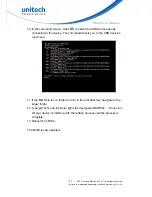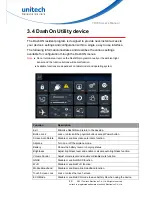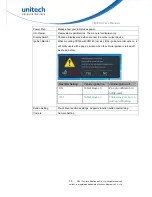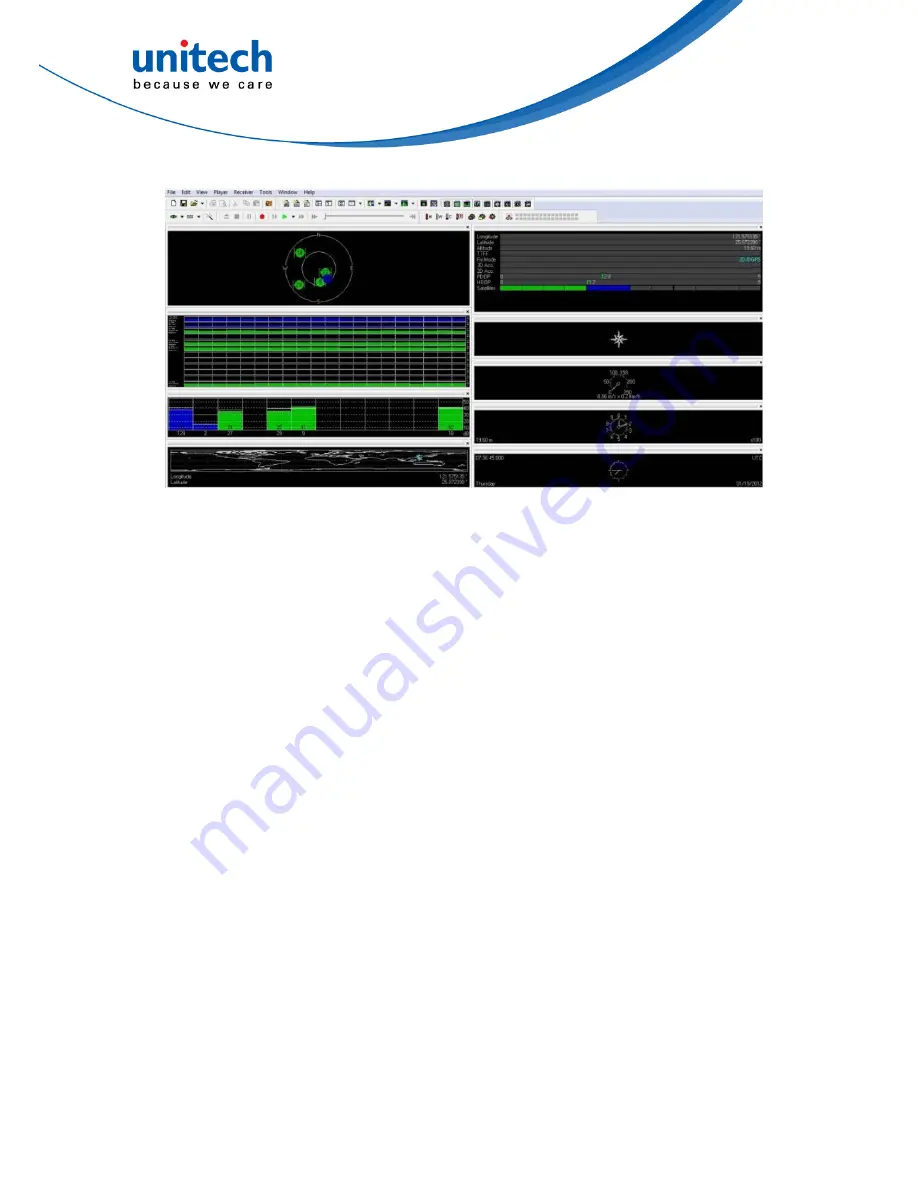Reviews:
No comments
Related manuals for TB160

A30
Brand: Veikk Pages: 24

DTU-1631
Brand: Wacom Pages: 2
ICON MP7QCFS
Brand: NANJING WANLIDA TECHNOLOGY Pages: 22

OmniBrain
Brand: Omnium1 Pages: 16

TT 27BT USB/REC
Brand: Majestic Pages: 18

TAB1012
Brand: Salora Pages: 37

QPAD R704
Brand: Lava Pages: 50

IFLEX CHEF
Brand: BTG Pages: 8

W101
Brand: RCA Pages: 34

TT1700
Brand: Numark Pages: 8

PT01USB
Brand: Numark Pages: 20

Stir It Up
Brand: Marley Pages: 173

Rocktab S500
Brand: Werock Pages: 110

Sahara Slate PC i400 Series
Brand: TabletKiosk Pages: 8

ASET-036
Brand: Onix Pages: 12

TND
Brand: Rand McNally Pages: 69

iX101B1
Brand: Xplore Pages: 2

Xplore
Brand: Rangerx Pages: 39