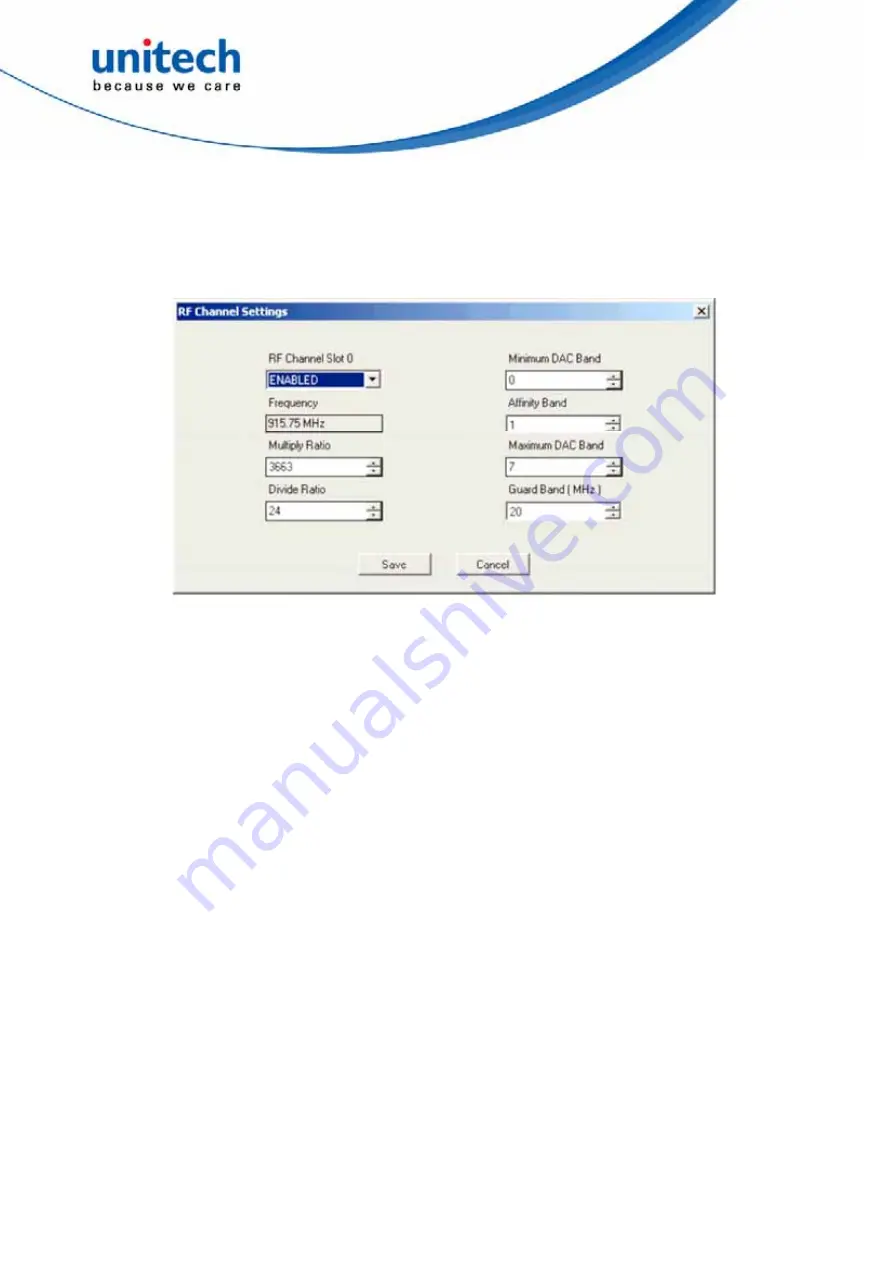
RF channels are identified and ordered by their slot number and displayed in a grid format
along with their current configuration values.
This dialog also allows you to import data from and export data to Microsoft Excel (using the
Excel XML format).
To edit a slot, click the Edit button next to the slot number. This displays the RF Channels
dialog box (shown in the figure below) from which the user can configure the channel.
RF Channel Settings Dialog
Note that the channel frequency value is not directly editable by the user. Instead, this value is
dynamically calculated based upon the supplied multiply and divide ratios.
Other value limitations for fields presented on this page are as follows: • Divide Ratio can only
be set to a value of 1 or greater
z
Minimum DAC Band can only be set to value ranging from 0 to the current value of
Maximum DAC Band inclusive
z
Affinity Band can only be set to values from the current Minimum DAC Band to Maximum
DAC Band inclusive
z
Maximum DAC Band can only be set to values ranging from the current value of Minimum
DAC Band to 7 inclusive
Note: When settings for a channel are saved, the specified Affinity Band is evaluated by the reader firmware. If
the firmware determines the Affinity Band is non-optimal, a new value between the Minimum DAC and Maximum
DAC Bands (inclusive) is generated and subsequently displayed on the RF Channels page.
48
Copyright 2012 Unitech Electronics Co., Ltd. All rights reserved. Unitech is a registered trademark of Unitech Electronics Co., Ltd.























