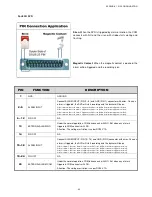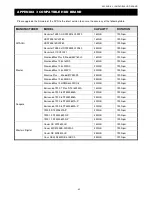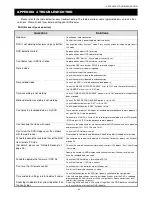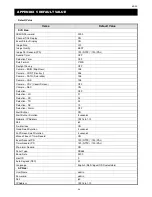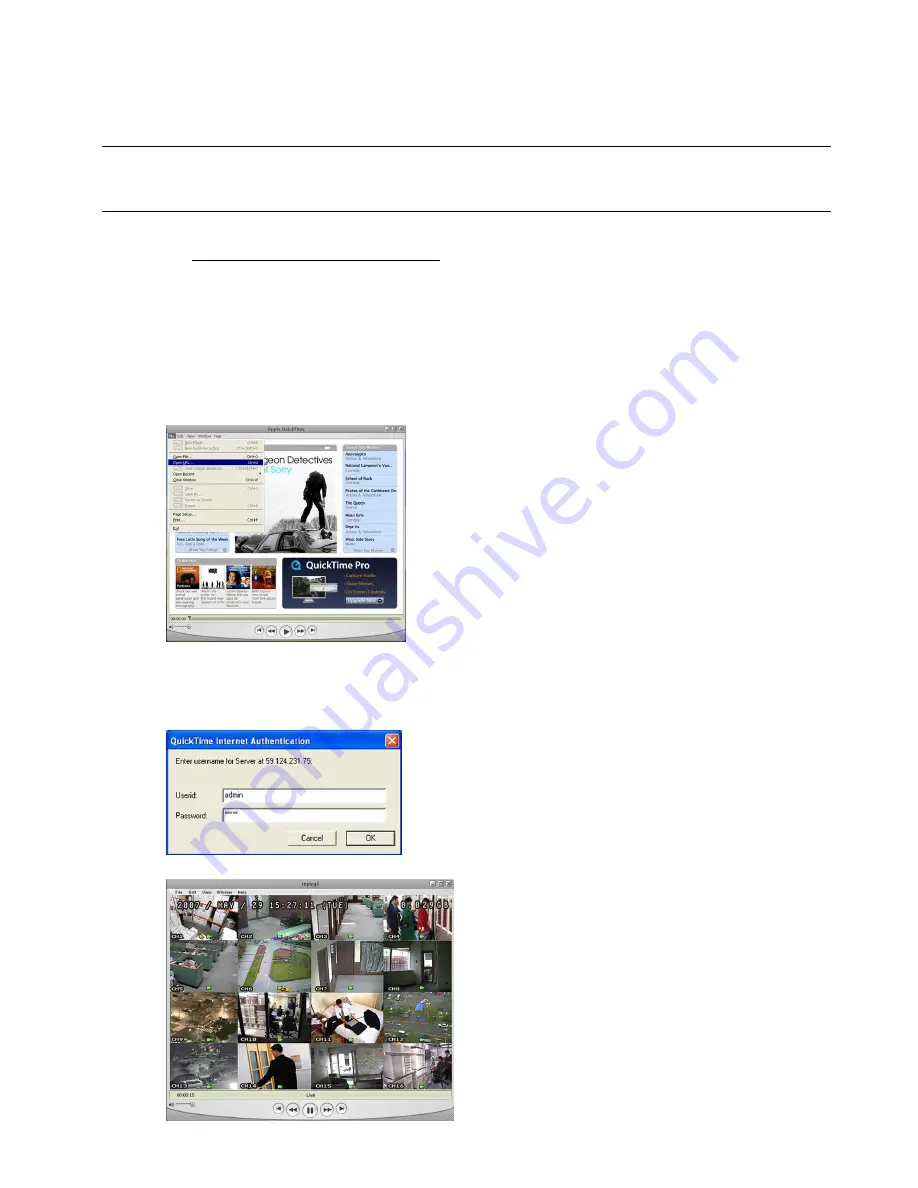
REMOTE OPERATION
~
58
~
8.3 QuickTime Player
You can also use the QuickTime player to remotely log into the DVR and check the live view only.
Note:
QuickTime is Apple’s multimedia software. You need to have QuickTime installed in you operation system
first, and you can access the DVR to see the live view.
If you have installed QuickTime, please skip Step 1.
Step 1: Go to Apple’s official website to download QuickTime. The website address is as follows:
http://www.apple.com/quicktime/win.html
a). Click “
D
D
o
o
w
w
n
n
l
l
o
o
a
a
d
d” to go into the download page, and select to download the free player.
b). Leave your Email address, and press “
F
F
r
r
e
e
e
e
D
D
o
o
w
w
n
n
l
l
o
o
a
a
d
d
N
N
o
o
w
w” to download the latest QuickTime player.
c). When the download is completed, execute the “
Q
Q
u
u
i
i
c
c
k
k
T
T
i
i
m
m
e
e
I
I
n
n
s
s
t
t
a
a
l
l
l
l
e
e
r
r
.
.
e
e
x
x
e
e” file, and follow the on-screen
instructions to finish the installation procedure.
Step 2: Open your QuickTime player. Select “File”
→
“Open URL”, and key in the URL address.
The URL format is “rtsp://
ipaddress
/live/mpeg4” (For example, “rtsp://
59.124.231.75
/live/mpeg4”).
Click “OK” to continue.
Step 3: A pop-up window will appear and prompt you to enter the authentication information. Key in the user name
and password for accessing your DVR. The user name and password are the same as the ones you use
to log into the AP.
If the information is correct, press “OK” to go on. If not, press “Cancel” to quit the accessing.
Step 4: When the login is successful, you will see a similar screen as the following.