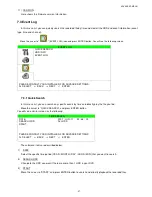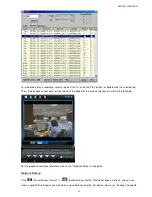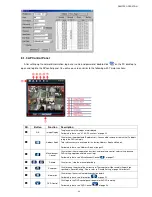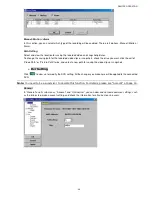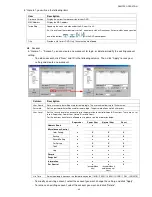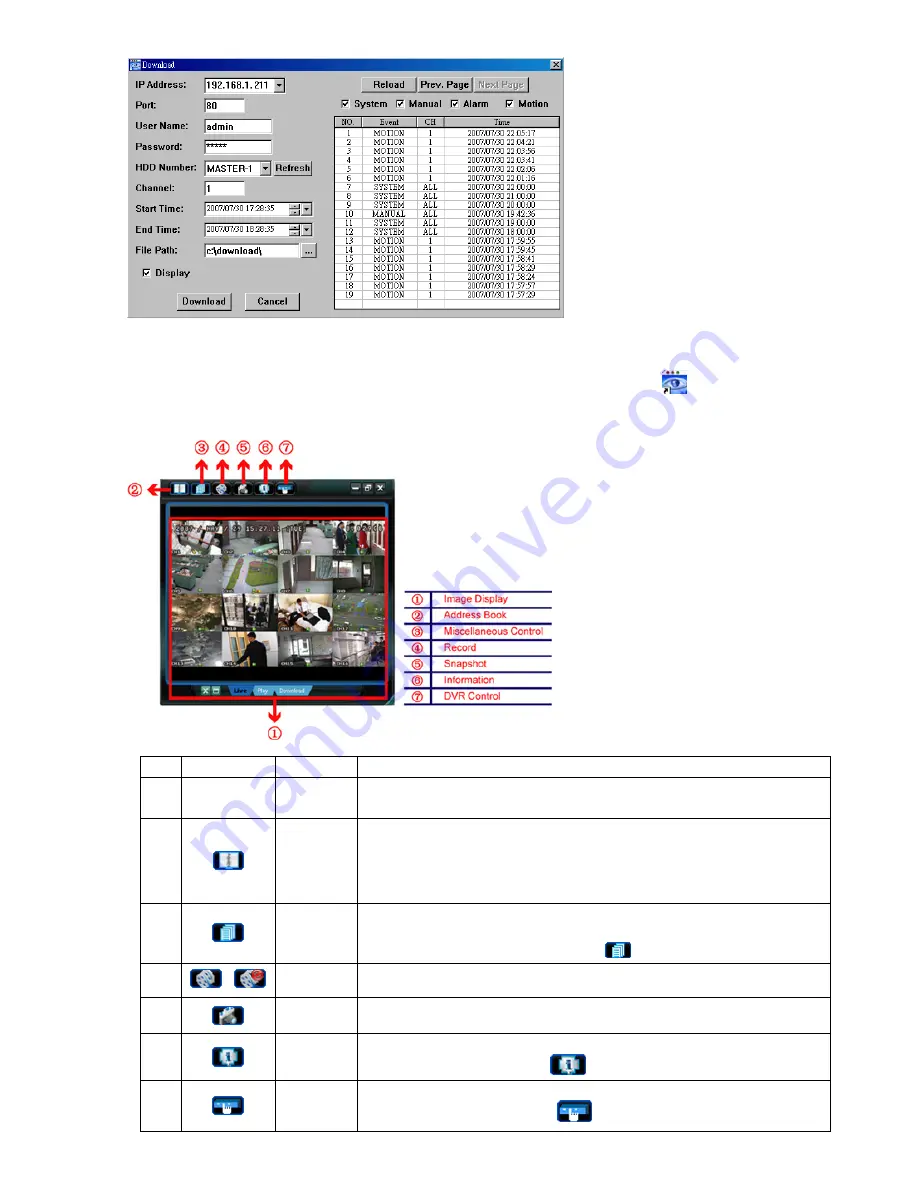
REMOTE OPERATION
~
34
~
8.1.3 AP Control Panel
After setting up the network information, login user name and password, double-click “
” on the PC desktop to
open and log into the AP control panel. You will see a screen similar to the following with 7 major sections:
NO.
Button
Function
Description
1
1
1
1
N/A
Image Display
The place where the images are displayed.
For details, please see “8.1.4 AP Functions” at page 35.
2
2
2
2
Address Book
Click to show the predefined IP address(es). You can add, remove or search the IP address
to log in the DVR remotely.
Two sub-functions are available for this button: Address Book and Search.
For details, please see “Address Book ” at page 35.
3
3
3
3
Miscellaneous
Control
Click to show the main operation functions: audio volume control, color setting, backup,
DVR setting, upgrade, and find event logs.
For details, please see “Miscellaneous Control
” at page 37.
4
4
4
4
/
Record
Click to start / stop the manual recording.
5
5
5
5
Snapshot
Click to take a snapshot of the current view. The snapshot will be saved in the path you
specified in “Record Setting”. Please refer to “Record Setting” at page 38 for details.
6
6
6
6
Information
Click to show the current network connection details.
For details, please see “Information
” at page 53.
7
7
7
7
DVR Control
Click to go to the DVR control panel to operate the DVR remotely.
For details, please see “DVR Control
” at page 54.