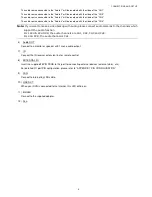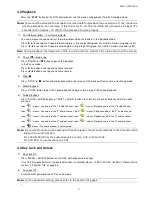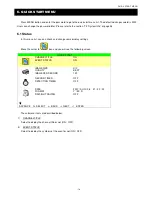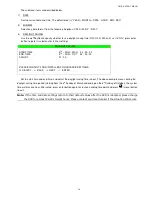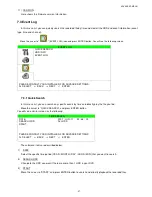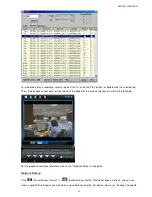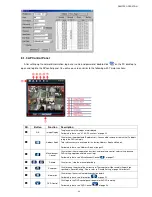ADVANCED MENU
~
19
~
7. ADVANCED MENU
(Take 16CH DVR as an example)
Press MENU and enter the password to go to the quick-start menu list. And then move the cursor to “ADVANCE” to
enter the advanced setting menu. The default admin password is 0000. Users can change the password later. Please
refer to the section “7.2 System Info” at page 26.
It is recommended to consult your installer to set up this advanced menu.
7.1 Advanced Configuration
In this menu list, you can check or change CAMERA / DETECTION / ALERT / NETWORK / DISPLAY settings.
Move the cursor to “
” (ADVANCE CONFIG) icon and you will see the following screen:
ADVANCE CONFIG
CAMERA
DETECTION
ALERT
NETWORK
DISPLAY
RECORD
PLEASE CONSULT YOUR INSTALLER FOR ADVANCE SETTINGS
SELECT
BACK
NEXT
ENTER
7.1.1 Camera
In this submenu, you can make advanced camera settings, such as changing the camera title, or adjust the
brightness. Move the cursor to “CAMERA”, and press ENTER button. You will see the following screen:
CAMERA
TITLE
BRIG
CONT
SATU
HUE
COV.
REC
CH1
128
098
128
128
OFF
ON
CH2
128
098
128
128
OFF
ON
CH3
128
098
128
128
OFF
ON
CH4
128
098
128
128
OFF
ON
CH5
128
098
128
128
OFF
ON
CH6
128
098
128
128
OFF
ON
CH7
128
098
128
128
OFF
ON
CH8
128
098
128
128
OFF
ON
CH9
128
098
128
128
OFF
ON
CH10
128
098
128
128
OFF
ON
CH11
128
098
128
128
OFF
ON
CH12
128
098
128
128
OFF
ON
NEXT
PLEASE CONSULT YOUR INSTALLER FOR ADVANCE SETTINGS
SELECT
BACK
NEXT
ENTER
The submenu items are described below. While you changing the camera setting, you can
preview
the changing on
the screen.