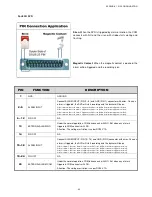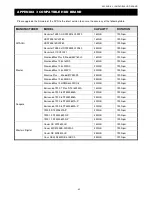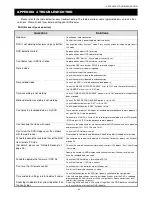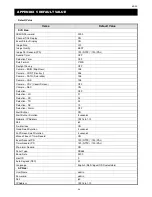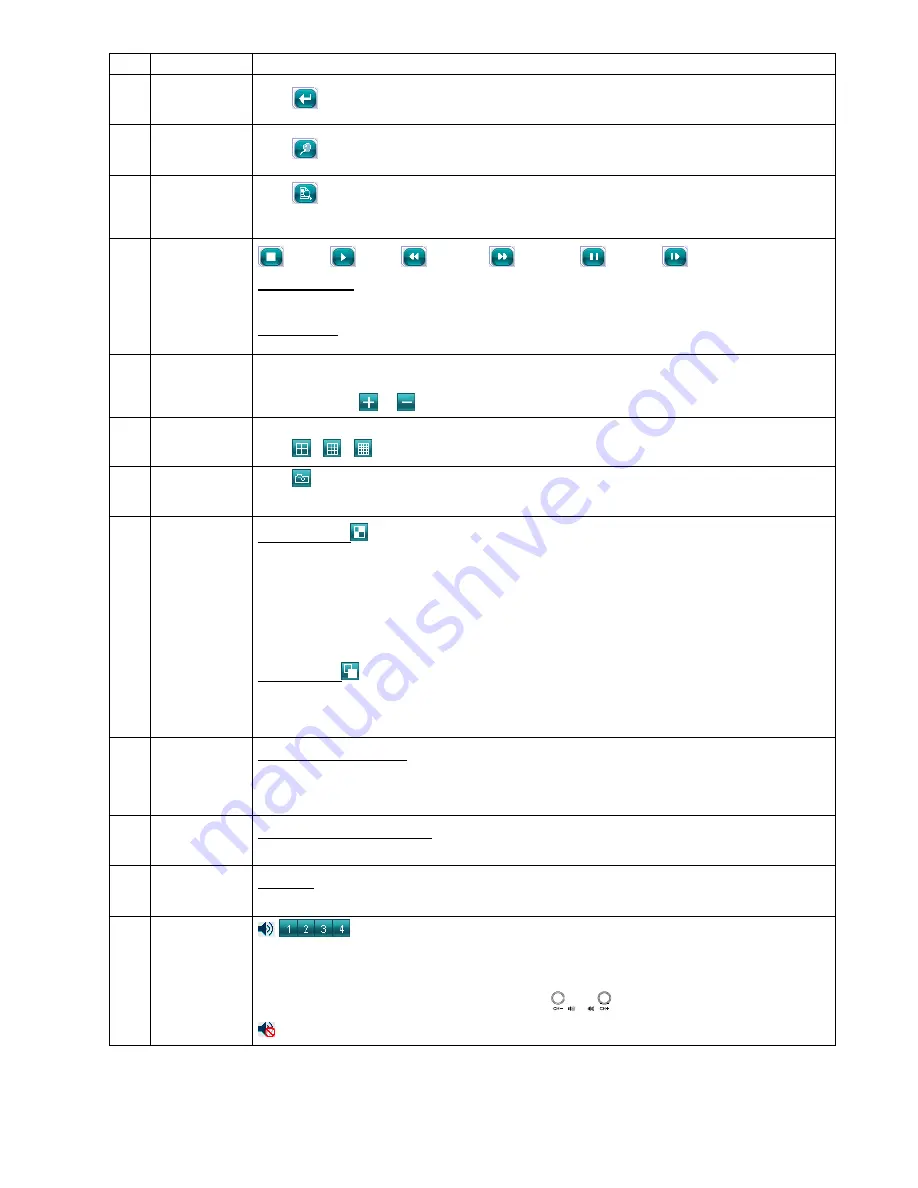
REMOTE OPERATION
~
57
~
NO. Function
Description
5
Enter
Press
to confirm the setting or enter your selection.
6
Digital Zoom
Press
to zoom in / out the selected channel image.
7
Search
Press
to enter the DVR full search menu.
You can check all the logs here, and select one of them to payback.
8
Playback control
buttons
(Stop) /
(Play) /
(Rewind) /
(Forward) /
(Pause) /
(Slow Playback)
Rewind / Forward
Press once to get 4X fast rewind / forward, twice to get 8X, three times to get 16X, and four times to get 32X the
highest.
Slow Playback
Press once to get 4X slow playback and twice to get 8X slow playback.
9
Single Channel
Selection
Press the channel No. (CH1 ~ CH16) to see the live view of the selected channel.
You can also press
or
to go to the previous / next channel of the selected channel.
10
Display Mode
Press the display mode you want to see. There are 3 modes for your choice:
Press
/
/
to show 4-cut / 9-cut / 16-cut display.
11
Snapshot
Press
to take a snapshot for the current view, and open another browser window to display the captured
image.
12
Quad Sequence /
Full Sequence
Quad Sequence
Press to display the 4 quad display modes one by one.
The 1
st
view is CH1, CH2, CH5 & CH6,
the 2
nd
view is CH3, CH4, CH7 & CH8,
the 3
rd
view is CH9, CH10, CH13 & CH14, and
the 4
th
view is CH11, CH12, CH15 & CH16.
When the 4
th
view is displayed, it will start from the 1
st
view again.
To exit from this display mode, press any other channel display button.
Full Sequence
Press to display each channel one by one, starting from CH1. When CH16 is displayed, it will start from CH1
again.
To exit from this display mode, press any other channel display button.
13
Web
Transmission
MPEG4 / JPEG / QuickTime
QuickTime is Apple Inc.’s multimedia software. You need to have QuickTime installed in you operation system
first. When “QuickTime” is selected, you will be promoted to enter the user name and password to access the
server of the DVR.
14
Change Quality
BEST / HIGH / NORMAL / BASIC
Press to change the image quality.
15
Change
Resolution
4 CIF / CIF
Press to change the image resolution (4CIF: 720*480 / CIF: 352*240)
16
Audio Channel
Selection
To hear the audio for a channel that supports audio recording in the live or playback mode, click 1, 2, 3 or 4 to hear
the audio from the audio channel 1, 2, 3 or 4.
For the audio channel(s) of each model, please see “11).
/
” in the section “2.1 Front Panel” at page 3.
means the audio channel is not connected to the camera supporting audio.