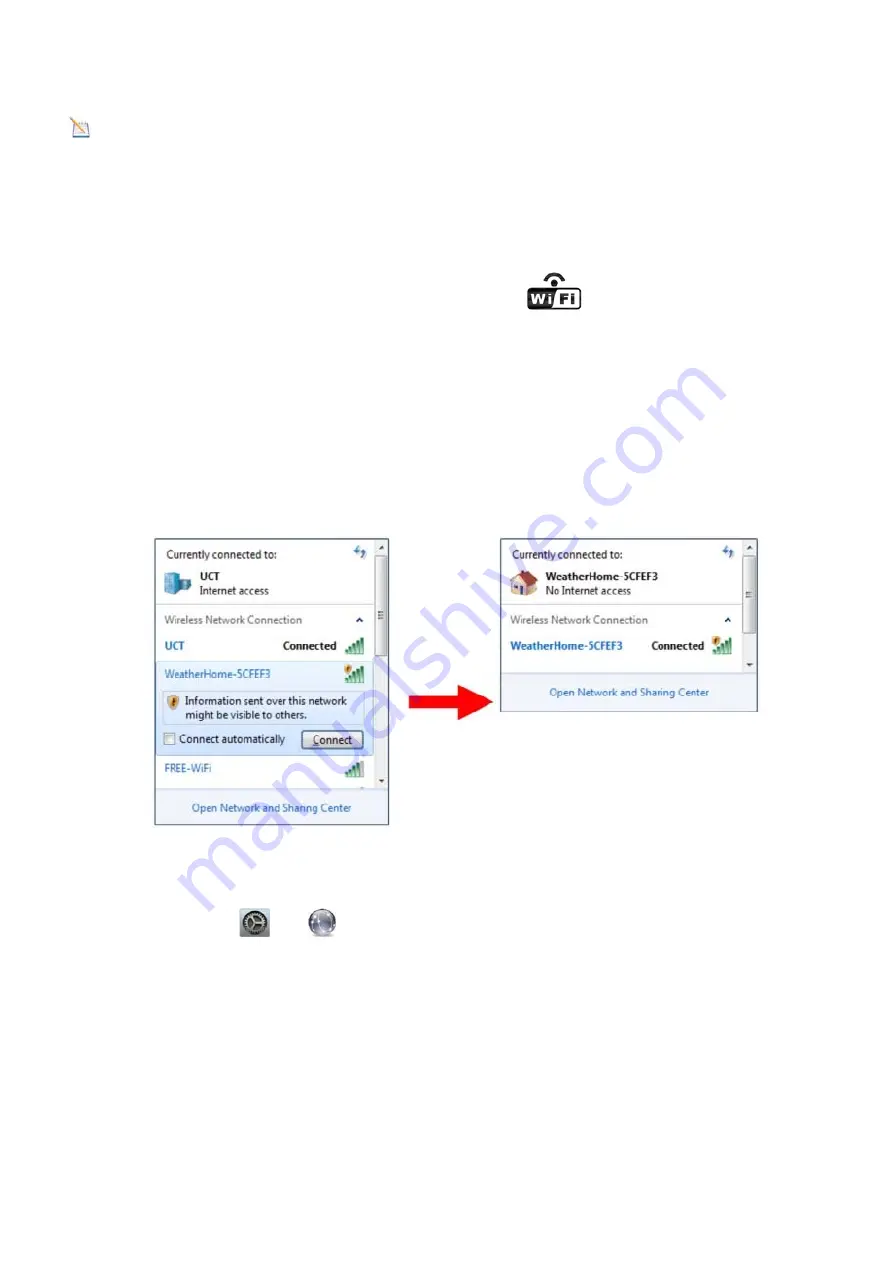
Figure 20
Note
: Your station ID will have the form: KSSCCCC###, where K is for USA station (I for international), SS is your
state, CCCC is your city and ### is the station number in that city.
In the example above, KAZPHOEN424 is in the USA (K), State of Arizona (AZ), City of Phoenix (PHOEN) and #424.
10.
WiFi Setup
13.1. When you first power up(AC) the console(when never setting WAP), or press and hold the
C/F(WiFi)
button for
three seconds in normal mode, the console icon(above the DAY icon)
will flash to signify that it has entered
WAP (wireless access point) mode, and is ready to enter for WIFI settings.
13.2. Use your smart phone, tablet, or computer to connect to the console through WiFi.
Note that when the console programming is complete, you will resume your default WiFi connection.
Note that you cannot connect two or more devices at the same time when WAP mode.
10..1:Example 1:
Connect to the console WiFi server with a PC.
Choose WiFi network settings from Windows (or search “Change Wi-Fi Settings” from Windows), and Connect to the
WeatherHome------ WiFi network, as shown in Figure 7 (your WiFi network name may be slightly different, but will
always begin with WeatherHome -).
Figure 7
10.2: Example 2.
Connect to the console WiFi server with a Mac.
Choose the Settings icon
and
Network . Connect to the WeatherHome------ WiFi network, as shown in
Figure 8 (your WiFi network name may be slightly different, but will always begin with WeatherHome------ ).



























