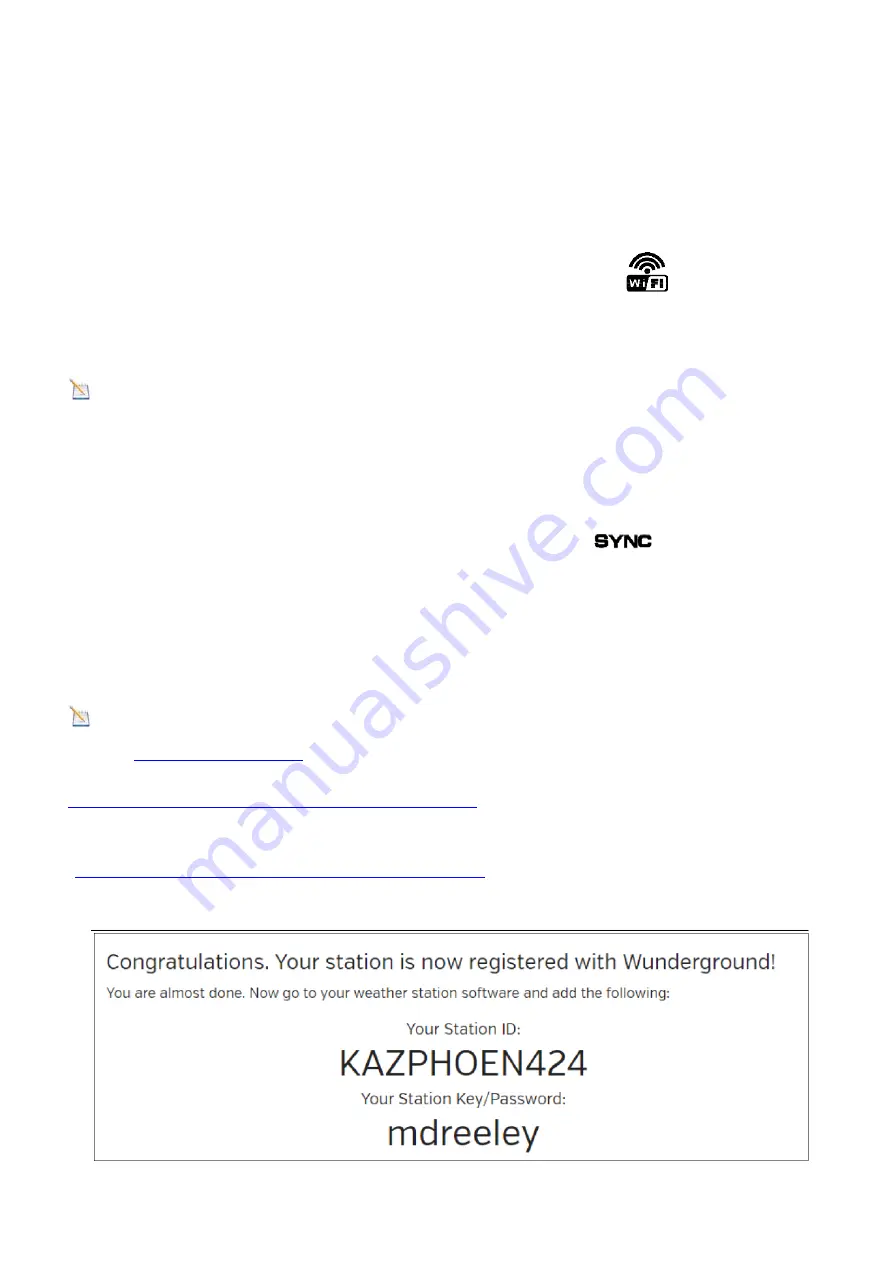
6.5
Low
Battery
Icon
A low battery indicator icon is shown in the display window for each sensor. When the low battery icon appears (the
battery voltage is lower than 2.4V), replace the batteries in the sensor with fresh batteries. Be sure to never mix old and
new batteries, and never mix battery types such as alkaline and lithium together.
7.WiFi Connection Status
When the console successfully connects to your Wi-Fi router, the Wi-Fi signal icon
will appear on the LCD
display(above the DAY icon). If the Wi-Fi signal is not stable or the console is trying to connect to the router, the icon
will flash. If the icon disappears, it means the console is not connected to the Wi-Fi router.
Note:If you own a dual band router (2.4 GHz and 5.0 GHz),make sure you connect to the 2.4 GHz band,
otherwise it will fail to connect the weather station to WiFi.
8.Time Server Sync Status
After the console has connected to the internet, it will attempt to connect to the internet time server to obtain the time.
Once the connection succeeds and the console’s time has updated, the SYNC icon
will appear on the LCD. The
time will automatically synchronize to the internet per an hour.
Note:Time synchronize method: Synchronized through internet UTC time server
9.WiFi Connection and Weather Servers
9.0: Register at Wunderground.com (Weather Underground)
Note
: The Weather Underground website is subject to change.
9.1.:Visit:
https://Wunderground.com
, and select the Join link in the upper right and corner and create a Free Account.
9.2: From the menu, Select More | Add a Weather Station, or visit:
https://www.wunderground.com/personal-weather-station/signup
9.3: Click Send Validation Email. Respond to the validation email from Wunderground (it may take a several minutes).
9.4. Revisit More | Add a Weather Station, or visit:
https://www.wunderground.com/personal-weather-station/signup
again and enter all of the information requested.
Once registered, you receive a station ID and password. Make a note of this. You will need to enter it into your weather
station web interface shown in Figure 25 (Figure 20 is an example and your station ID and password will be different.


























