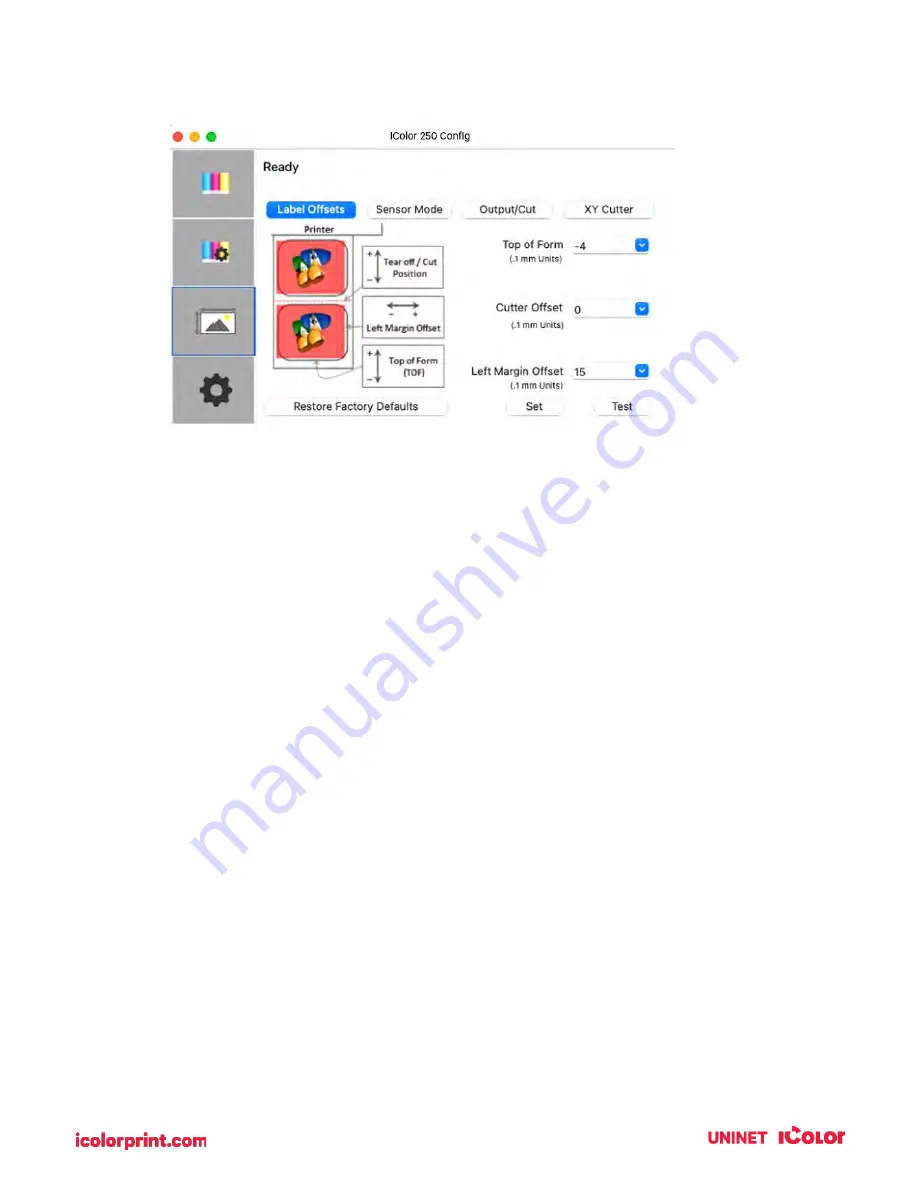
87
Adjust print alignment using the IColor 250 Config Utility. Click on the Alignment Tab (Third Tab).
Three items can be adjusted here:
•
Tear off Position. This value adjusts the position of the last label printed after it has
been presented for tear-off. This only applies if the output mode is set to “Present.”
Add to the current value to move the tear point closer to the printer. Subtract from
the current value to move the tear point away from the printer. After adjusting the
value click the Set Offsets button to send the value to the printer.
•
Left Margin Offset. This value moves the printed label left or right. Add to the
current value to move the printed label to the right. Subtract from the current value
to move the printed label to the left. After adjusting the value, click the Set Offsets
button to send the value to the printer.
•
Top of Form (TOF). This value moves the print start position up or down on the
label. Add to the current value to move the printed label down or toward the printer.
Subtract from the current value to move the printed label up or away from the
printer. After adjusting the value click the Set Offsets button to send the value to the
printer.
You may have to make several adjustments to one or more of these values. After each
adjustment, you can click the Test Offsets button to print a small test pattern on the label.
This will help you find the proper alignment value.
Summary of Contents for IColor 250
Page 1: ......
Page 52: ...51 2 Browse to the file you would like to use and choose Open ...
Page 59: ...58 8 Center the image horizontally and vertically to the page ...
Page 73: ...72 2 Select Blank Template Click Next 3 Select IColor 250 Label Click Next ...
Page 104: ...103 Printing from Preview Click on the Preview dropdown menu and choose Printer Features ...
Page 114: ...113 4 Prepare items needed for the procedure 5 Soak the paper towels in water for 5 seconds ...
















































