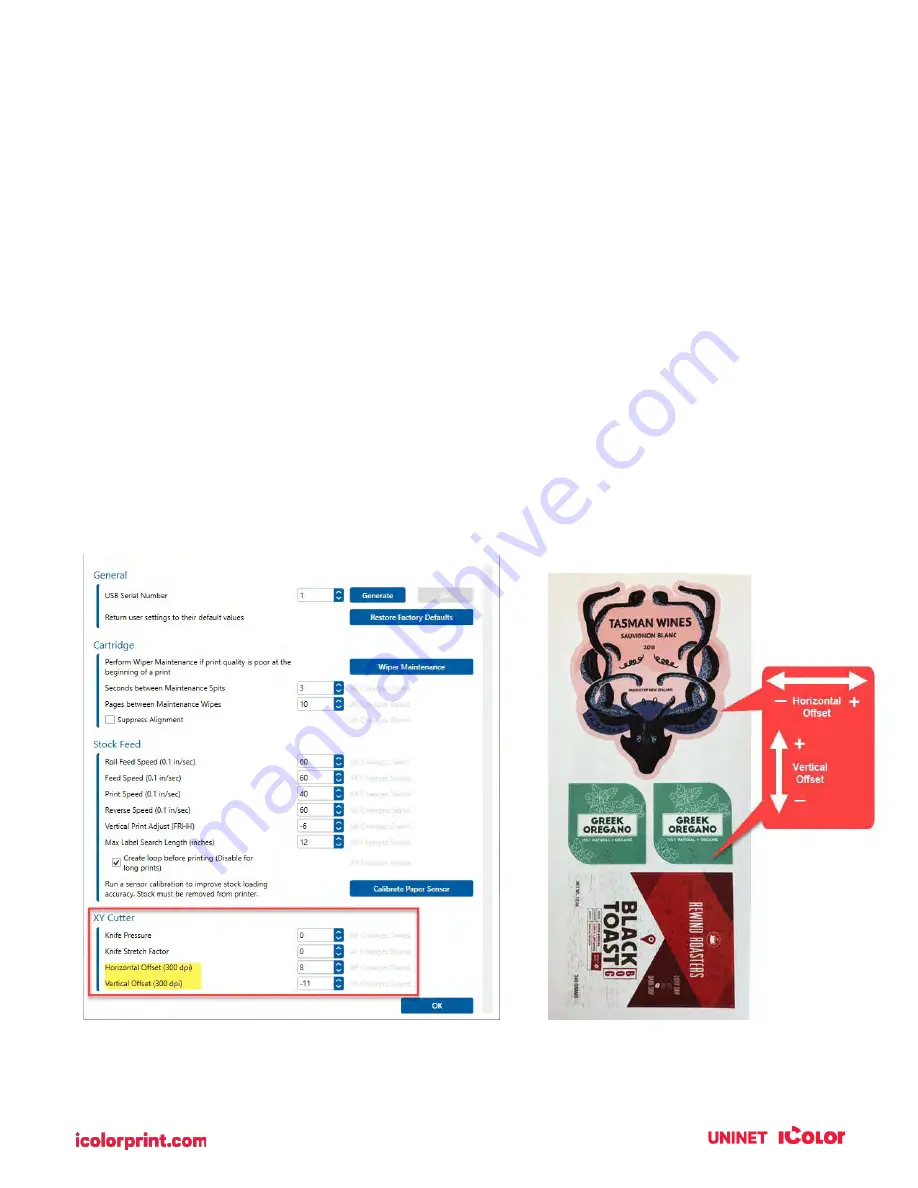
107
NOTE: Usually a space on the right side indicates a margin around the label that is not being accounted
for. The printer is factory calibrated for a 2mm margin. A larger margin around the label will cause a right-
side space.
Page Size. Often the page size is not large enough for the label. If this is the case you may see white
space on the right side of the label and no image overlap on the opposite side. This indicates that the
page size needs to be increased. Increase the page size through the printer preferences enough to cover
the label.
7B. Solving Cut Alignment Offset Problems
Cut alignment is calibrated at the factory. However, it is possible that you may need to adjust the cut
line position for certain prints/cuts.
Adjust Cutter Offsets by opening UNINET IColor Print Hub. Go to the Printer Settings tab. Click on the
Advanced Settings button. Adjust cutter offsets according to the diagram below. To move the cut to
the right, increase the Horizontal Offset. To move the cut to the left, decrease the Horizontal Offset.
To move the cut-up increase the Vertical Offset. To move the cut down decrease the horizontal offset.
Remember the top of your document prints first so it prints upside down if you are standing in front of
the printer.
Summary of Contents for IColor 250
Page 1: ......
Page 52: ...51 2 Browse to the file you would like to use and choose Open ...
Page 59: ...58 8 Center the image horizontally and vertically to the page ...
Page 73: ...72 2 Select Blank Template Click Next 3 Select IColor 250 Label Click Next ...
Page 104: ...103 Printing from Preview Click on the Preview dropdown menu and choose Printer Features ...
Page 114: ...113 4 Prepare items needed for the procedure 5 Soak the paper towels in water for 5 seconds ...











































