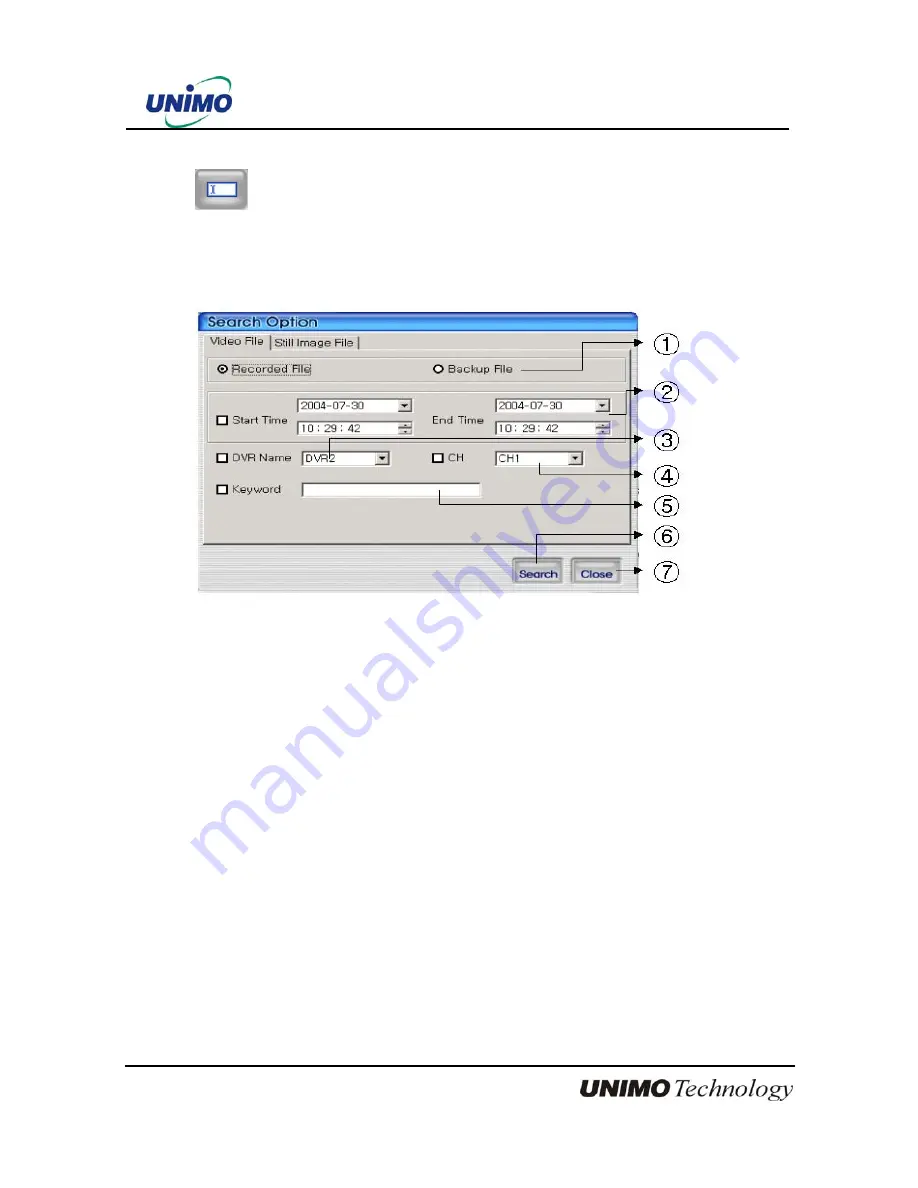
93
UDR-204(C) Operation manual Revision 3.0
4.4.2 Search
Users access to search files after push this icon. As files are default mode, without
knowing of files, users can access it.
4.4.2.1 Search option from video image & backup file
①
Select whether recording files at RAMS, Multiviewer or backup files
②
Enter targeted recording date for search
③
Enter targeted DVR name for search
④
Enter targeted channel
⑤
Enter keyword to classification to list
⑥
Start to search accordingly
⑦
Close search option window
















































