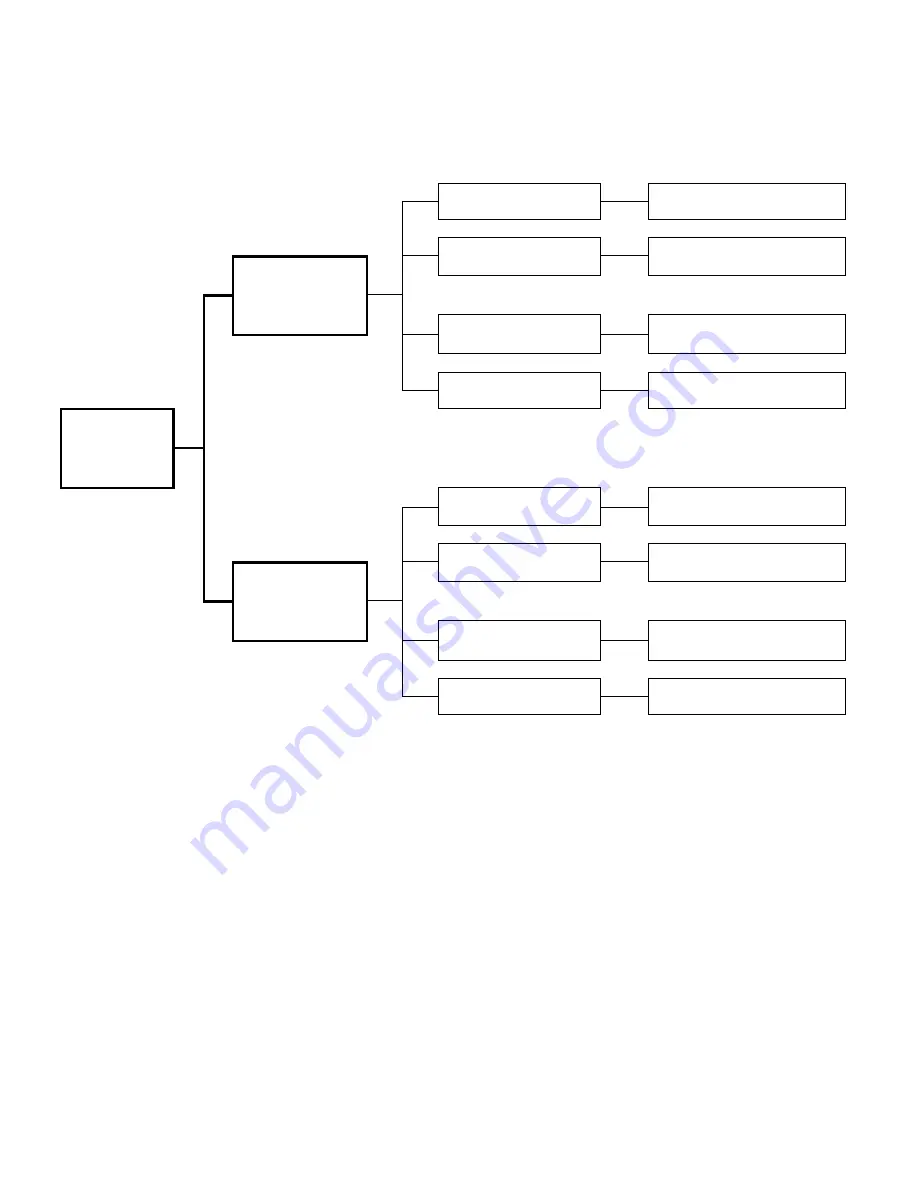
6.12 Printer Information Menu (Service sub menu)
Menu structure may change depending on the specific customer firmware version.
Service Stock
Display Value
Service Jams
Display Value
Counters
Ser
vice Power On
Display Value
Printhead Stock
Display Value
Printer
Information
Serial Number
Display Value
Boot Block
Display Value
Versions & S/N
Application
Display Value
Ethernet
Display Value
Notes:
1. Counters menu displays the various information counts on the LC
2. Service Stock is the amount of stock printed (in cm) for the ET6000 since the last time the ET6000 was serviced by Unimark
3. Service Jams is the number of jams for the ET6000 since the last t
serviced by Unim
4. Service Power is the number of power on hours for the ET6000 since the last time the ET6000 was serviced by Unimark.
5. Print head Stock is the amount of stock printed (in cm) for the i
ng the new pri
as
activated when the print head was installed.
6. Versions & S/N provides information about the firmware versio
r. Every ET6
lock and
Application firmware installed. Only ET6000s with the Ethern
n Ethernet ver
D display:
ime the ET6000 was
ark
nstalled print head, assumi
nt head menu w
n and printer serial numbe
et Adapter option display a
000 has a Boot B
sion number.
Page 21 of 38
71U-1415-100K; REV E
ET6000 Operator’s Manual
















































