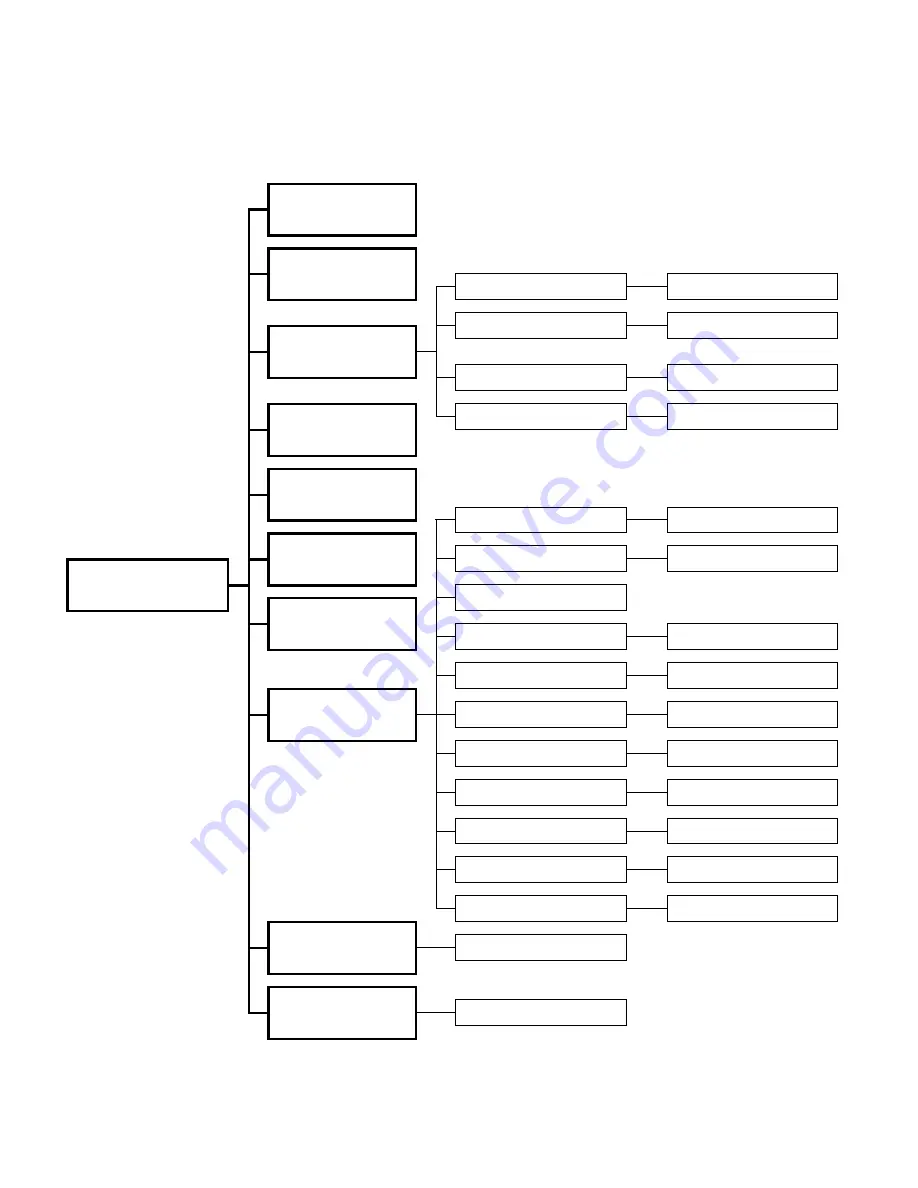
6.11 Maintenance Menu (Service sub menu)
Menu structure may change depending on the specific customer firmware version.
Test
o or
M t
Test Cutter
TOF Sensor View
is lay Value
D p
Exit S n
r
ie
ispl
e so V w
D
ay Value
Sensor View
Head Up S itch View
isp
w
D
lay Value
PH Temp/Voltage View
Value
Display
Test Display
New Printhead
Auto Senso Set
Follow Inst on Display
r
TOF S ns r etu
Enter
e
o S
p
Tag Length
Printhead Profile
Maintenance
Form Feed
Print Continuous
en
r
iew
isplay Value
Exit S
so V
D
Exit Paper Detect
Enter Value
Exit Sensor Drive
Enter Value
Sensor Setup
TOF Sensor View
Display Value
TOF Paper Detect
Enter Value
TOF Drive Level
Enter Value
TOF Back Sensitivity
Enter Value
TOF Back Drive Level
Enter Value
Confirm Operation
Erase AEA Flash
Display Results
Test NetArm Comm
Page 19 of 38
71U-1415-100K; REV E
ET6000 Operator’s Manual






























