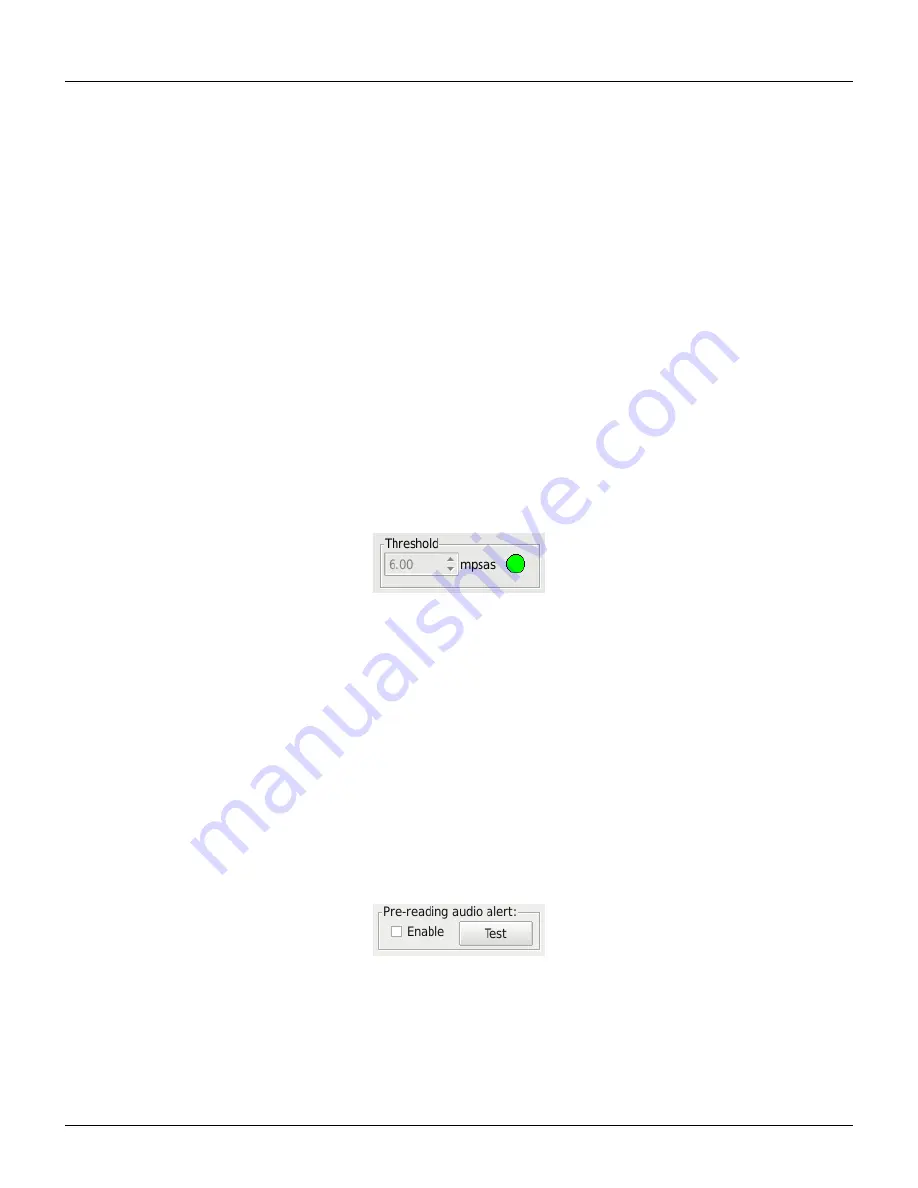
7.5 Log Continuous
2. Select if “Moon data” is to be computed and logged.
3. Select “Freshness” to identify Fresh/Stale results. This is useful when recording brightness from a moving platform,
specifically.
4. Select “Single .dat file” to prevent separate daily files being created each 24 hours.
5. Select “GoTo accessory” when the meter is mounted on a GoTo tripod and direction commands come from the
GoTo tab.
6. Select “Raw frequency” when the rFx command is desired which send the linear raw light reading frequency.
(Firmaware 75 and above).
7. Select a limit to the number of records. A value of zero is default and means there is no limit. Any other value
1-1000 means that UDM will stop recording after that many records have been taken.
8. Press the “Record” button. The records are stored in a logfile whose location is shown in the “Logfile name” area.
A new logfile is automatically created at the beginning of each day (at local time 0:00).
9. Press the “Stop” button when you want to stop the recording process.
10. Log files can be accessed by the “File : Open” menu selection or by pressing the “folder” button shown in the “Log
Continuously” screen.
11. Press “Close” when done with the continuous logging feature.
Threshold to record
A threshold for recording readings can be set before starting recording. Any reading greater or
equal to this threshold value will be recorded in the log file.
Figure 7.27: Log Continuously Threshold
A threshold of 0 will allow all readings to be recorded.
The threshold indicator will turn green if the threshold of the triggered reading is met (recording) and red if the
triggered reading is below the threshold (no recording).
The threshold value is saved in the registry configuration file when it is changed. Changes can only be made while not
recording.
An override from the command line options (-LCTH,x) can be made. The override will only take effect for the current
session and will not alter the saved configuration.
Pre-reading audio alert
In cases where you want to be alerted that a reading will be taken, for example, when manually
pointing the meter, the Pre-reading audio alert (Fig. 7.28) can be enabled to play an audio file two seconds before the
record is logged. The Test button plays this file for test purposes. The audio file is named
prereading.wav
and is located
in the Data Directory (which can be identified from the main page
View
→
Directories
).
Figure 7.28: Log Continuously Pre-audio alert
Alarm for darkness
When the darkness is over the threshold amount, an audio file can be enabled to play (Fig. 7.29) .
The Test button plays this file for test purposes. The audio file is named
alarmsound.wav
and is located in the the Data
Directory (which can be identified from the main page
View
→
Directories
).
Unihedron SQM-LU-DL-V Operator’s Manual -
20211013
43
Summary of Contents for SQM-LU-DL-V
Page 2: ......
Page 104: ...14 Glossary 104 Unihedron SQM LU DL V Operator s Manual 20211013...
















































