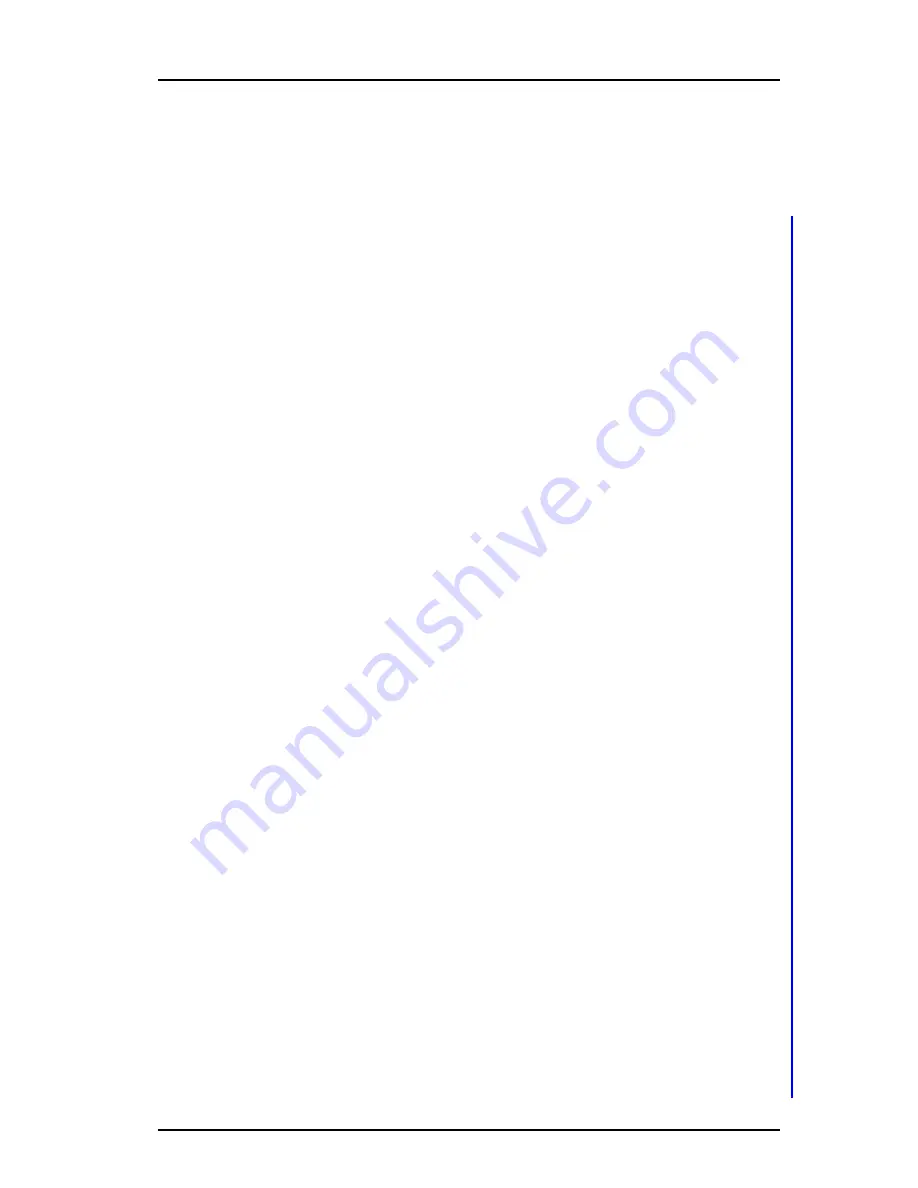
TD 92930EN
13 December 2013 /Ver B
Configuration Manual
WL3 and WL3 Plus WLAN Handset
8
4. Installation of WLAN Handsets
4.
Installation of WLAN Handsets
This section describes the recommended procedure to install and configure handsets.
There are several ways to install a handset but the procedures described here ensures
minimal effort for the administrator.
There are two ways of configuring the handsets:
•
Local management
•
Centralized management (Over-the-air (OTA))
Local management of handsets
NOTE: In larger installations local management is not recommended, since it requires
physical access to all handsets.
Either the keypad on the handset, or the WinPDM is used to configure the handsets. It
is only recommended to use the keypad, if a quick change of a parameter value is
needed, for example, in a lab environment, or in a test installation. It is tedious to enter
all parameters using the keypad. Access from the keypad is only available to a limited
set of parameters, and to get access to all parameters, the WinPDM must be used.
The WinPDM is aimed for smaller sites where the handsets are near to hand. One
handset at a time is configured, when inserted in a Desktop Programmer (DP1)
connected to the administrators computer over USB. See
Installation steps in small
VoWiFi Systems using WinPDM
on page 9
.
Centralized management of handsets
NOTE: This is also referred to as Over-The-Air (OTA) management, where parameters
changes are updated over the WLAN.
A WLAN connection and the Device Manager application (WSG) is used to configure
the handsets.
Prerequisites for Centralized management are as follows:
•
The handset has a functional WLAN association.
•
WLAN parameters are set correctly, to be able to connect to the Messaging
system.The handset has the correct settings to access the Device Manager
application as follows: - A configured number to be used as identity to login to the
Messaging system.
- The IP address of the Messaging system.
The WLAN and Messaging parameters are set manually, using the keypad or the
WinPDM. Then the handset logs into the Messaging system, and downloads the
intended handset profile, which contains all other needed parameters for a site.
See
4.2 Installation with Central Device Management (WSG)
on page 9.
It is recommended to use the Easy Deployment process, where the needed WLAN
parameters and the Messaging system information is distributed automatically to the
handset, using a DHCP server (and optionally the Ascom Service Discovery Protocol).
See
Appendix C: Easy Deployment
on page 89.
NOTE: If the WLAN system uses a 802.1x security protocol that requires certificates for
authentication/encryption to the WLAN, the certificates must be prepared and stored
individually in the Device Manager for each number, before starting the Easy
Deployment process, see
4.2 Installation with Central Device Management (WSG)
on
page 9.
See
4.1 Handset Installation in the WLAN System using Easy Deployment
on page 9






























