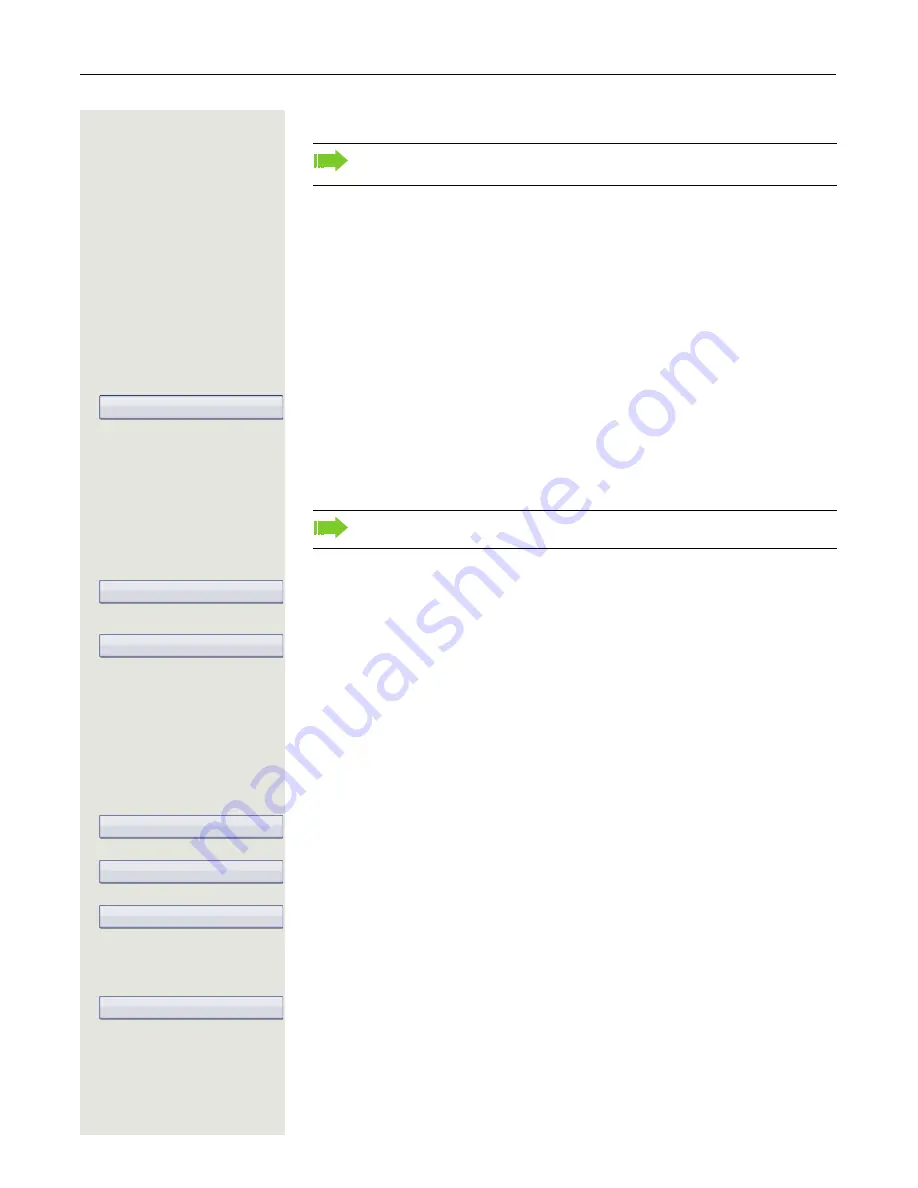
Call forwarding
79
Saving destination phone numbers for call forwarding
r
Press the key shown.
The pop-up menu opens:
The message:
"
Set forward on to
" is displayed with the number of the last forwarding destina-
tion and you have the following options:
• Accept
• Set a forwarding destination
• Edit call forwarding
• Cancel
Select and confirm the option shown.
Three types of call forwarding are offered in the settings menu:
• Unconditional
• Busy
• No reply (after {1}s)
Save destination phone number
Select forwarding type (here for instance Unconditional
)
Select forwarding type in context menu.
j
Enter/edit and confirm the destination phone number.
or
Edit favorites
You can configure up to five destination phone numbers for call forwarding.
These destination phone numbers can then be assigned different forwarding
conditions.
Select forwarding type (here for instance Unconditional
)
Select and confirm forwarding type in context menu.
Select and confirm the option shown.
j
Enter/edit and confirm the destination phone number.
If necessary, define additional destination phone numbers.
Select and confirm the option shown
You can also enter the call forwarding settings via the user menu
(
Page 101) or via the WBM interface
Page 265.
Edit call forwarding
You can check whether
Busy
or
No reply
call forwarding is activated.
Unconditional
g
Enter destination
Unconditional
g
Edit favorites
Destination 1
Save & Exit






























