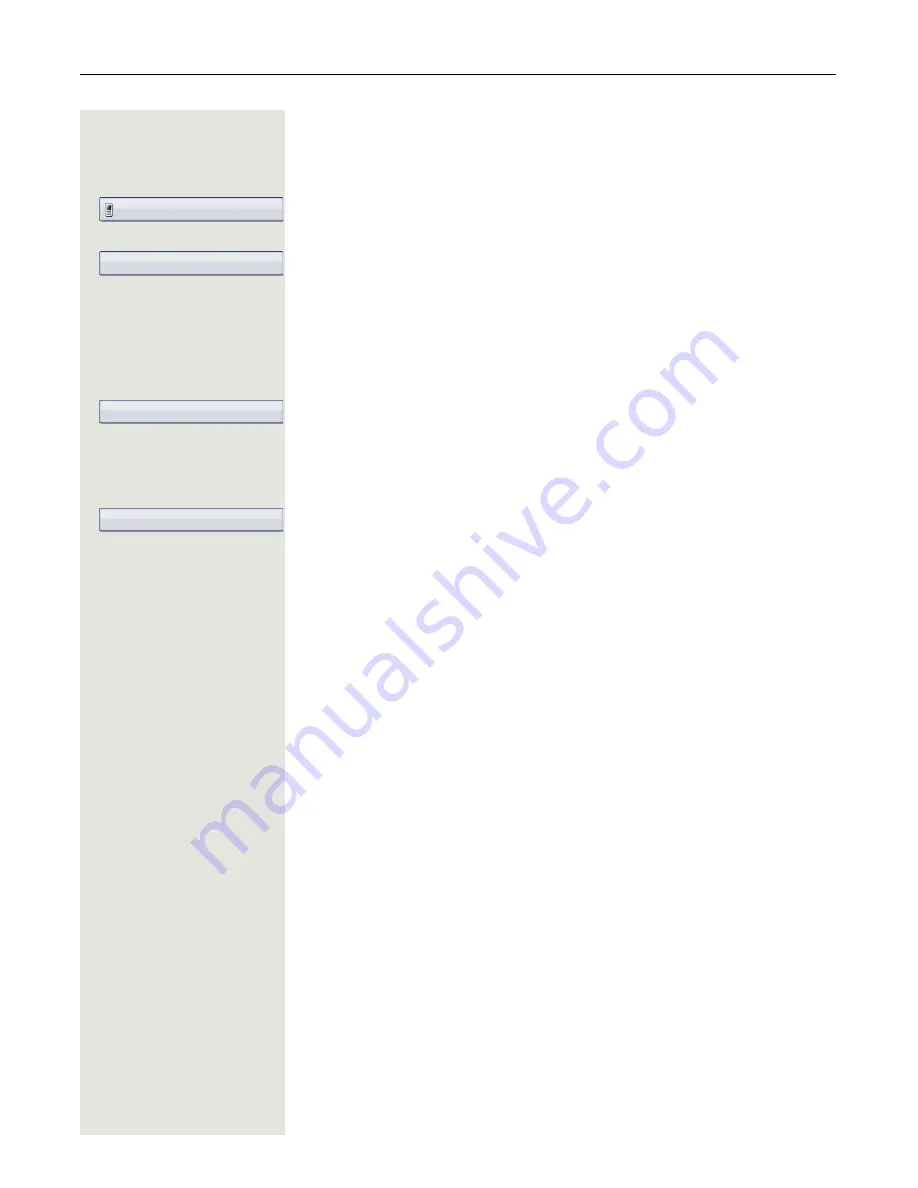
Phonebooks and call lists
165
Copying entries from the call lists into the personal
phonebook
w
Press the key until the call list you want is active.
Select the entry you want.
Page 40
Select and confirm the option shown in the context menu.
You have the following options for "Create contact":
• Saving and changing
• Saving without changing
• Exiting (without saving)
Saving and changing
Select and confirm the option shown.
The mask to edit a contact in the personal phonebook opens
Page 155. Fill
out the relevant fields accordingly and save the new contact.
Saving without changing
Select and confirm the option shown.
An entry is created and the message "Contact created" is displayed. If you open
the phonebook, you will be prompted to update the directory. For this type of en-
tries a group "Copied contacts" is created so that you can find them more easily.
Niels, Bohr18.10. 07:06am
Copy as contact
Saving and changing
Saving without changing
















































