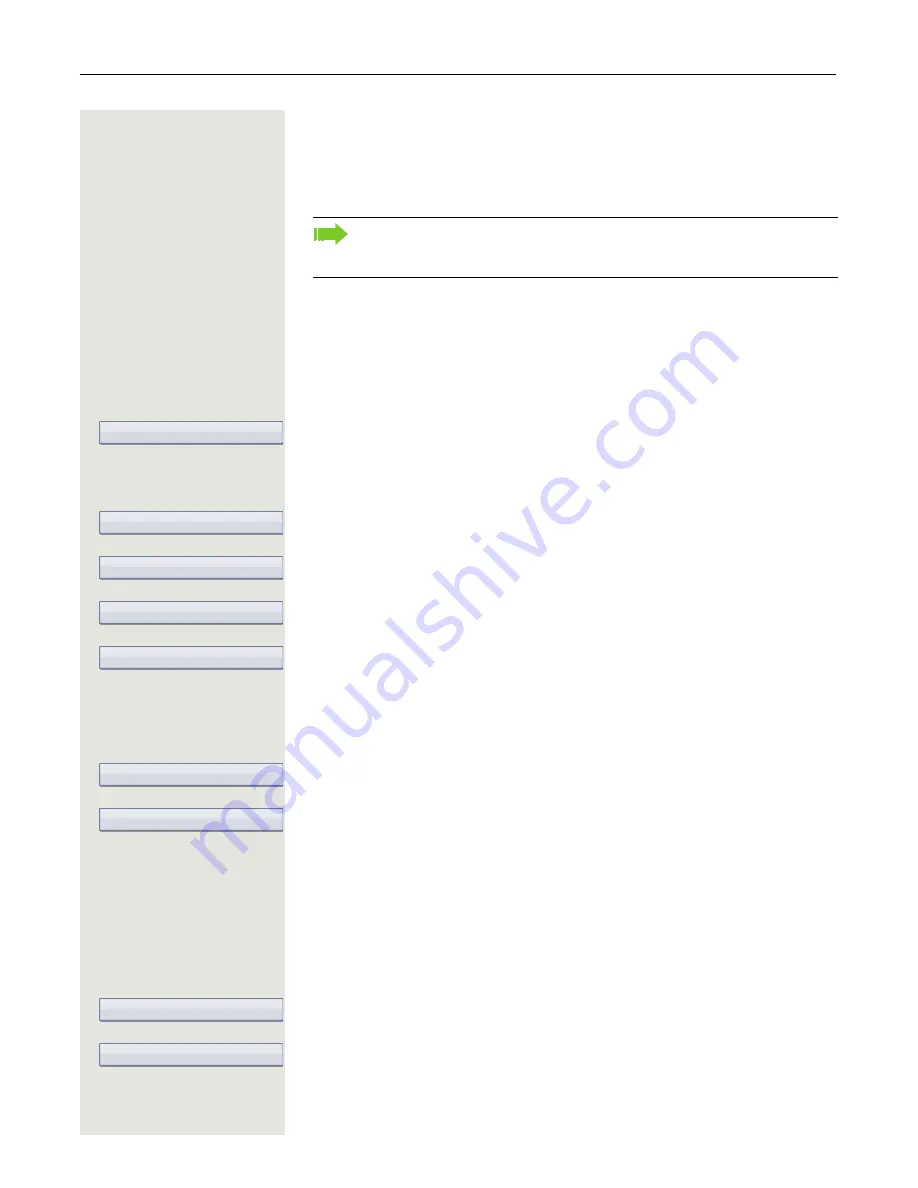
Bluetooth
247
Using a Bluetooth headset
You can connect a Bluetooth headset to your OpenStage 60/80 which is ap-
proved for use with the OpenStage 60/80. Ask your administrator about ap-
proved headset types.
Connecting the Bluetooth headset
Prerequisite:
The Bluetooth function on your OpenStage is activated
Page 232.
v
Press the key shown until the application’s "Settings" tab is active.
Select and confirm the option shown.
if nec.
j
Enter and confirm the user password.
Select and confirm the option shown.
Select and confirm the option shown.
Select and confirm the option shown. The
Bluetooth pairing manager
dialog is
selected.
Select the option shown.
Finding and connecting the Bluetooth headset
Now switch your Bluetooth headset to pairing mode (see the user manual sup-
plied with the device).
Select and confirm the option shown in the context menu. The system searches
for devices.
Select and confirm the Bluetooth headset found (Jabra BT500, for instance).
j
Enter and confirm the PIN (generally "0000" or "1234" for Bluetooth headsets –
for more information refer to the headset description).
The message "Pairing in progress" is displayed. Following successful pairing,
the device is added to the list of paired devices.
Connecting a Bluetooth headset to OpenStage
The Bluetooth headset must now be connected to the OpenStage 60/80.
Select the Bluetooth headset in the list.
Select and confirm the option shown in the context menu. The connection is im-
mediately established and the headset is ready for operation.
It is not recommended to activate the open listening feature
Page 57 in
connection with a Bluetooth headset because this can lead to reduced
quality depending on headset an environment.
User
Configuration
Bluetooth
Paired devices
Options
Add device
Jabra BT500
Jabra BT500
Connect






























