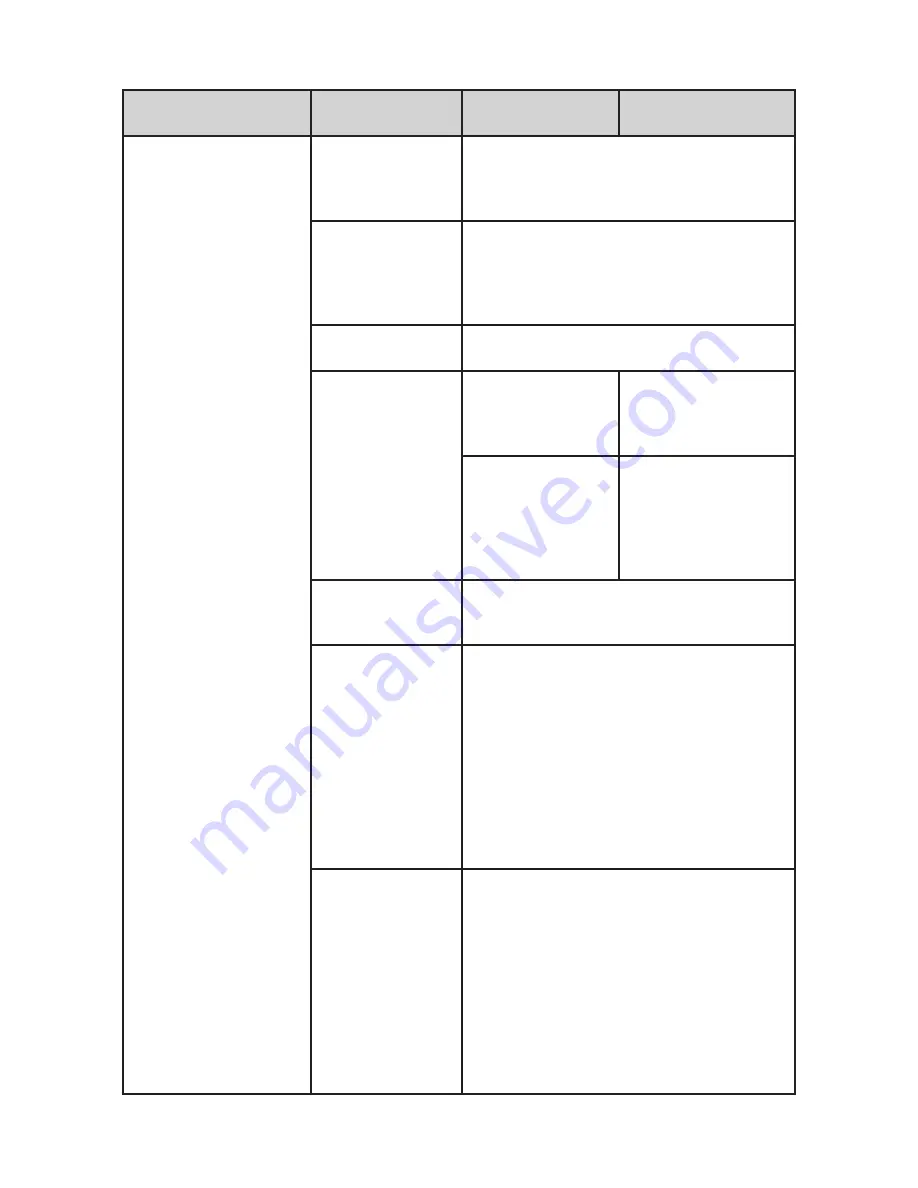
25
Main Menu
Sub Menu
Setting or Sub-sub
menu
Setting
Set Your Location
Enter Zip Code
Select USA or Canada then enter your zip
code or the first 3 digits of your postal code.
The scanner will select things to scan based
on the zip code location.
Auto Locate
The scanner will search for a signal from a
radio system in its database and sets your
location to the location of the found system.
You will be prompted to accept or continue
searching for each radio system found.
Set Manual Location
Input your Latitude and Longitude for precise
radio system selection.
Set Up GPS
Location Format
Scroll to select the
format for entering and
displaying latitude and
longitude
Set Serial Port
Set the data rate to
use with a connected
GPS. The default
of 4800bps is the
standard data rate for
most units.
Set Range
Sets the range, in miles, the scanner should
look out from the set location to determine
which radio systems to scan.
Edit Location
Scroll to select and edit a saved location. You
can then select the appropriate menu item for
what you want to change:
•
Edit Name
•
Use Location
(sets your scanner to the stored
settings)
•
Delete Location
•
Set Location Information
(change the stored
latitude and longitude)
•
Set Range
Save Location
Saves your current location settings for quick
recall. First, set the name for the location,
then select the menu items to set the location:
•
Edit Name
•
Use Location
(sets your scanner to the stored
settings)
•
Delete Location
•
Set Location Information
(change the stored
latitude and longitude)
•
Set Range
Summary of Contents for SDS100
Page 1: ...2018 Uniden America Corporation Printed in Vietnam UOl UB383ZZZ O SDS100 Owner s Manual...
Page 6: ......
Page 61: ...55...
Page 62: ...56...
















































