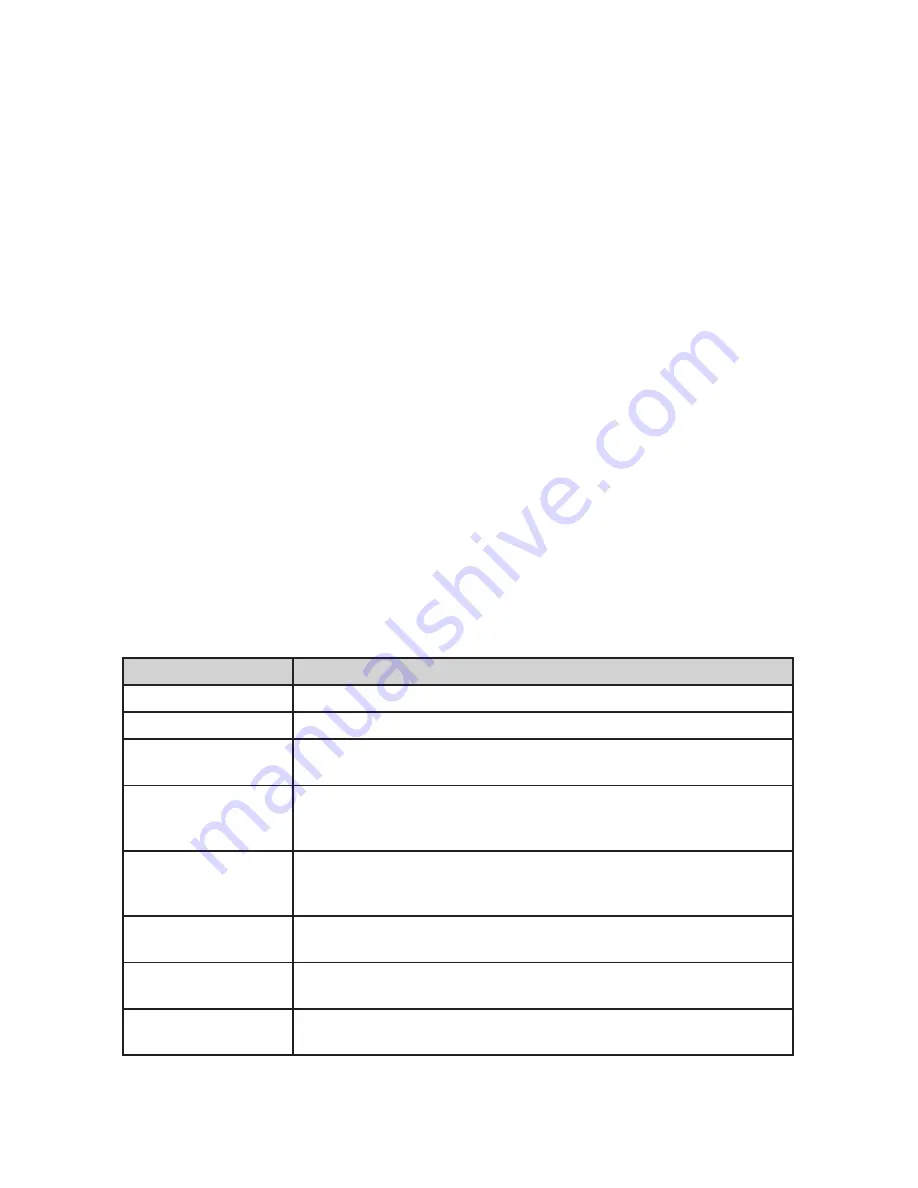
42
USING DISCOVERY MODE
Trunking Discovery
mode allows you to monitor a trunked radio system, logging system activity and
recording the audio for channel identification.
Conventional Discovery
mode lets you monitor a range of frequencies, logging frequencies with
activity and recording the audio for frequencies that are not already known to be in use in your
area so that you can more easily identify the users. This includes frequencies used conventionally
as well as in trunked radio systems.
In both modes, you also have the option to compare hits to the Database and log all hits or just
new hits.
If you use the
Auto Store
option, Discovery will create a new Trunking System for IDs found for
each Session or will create a new Conventional System for frequencies found for each Session.
You can create and save several sessions with different settings. Every time you start a session
you create a Run that can later be reviewed in the scanner or the Sentinel software.
RUNNING A DISCOVERY SESSION
To start a discovery session:
Press
MENU
→
Discovery
then select either
Trunking Discovery
or
Conventional Discovery
.
Select either
New Session
or an existing session. If you select
New Session
, you will be prompted to
name the session.
If you selected
Trunking Discovery
and this is a new session, you will be prompted to select the
trunked system and site to perform discovery on. In order to run trunking discovery, the trunked
system and site must be available for scanning (i.e. in and active
Favorites List
or within the defined
location of the
Main Database
). Select the system and the site.
Refer to the following table for Discover options.
Menu Item
Description
Start Discovery
Start a discovery session using the currently set parameters.
Edit Session Name
Edit the name of the selected session.
Set Limit Frequencies
(Conventional Discovery Only) Set the upper and lower limits of the
frequency range you want to run discovery on.
Set Modulation
(Conventional Discovery Only) Set the demodulation method to use.
If set to AUTO (default), the scanner will use the default demodulation
method for the frequency.
Set Step
(Conventional Discovery Only) Set the frequency step size for
the session. If set to
AUTO
(default), the scanner uses the default
frequency step for the frequency.
Set Delay
Sets how long the scanner pauses after a transmission waiting for a
reply.
Set Logging
ALL
for all hits;
NEW
for only items that are not yet discovered in this
session.
Set Compare to
Database
On
compares hits to database and ignores the hit if it is already in the
database.
Off
records all hits.
Summary of Contents for SDS100
Page 1: ...2018 Uniden America Corporation Printed in Vietnam UOl UB383ZZZ O SDS100 Owner s Manual...
Page 6: ......
Page 61: ...55...
Page 62: ...56...





























