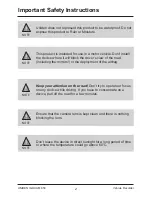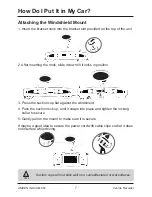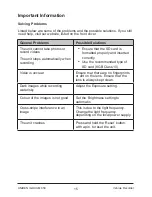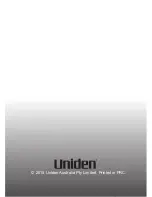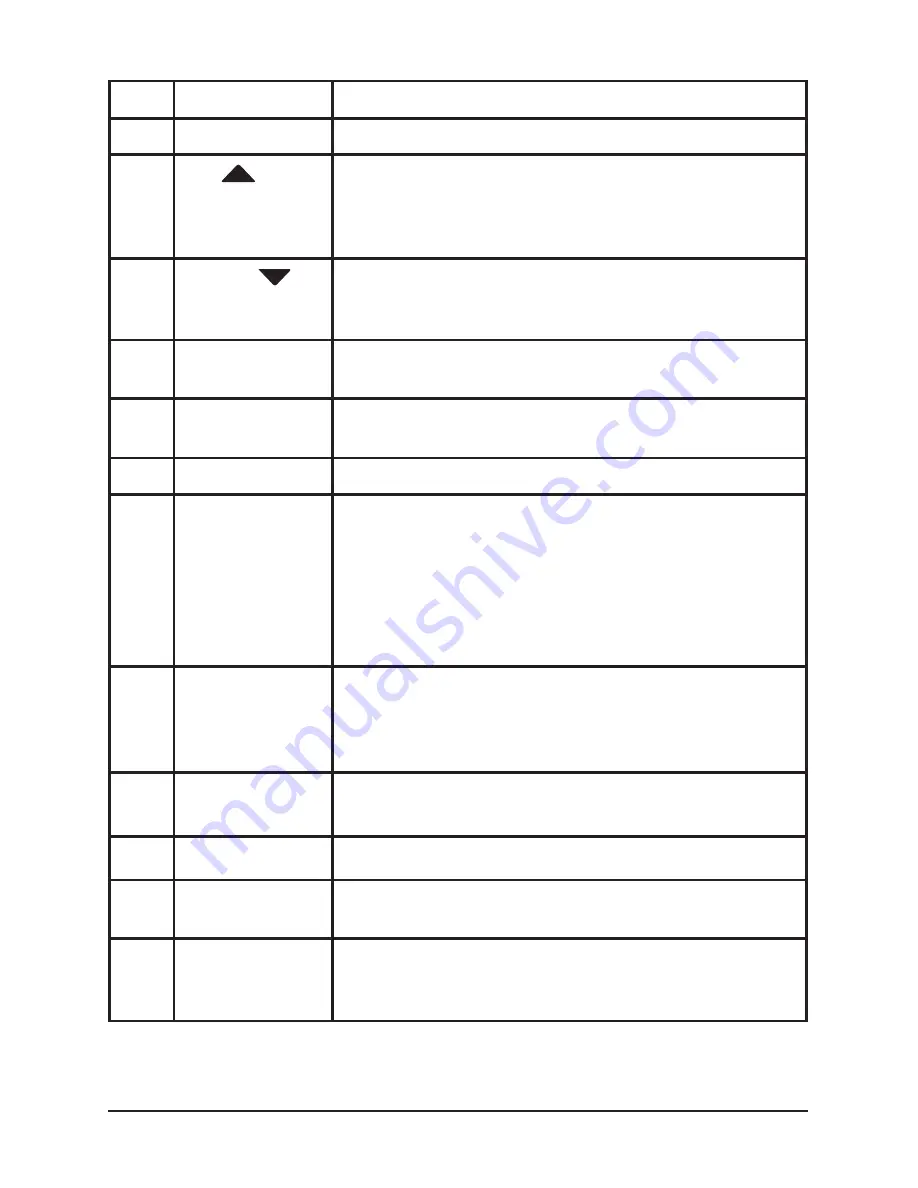
6
Vehicle Recorder
UNIDEN iGO CAM 850
5
LED
•
glows red when the unit is powered on.
6
CAM B
Camera B Lens
7
UP
•
In Menu list, move the cursor, one line up.
•
In the Record mode, stop recording and switch
between loop recording and auto detect (motion
detection).
8
DOWN
•
In Menu list, move the cursor, one line down.
•
Use this button to change the LCD screen
display.
9
Power
Press and hold to either switch on or off the unit.
Press to turn on/off/auto set the night vision.
10
GPS Port
Use to connect the external GPS antenna
(included).
11
AV IN
Connect to the Reverse Camera.
12
OK
•
In Record mode, press this button to start or stop
video recording.
•
In Photo mode, press this button to take a photo.
•
Press to confirm a selection in the Menu.
•
Press to confirm a change in the settings.
•
Press and hold to turn on/off the LCD, when the
unit is powered on.
13
B/R
Insert the Reverse Camera in the AV IN port,
and then use this switch to change the recording
from CAM A and CAM B to CAM A and Reverse
camera.
14
USB/DC IN
•
Connect to External Power & charge battery.
•
Connect to PC for data (SD card) transfer.
15
HDMI
Connect to a HDMI cable.
16
Micro SD Card
Slot
Use this slot to insert the micro SD card.
17
Reset
If the device fails to operate properly, try resetting
the device. Press the reset button by using a fine
pen or paperclip.