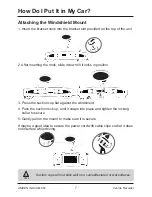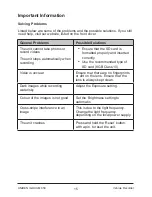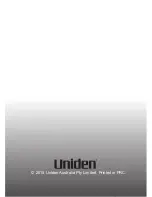17
Vehicle Recorder
UNIDEN iGO CAM 850
Statement of Remedy:
If the Product is found not to conform to this warranty
as stated above, the Warrantor, at its discretion, will either repair the defect or
replace the Product without any charge for parts or service. This warranty does
not include any reimbursement or payment of any consequential damages
claimed to arise from a Product’s failure to comply with the warranty.
Our goods come with guarantees that cannot be excluded under the Australian
Consumer Law. You are entitled to a replacement or refund for a major failure
and for compensation for any other reasonably foreseeable loss or damage.
You are also entitled to have the goods repaired or replaced if the goods fail to
be of acceptable quality and the failure does not amount to a major failure.
This warranty is in addition to and sits alongside your rights under either the
COMPETITION AND CONSUMER ACT 2010 (Australia) or the CONSUMER
GUARANTEES ACT (New Zealand) as the case may be, none of which can be
excluded.
Procedure for obtaining warranty service:
Depending on the country in
which the Product was first purchased, if you believe that your Product does
not conform with this warranty, you should deliver the Product, together with
satisfactory evidence of your original purchase (such as a legible copy of the
sales docket) to Uniden. Please refer to the Uniden website for address details.
You should contact Uniden regarding any compensation that may be payable
for your expenses incurred in making a warranty claim. Prior to delivery, we
recommend that you make a backup copy of any phone numbers, images or
other data stored on your Product, in case it is lost or damaged during warranty
service.
UNIDEN AUSTRALIA PTY LTD
Phone: 1300 366 895
Email: [email protected]