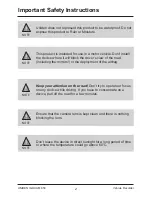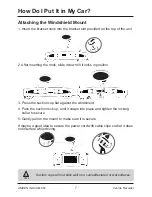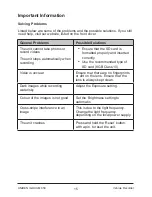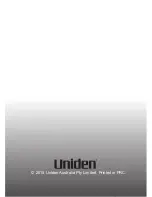Open the contents of the SD card on the PC, to view the DCIM folder. Double
click on the DCIM folder to open the folders CRECA, CRECB and CRECR.
The folder CRECA will contain all the recordings/images for CAM A and
CRECB for CAM B and CRECR for the Reverse camera. Double click on
CRECA/ CRECB to open it and reveal the LOCK folder and the recording/
images.
All the locked files (i.e., files that will not be overwritten) are saved in the
LOCK folder. The other files (i.e., files that will be overwritten/not locked) are
displayed outside the LOCK folder.
iGO CAM Player
iGO CAM Player allows you to view the videos recorded on the iGO CAM
850 and trace them on a map. For the mapping to work, please ensure your
PC is connected to the internet.
Download the iGO CAM Player
Visit the Uniden website (www.uniden.com.au) to download the iGO CAM
Player and save it to the local disk on your PC.
View the Recorded Files
To view the recorded files on the iGO CAM Player, once unzipped, double
click on the player’s .exe icon and the player will show up. Browse for your
recorded files and open them on the Player to view and trace the map.
14
UNIDEN iGO CAM 850
Vehicle Recorder
Connecting to a PC
The iGO CAM 850 can be connected to a PC (plug the USB cable (not
supplied) into the DC IN port).
When the unit is connected to a PC, three options are displayed on the unit’s
screen;
USB_Disk
PC_Camera
REC_mode
Select USB_Disk to manage and view the SD card contents on the PC.