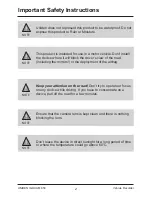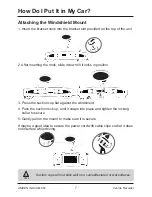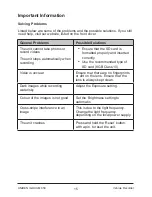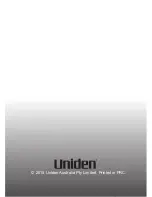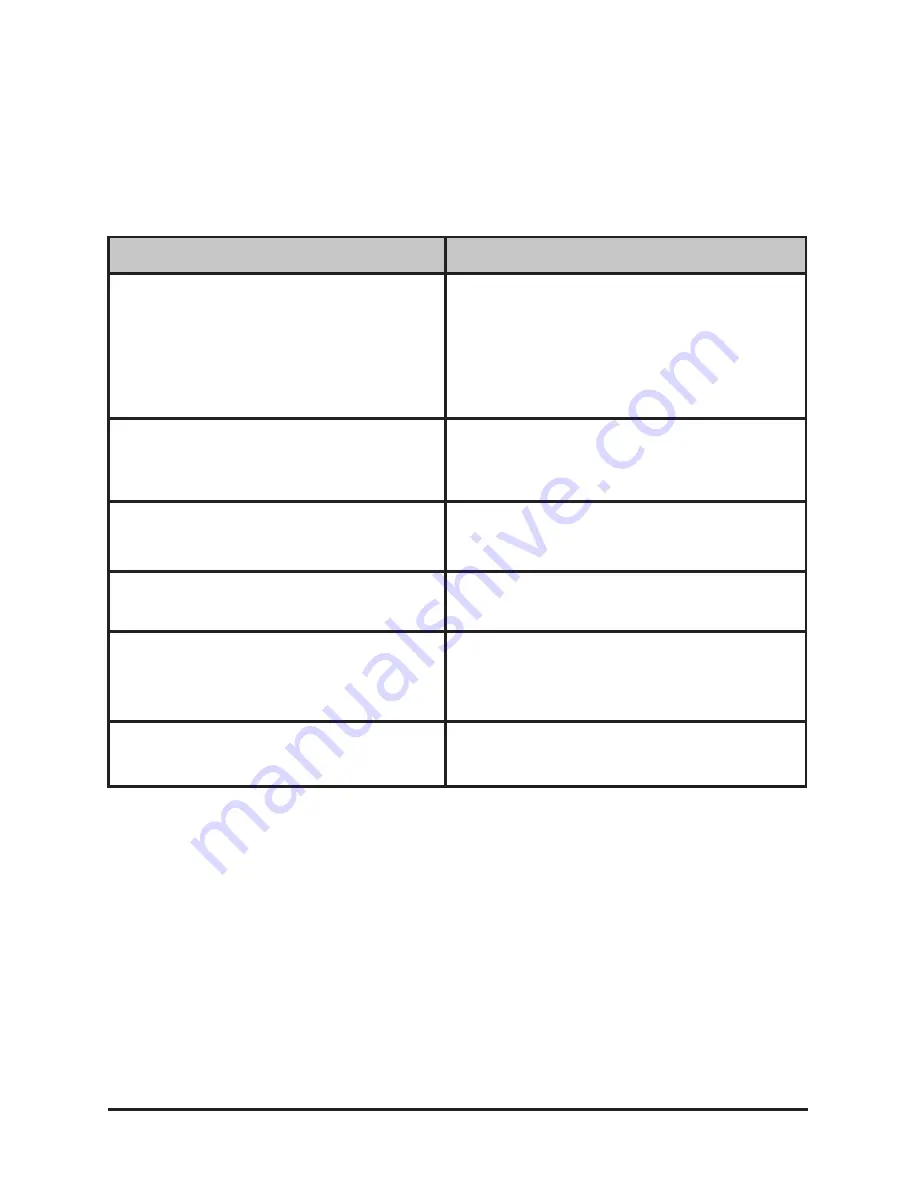
General Problems
Possible Solutions
The unit cannot take photos or
record videos
The unit stops automatically when
recording
•
Ensure that the SD card is
formatted properly and inserted
correctly.
•
Use the recommended type of
SD card (8GB Class 10)
Video is unclear
Ensure that there are no fingerprints
or dirt on the lens. Ensure that the
lens is always kept clean.
Dark images while recording
water/sky
Adjust the Exposure setting.
Colour of the images is not good
Set the ‘Brightness’ setting to
automatic.
Cross-stripe interference in an
image
This is due to the light frequency.
Change the light frequency
depending on the local power supply.
The unit crashes
Press and hold the ‘Reset’ button,
with a pin, to reset the unit.
Important Information
Solving Problems
Listed below are some of the problems and the possible solutions. If you still
need help, visit our website, listed on the front cover.
15
UNIDEN iGO CAM 850
Vehicle Recorder