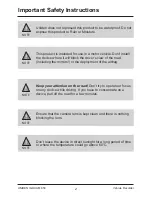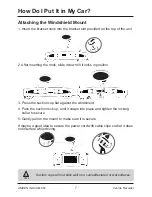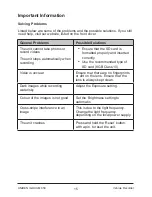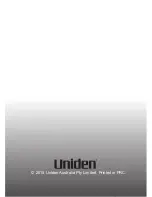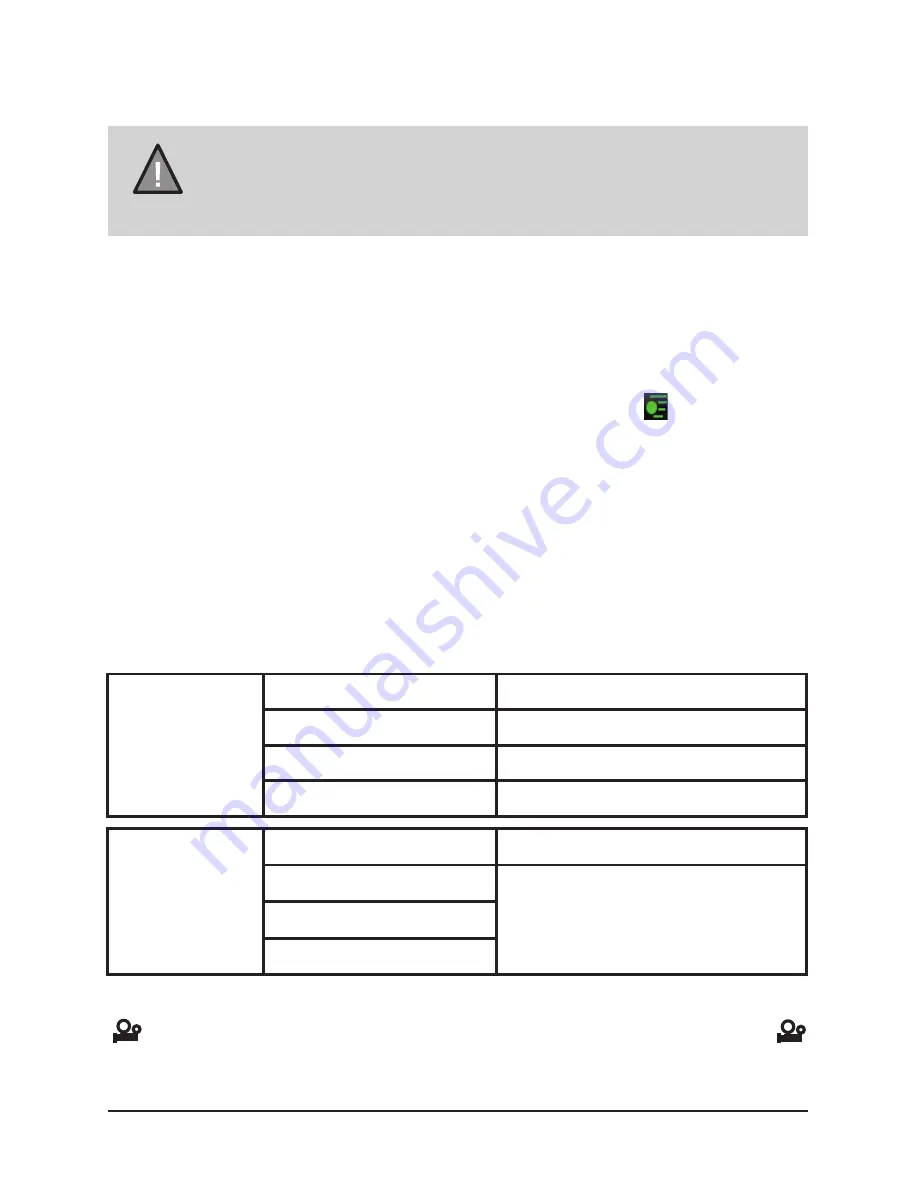
10
UNIDEN iGO CAM 850
Vehicle Recorder
Record Mode
When connected to a car charger, the unit automatically starts recording, the
icon will start flashing on the screen. To stop recording, press OK and
icon will stop flashing indicating that the recording has stopped.
NOTE
To record a video, ensure that a valid micro SD card is inserted
in the given slot.
Using the iGO CAM 850 you can record videos and take photos. To record
videos, you need to ensure that the unit is in the Record mode.
Press MODE to switch between Record, Photo and Playback modes.
Press the UP button to switch from Loop Recording to Auto Detect (Motion
Detection).
The unit can record from either one or both cameras. To record from CAM
A or CAM B or both ensure that the B/R switch (bottom of the unit) is at B.
To record from CAM A and Reverse Camera or only from Reverse Camera
insert the Reverse camera plug into AV IN port and ensure that the B/R
switch is at R.
Recording
Resolution
CAM A
CAM B
1080P
1080P
720P
720P
VGA
VGA
Resolution
CAM A
Reverse Camera
1080P
VGA
720P
VGA
The camera resolution is as shown below. Note: The Reverse camera can
record only with CAM A.
When the recording has been set to Auto Detect mode, the icon will
display on the LCD.