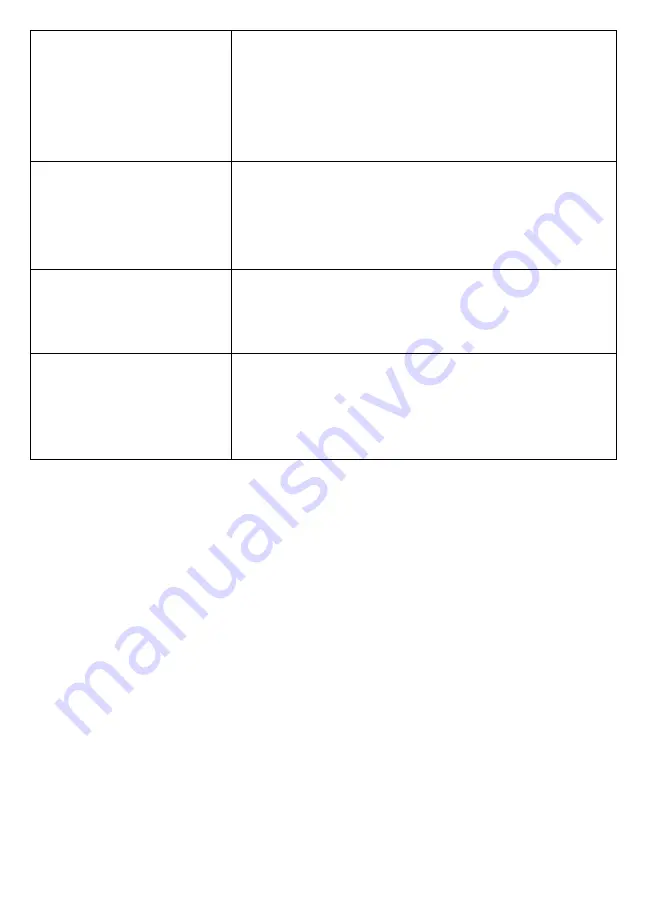
50
The camera won’t pair
with the monitor.
• Making sure the camera is plugged in.
• Pressing and releasing the pairing button quickly.
Do not press and hold the pairing button.
• Check if other cameras in the area are also in
Pairing mode. Disconnect power to other cam-
eras.
When I power up my
monitor and cameras for
the first time, they seem
to be on but there is no
picture on the screen.
• Verifying that the cameras are turned on (see
page 22).
• Verifying that the monitor is displaying a channel
with a camera assigned to it.
The monitor picture has
frozen.
Using a blunt object like an unbent paper clip to
press
RESET
on the back of the monitor to reset the
monitor. The monitor turns off. Press
POWER
to turn
it back on.
I cannot remotely access
my recorded files.
• Verify that the monitor is connected to the internet.
• Verify that the time zone is set correctly for the
monitor.
#
If you are away from your system, you will need
someone to verify these items for you.
INTERFERENCE
If this equipment does cause interference to radio or television equipment
reception, which can be determined by turning the equipment off and on, the user
is encouraged to try to correct the interference by one or more of the following
measures:
•
Reorient or relocate the receiving antenna.
•
Move the equipment away from the monitor.
•
Plug the equipment into an outlet on a circuit different from that to which the
monitor is connected.
•
Consult the dealer or an experienced radio/television technician for additional
suggestions.
#
CAUTION! Any changes or modifications to this equipment not expressly
approved by the party responsible for compliance could void your authority to
operate the equipment.





















