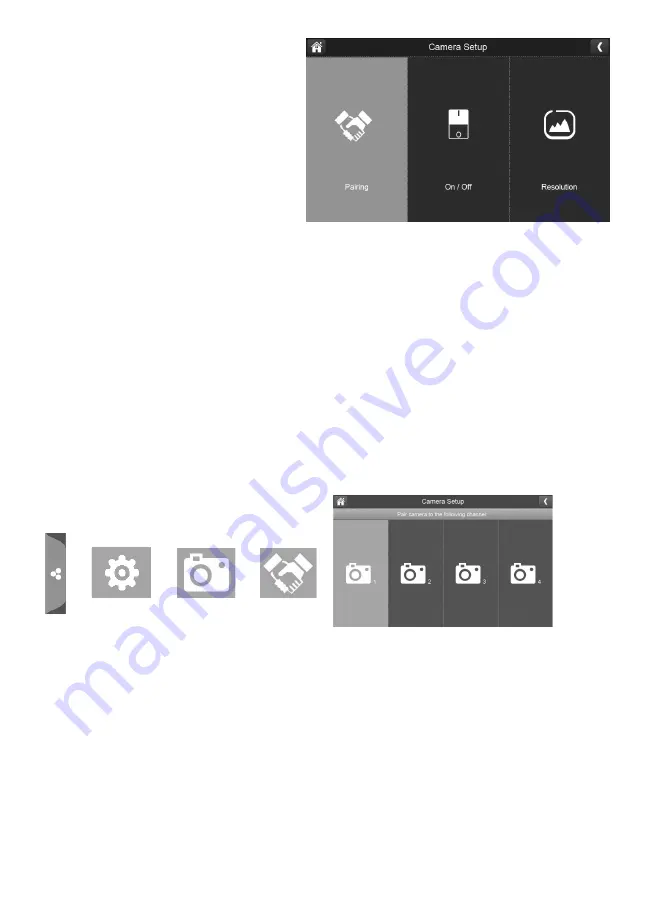
21
CAMERA SETUP SCREEN
The
Camera Setup
screen lets you:
•
Pair cameras
•
Turn cameras on and off
•
Adjust the resolution
Pairing
Your cameras in the kit are paired
to the monitor at the factory. When
you add a new camera to your
system, you have to “introduce” the camera and monitor to each other so they can
communicate.
#
You can also use this procedure to move a camera from one channel to a
different channel.
Some things to know about pairing cameras:
•
If a camera is already assigned to the selected channel, the pairing operation
overwrites that camera link with the new one.
•
Only pair one camera at a time! The monitor links to the first camera it detects.
If two or more cameras are in pairing mode, you can’t control which camera the
monitor will detect first.
Tap the following icons as they
appear on the screens:
This screen should display:
1. Tap
Pairing
on the
Camera Setup
screen.
2. Tap the channel number you want to pair the camera to.
3. A message displays with instructions to press the
PAIR
button on the camera.
Press and release the
PAIR
button on the camera (see page 10). A 30 seconds
countdown begins.
#
You must press the PAIR button on the front/rear of the camera during the 30
seconds countdown; otherwise, the camera will not be paired.
4. The system displays live video 3 seconds after the camera is successfully
paired.






























