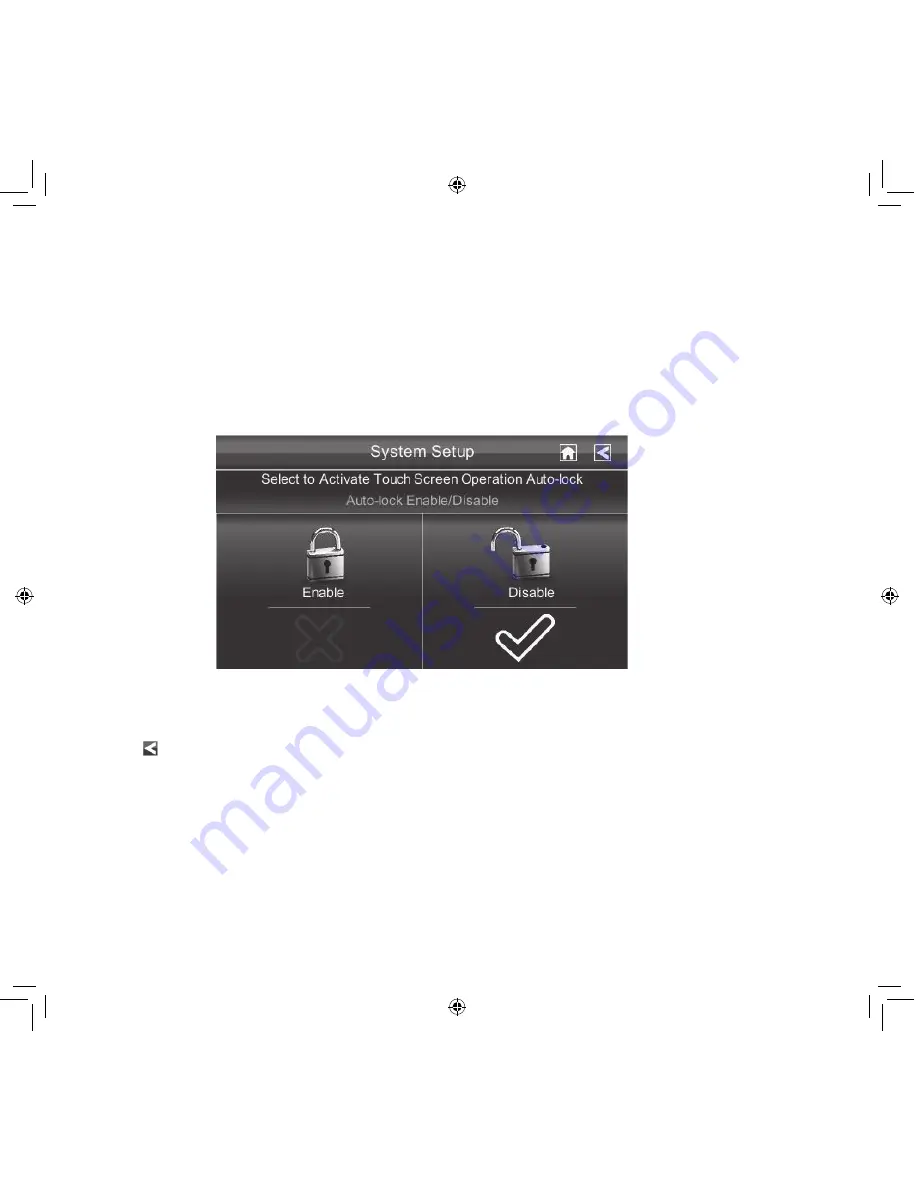
36
SCREEN AUTO LOOK
When you turn on Auto Lock mode, the monitor will automatically enter screen lock mode after it
has been idle for 2 minutes. Auto Lock disables the touchscreen and removes the icons from the
display.
When the auto-lock feature has been enabled and your Live screen is locked, just tap the POWER
button once to unlock the screen and return to normal touch screen operation. At any time from
the Live screen, you can manually lock the system by tapping the POWER button, whether or not
the auto-lock feature has been enabled.
1. Tap Screen Auto Lock. The Activate Touch Screen Operation screen displays.
2. Tap your selection; a check mark displays.
3. Tap to return to the previous screen.






























