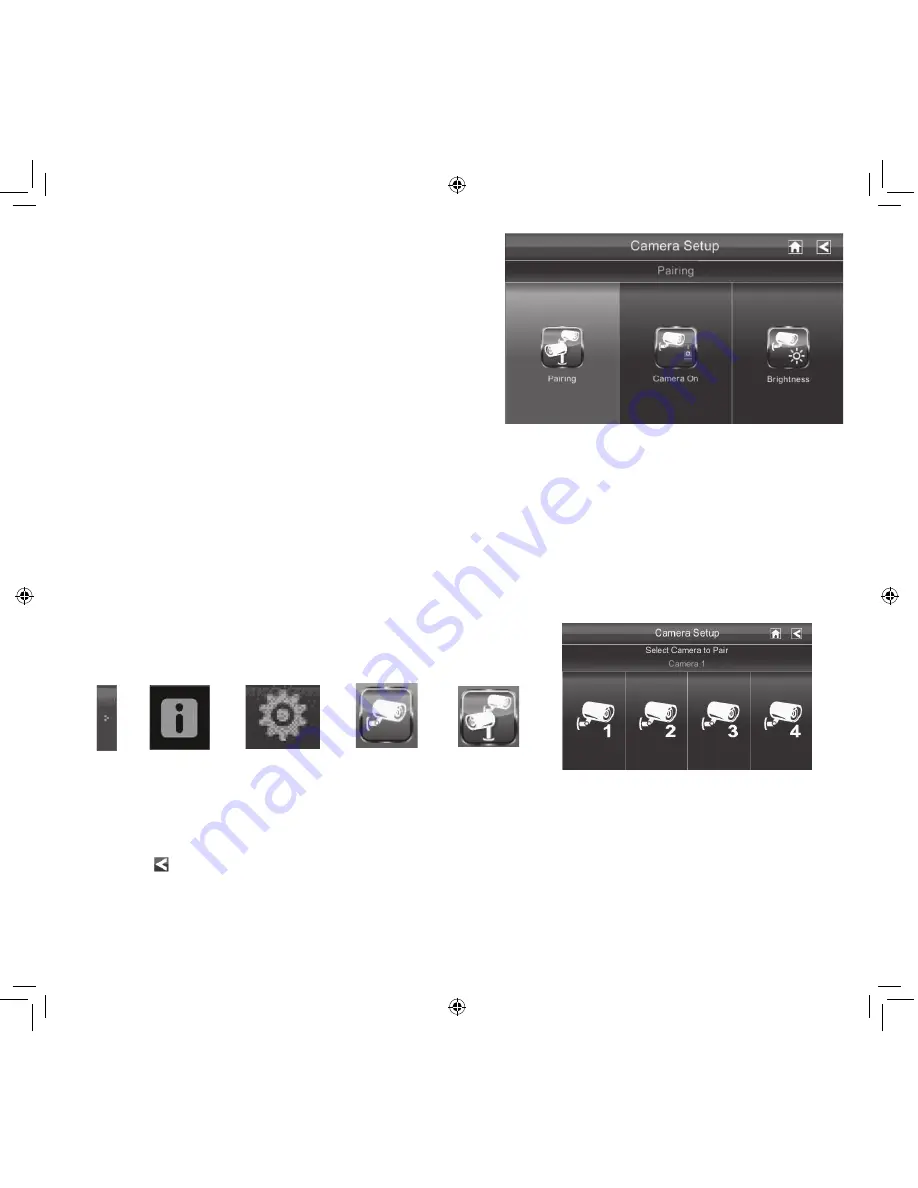
23
CAMERA SETUP SCREEN
Pairing
Your cameras are paired to the Monitor at the facto-
ry to channels 1 and 2. When you add a new camera
to your system, you have to pair it to the Monitor
(that is, you have “introduce” the camera and Moni-
tor so they can communicate).
SOME THINGS TO KNOW ABOUT PAIRING CAMERAS
•
If a camera is already assigned to the selected channel, the Monitor overwrites that camera link
with the new one.
•
Only pair one camera at a time! The Monitor links to the fi rst camera it detects. If two or more
cameras are in pairing mode, you can’t control which camera the Monitor will detect fi rst.
From the pop-up menus, tap
the following icons as they
appear on the screens:
This screen should display:
1. Tap the camera image you want to pair. A processing icon displays for a 60 second countdown.
2. Press and release the Pairing button on that camera’s power cord. The 60 second countdown
will end when the pairing process is complete.
Tap button, X icon comes up, tap that to stop processing
3. The system will automatically adjust the Camera On screen.
Use this procedure to move a camera from one channel to a diff erent channel.






























