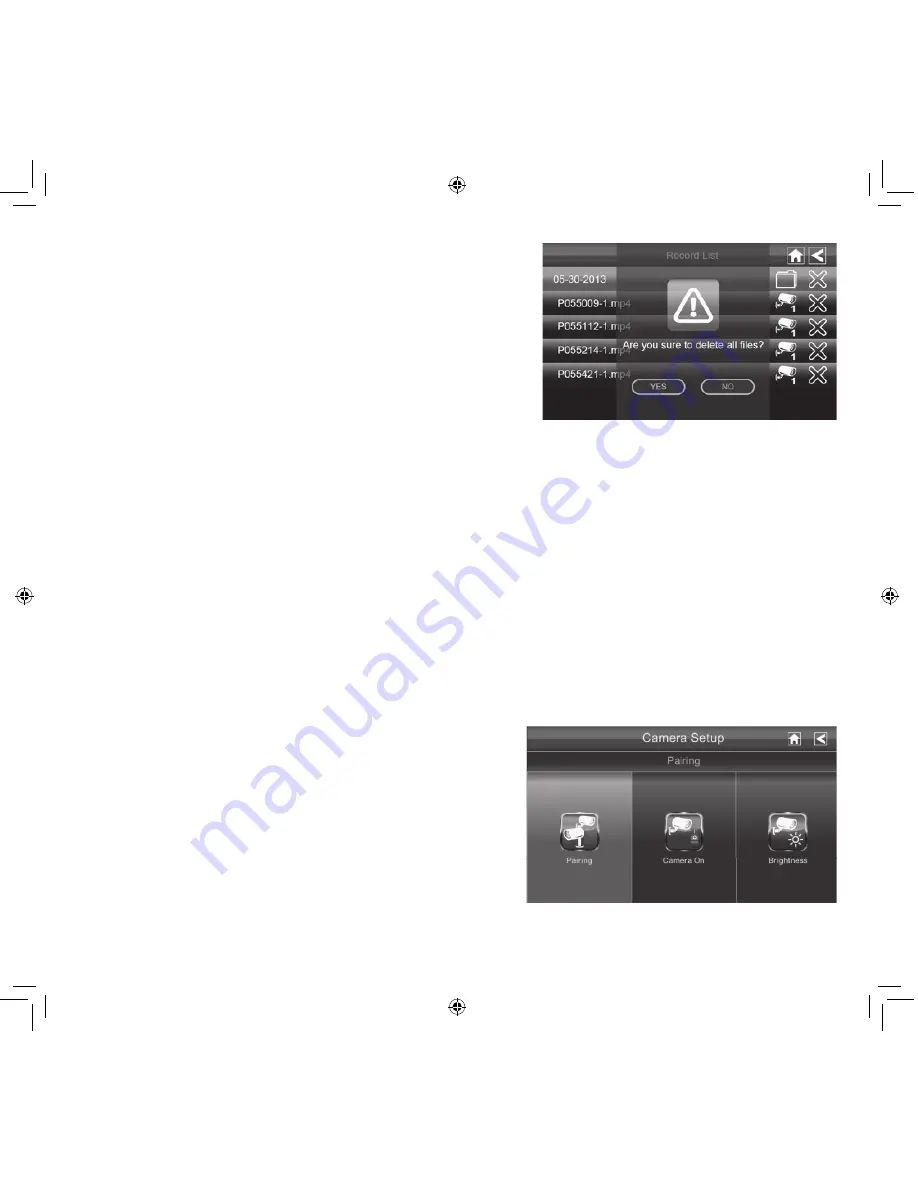
19
Adding New Cameras
Your Monitor supports a total of four active cameras at a time. When you add a camera, you have to
pair it to the Monitor (that is, you have “introduce” the camera and Monitor so they can communi-
cate).
•
If a camera is already assigned to the selected channel, the Monitor overwrites that camera link
with the new one.
•
Only pair one camera at a time! The Monitor links to the fi rst camera it detects. If two or more
cameras are in pairing mode, you can’t control which camera the Monitor will detect fi rst.
SOME THINGS TO KNOW ABOUT PAIRING CAMERAS
PAIR CAMERA
1. From the Pairing Camera screen (see “Pairing” on
page 23), tap the camera image you want to pair. A
processing icon displays for a 60 second countdown.
2. During the 60 second countdown, quickly press and
release the Pairing button on that camera’s power
cord (see ”Pairing” on page 23).
3. The system automatically adjusts the Camera On
screen accordingly.
4. If you have any trouble, consult the the table on page 20.
deleting Recorded Files
You can delete a single recorded fi le or a folder containing
all recorded fi les for a specifi c day.
1. On the Record List screen (see previous Record List
screen), tap the day with recorded files you want to
delete. The list of recorded files displays.
2. Tap the x on the right-hand side of the entry. If you are
deleting a folder, a confirmation screen displays. If you
are deleting a single recorded file, that file deletes without a confirmation required.






























