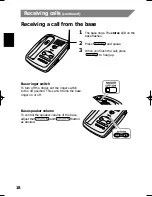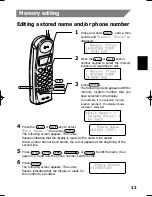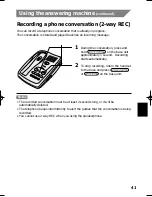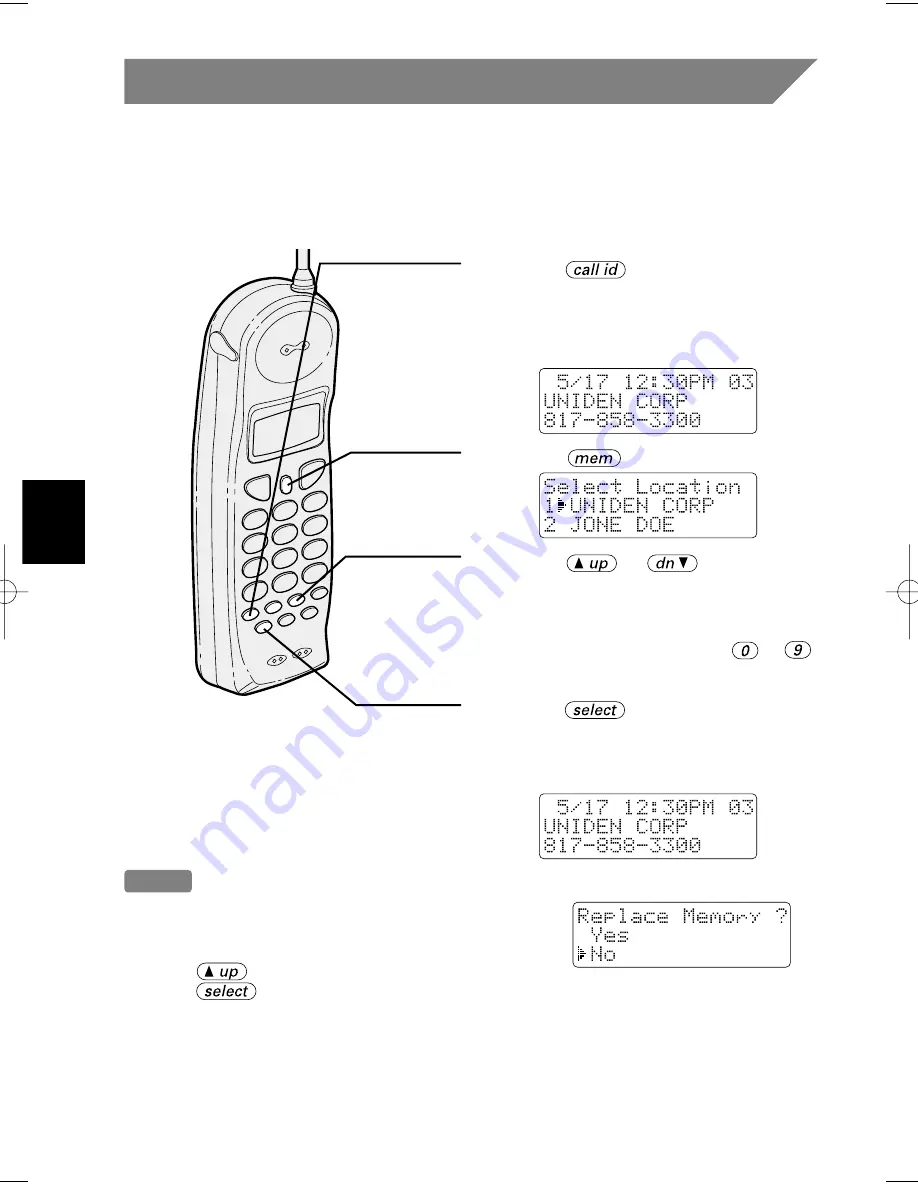
32
Caller ID
(continued)
Storing Caller ID messages in Memory
Messages shown in the Caller ID list can be stored for memory dialing.
Using the incoming call information (i.e., Caller ID list), the phone number of the party
on the Caller ID list can be stored in memory dialing.
1
Press .
2
Display the phone number to be
stored from the Caller ID list. (See
page 28.)
3
Press .
4
Press or to select the
memory location where you wish to
store the name and number from the
Caller ID list.
Press the number keypad ( to )
and select the number (0-9).
5
Press .
A tone will sound. The number is
stored in memory, and the display
returns to the Caller ID list.
Notes
• If a message has already been stored in the select-
ed memory location, a verification screen is dis-
played.
Press to select “
Yes
”.
Press to overwrite. The display returns to the Caller ID list.
• You can not store a Caller ID message if no phone number appears in the message.
• If no key is pressed for more than 20 seconds, an error tone sounds and the
telephone returns to the standby mode.
• If there is an incoming call or page, memory storage is canceled and the telephone
is set to the incoming call or page.
EXAI 7980 6th HEN 5/22/00 18:12 Page 32
Summary of Contents for EXAI7980
Page 55: ...55 ...