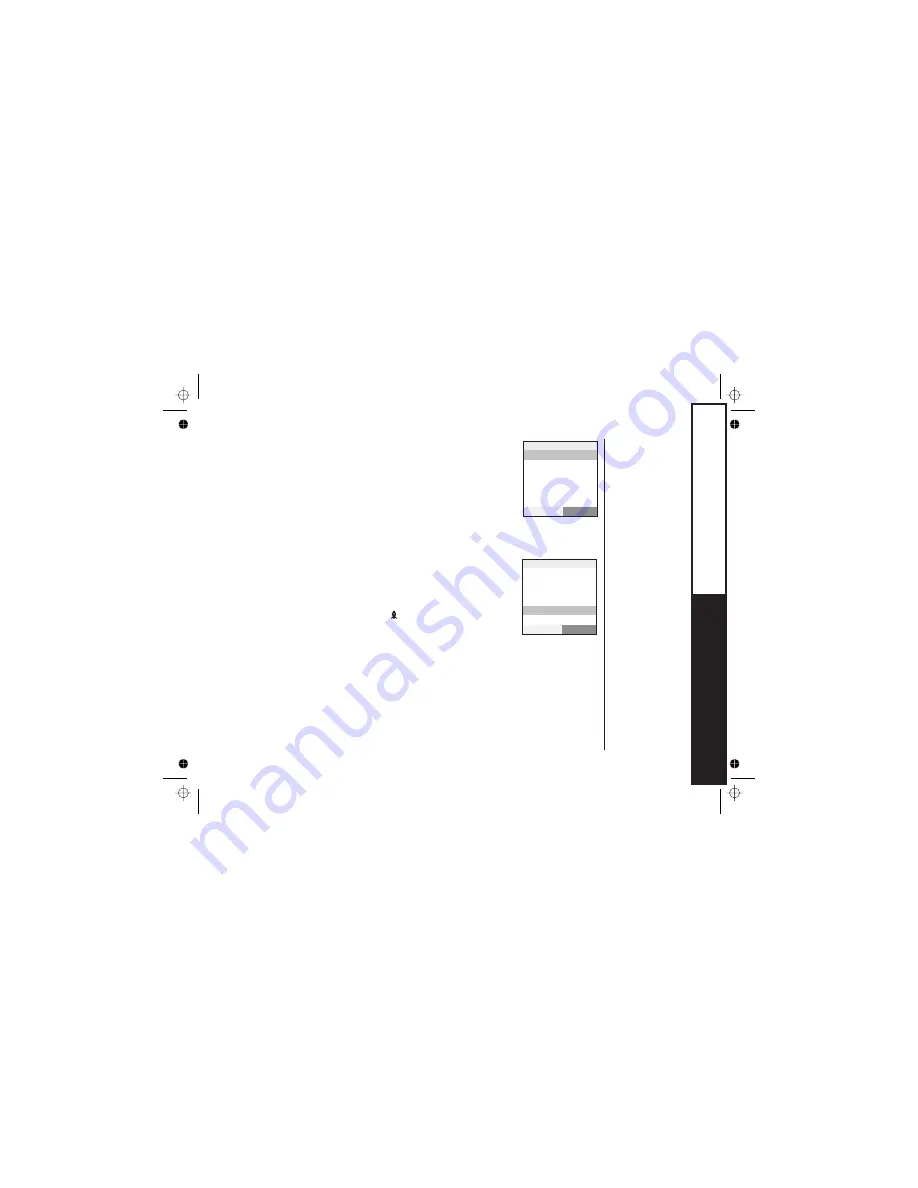
To copy a single entry, go to the Phonebook and select the entry
you want to copy. Press the
soft key and then
. Select the handset or base you want to copy the
entry to.
To copy all the phonebook entries, go to the phonebook and
press the
soft key without selecting an entry. Select
then
. Select the handset or base you want to copy
the entries to. Your phone will ask you to confirm and select Yes.
To see how many phonebook entries you have, go to the
phonebook, press the
soft key and select
. The phone will show you how many stored names
(entries) and how many stored phone numbers (total) you have.
To see your speed dial entries, go to the phonebook and press
the
key and select
. The phone will
show you which speed dial numbers have phone numbers stored
in them.
To change the sorting of your phonebook, go to the phonebook, press the
soft key and select
. To see the list of names in alphabetical order,
highlight
and press
.You can also enter a letter from
the keypad to jump to the first entry beginning with that letter.
To see the list of groups in alphabetical order, highlight
and press
.
OPTIONS
OPTIONS
OPTIONS
OPTIONS
OPTIONS
Copy
Selection
Copy All
PhoneBk
Capacity
Check
Dial
Sort
Alphabetically
Checking the number of stored entries
Changing the sorting order
menu/select
menu/select
Group
To which unit?
Handset #2
Handset #3
Handset #4
Base
SELECT
<Options>
New Entry
Edit Selection
Delete Selection
Copy Selection
PhoneBk Capacity
Delete All
SELECT
USING
THE
PHONEBOOK
[60]
Summary of Contents for ELITE 8855 Series
Page 1: ...Series Owner s Manual OWNER S MANUAL ELITE 8855 8855 1 ...
Page 92: ...MEMO 89 ...
Page 93: ... Remote Operation Card REMOTE OPERATION CARD 90 ...
Page 94: ... 91 ...
















































