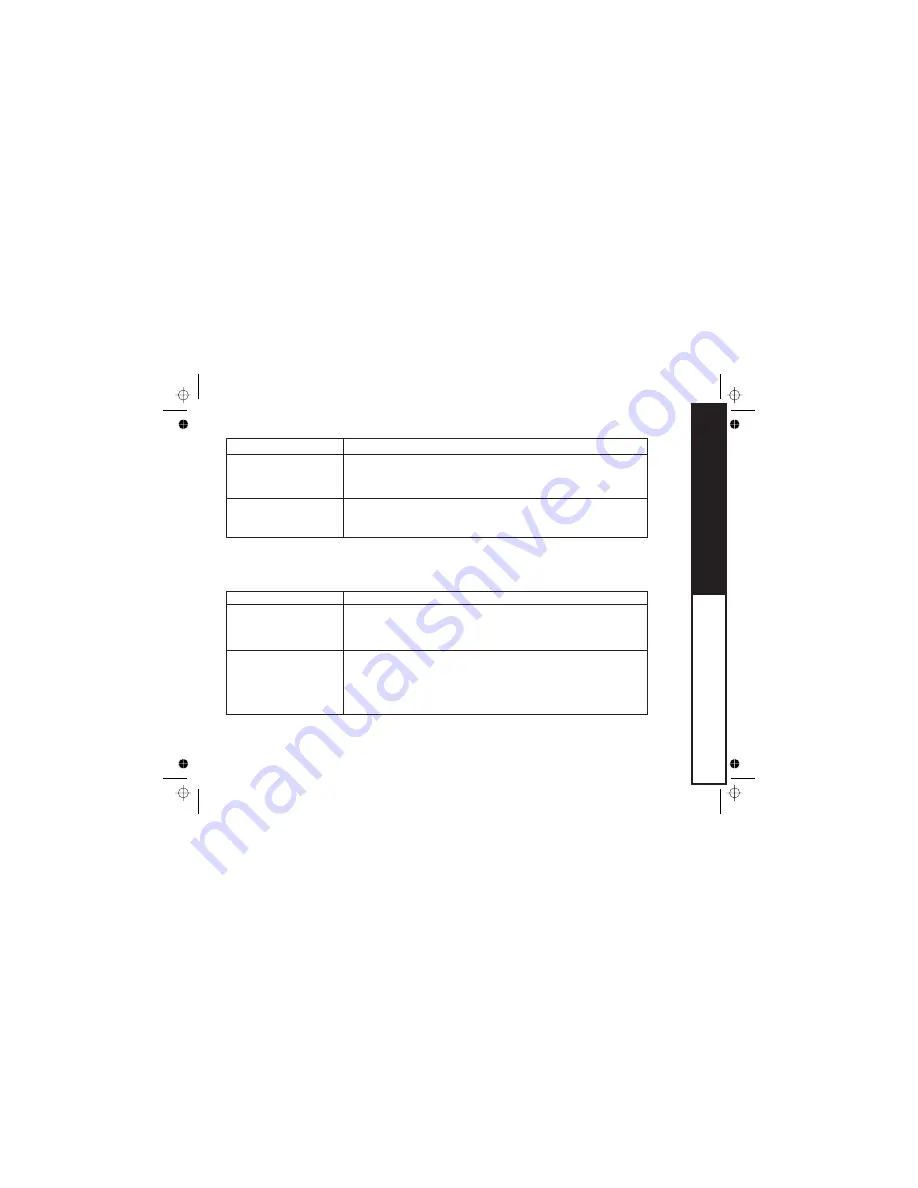
Cannot access remote call-
in features from another
touchtone phone.
Time stamp cannot be
heard.
Unable to pair headset to
my ELITE8855/8855+1
Flip phone
Unable to make or receive
calls using Bluetooth
headset.
• Make sure you are using the correct PIN number.
• Make sure that the touch-tone phone you're using can transmit the tone for at
least two seconds. If it cannot, you may have to use another phone to access
your phone.
• Make sure you have set the time (see "Setting Day and Time"on page 26).
• Make sure your device is Bluetooth enabled.
• Make sure the cordless handset has Bluetooth feature set to ON and not OFF.
• Confirm correct PIN Code is being entered.
• Make sure your Bluetooth headset supports Headset Profile (HSP).
• Make sure your Bluetooth headset is in close range of the cordless handset it's
paired with. (In theory, you have 15 feet (5m) line of sight range. Walls or other
radio interference may necessitate closer proximity of the devices).
• Make sure your Bluetooth headset supports Headset Profile (HSP).
Symptom
Suggestion
Bluetooth Trouble Shooting
TROUBLESHOOTING
[84]
Summary of Contents for ELITE 8855 Series
Page 1: ...Series Owner s Manual OWNER S MANUAL ELITE 8855 8855 1 ...
Page 92: ...MEMO 89 ...
Page 93: ... Remote Operation Card REMOTE OPERATION CARD 90 ...
Page 94: ... 91 ...










































