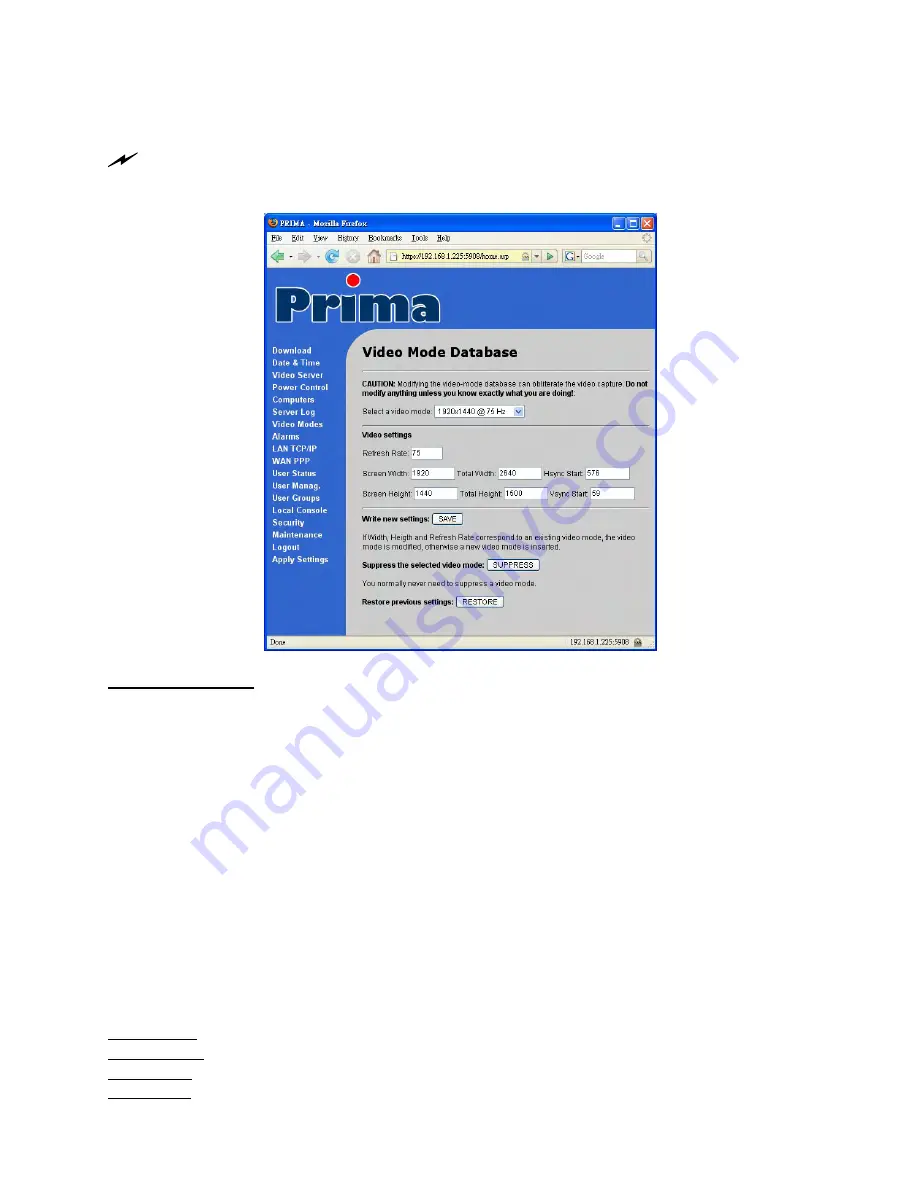
Prima IP KVM Switch User Guide R1.4
4.8
Video Modes – Keeping, Modifying and
Augmenting your Video Mode Data Base
After any setting change, click the
Submit
button to save new setting to the Prima IP database, and then
click
Apply Setting
to apply new settings to Prima IP immediately.
Select a Video Mode: Select a video mode already built in within
Prima IP
’s video mode
database. Each video mode is indicated by the pixel dimension (length by width) at a certain
vertical refresh frequency:
Width_in_pixels x Height_in_pixels @ Refresh_Rate_in_Hz
For example, 1024 x 768@60Hz is a video mode and 1024 X 768@72 Hz is another video mode.
Video Setting
To modify or add a new display mode involves special technical details. For ordinary users, we do
not recommend you to modify the existing video mode database. Incorrect modification of an
existing video mode might cause improper display of that video mode on the viewer screen.
To modify an existing video mode, just select one existing video mode from the list and then
modify the parameters therein, and then click
Save
button to save the new settings for the video
mode.
To add a new video mode, just enter a new video mode in the
Select a Video Mode
field, and
then enter all the parameters here below:
Refresh rate: Refresh rate of the target video mode.
Screen Width: Screen width of the target video mode.
Total Width: specifies the total screen width of the target video mode.
Hsync Start: specifies where the horizontal synchronization should start.
- -
59






























