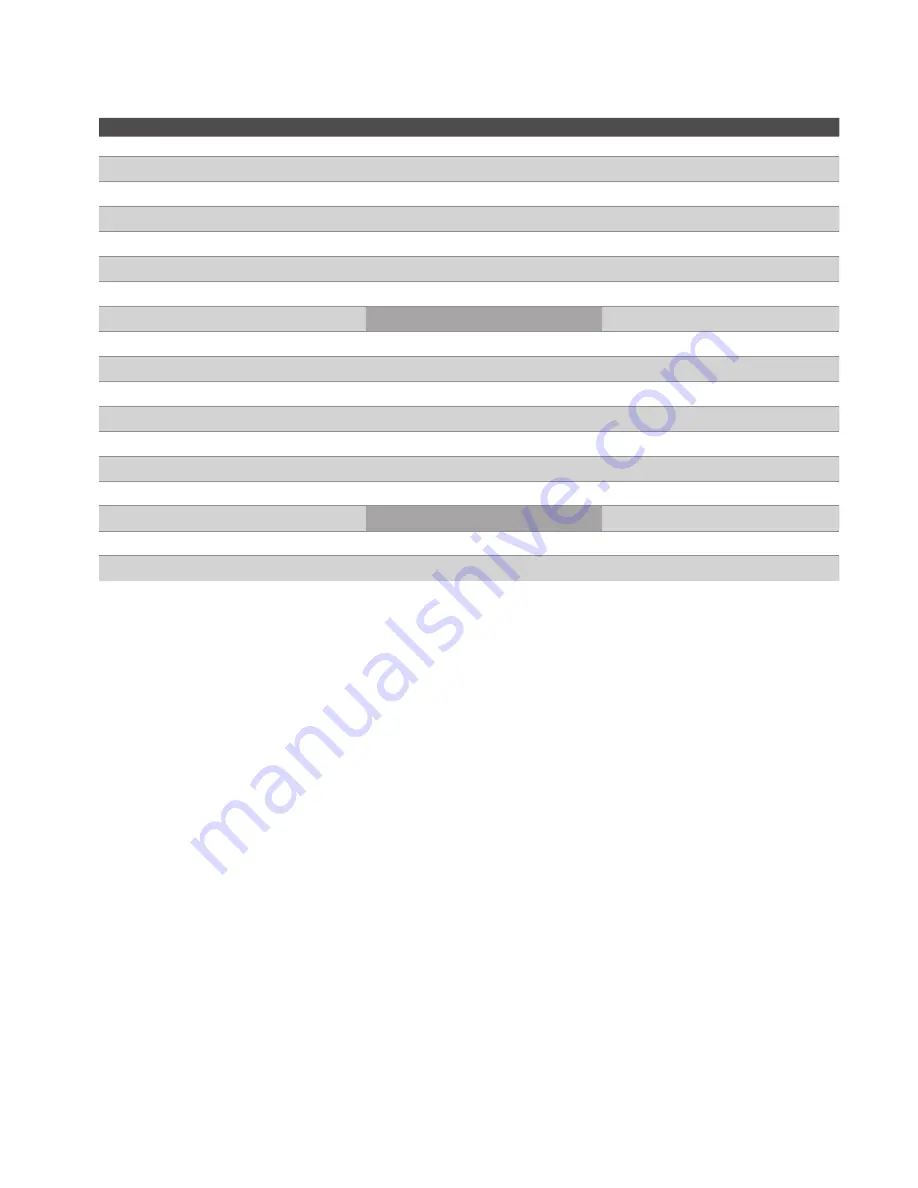
4
KLEv2
Specifications
Model
KLEv2
KLEv2P
Server/KVM Video Connector
1 x DVI-I Female
Server/KVM USB Connector
1 x USB Type B Female
Server/KVM Audio Connector
1 x 3.5mm Stereo Earphone Jack Female
Console Video Connector
1 x DVI-I Female
Console Audio Connector
1 x 3.5mm Stereo Earphone Jack Female
Console USB Connector
2 x USB 2.0 Type A Female Connector
Ethernet Connector
2 x RJ45 Female, 10/100 Base-T with auto-sensing
Push Button
-
1 x Momentary
LEDs
2 (Power, Video)
3 (Power, Video, Switch)
Power Control Port
1 x RJ11
Video Resolution
1920 x 1200
Operation Temperature
0° ~40° C
Storage Temperature
-20° ~60° C
Humidity Limits
0 ~90% RH, Non-Non-condensing
Housing
Metal
Dimension
120 x 135 x 25 mm
220 x 135 x 42 mm
Upgrade Port
1 x USB Type A Female
Safety / Emission
CE、FCC





































