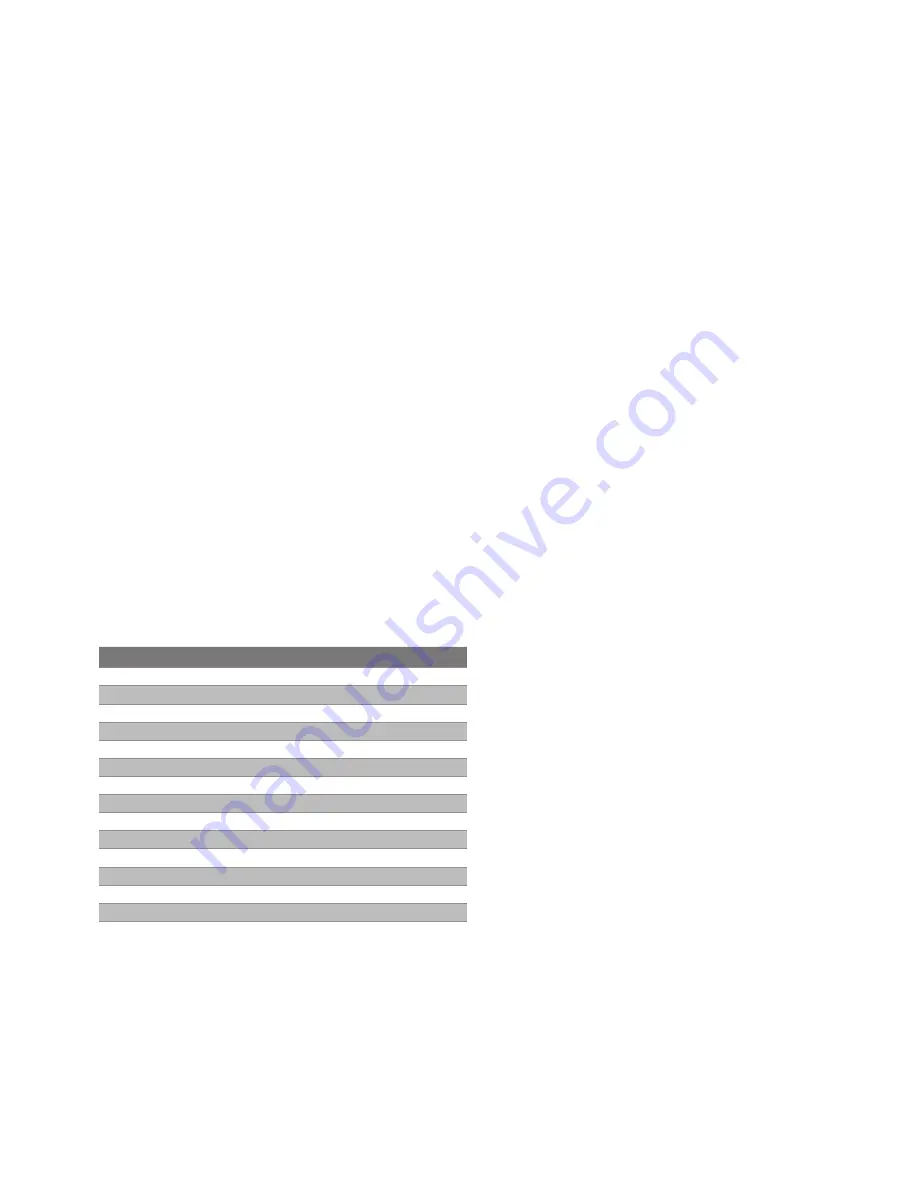
11
KLEv2
Operation
1. Due to the topological data flow requirement, please follow the previous chapter to
connect power, PC, monitors and peripherals. Start from the console devices, press the
power button to turn it on, and then plug the power cord/adapter to the power socket.
2. Turn on the connected computer, the image will be outputted to DVI monitor.
3. The keyboard and mouse will be detected after turning on the computer.
* Some older computers with USB interface might need to manually enable the USB option in the BIOS settings before you can use
any USB devices. If your USB interface does not work, please check the USB option in the BIOS.
* If you see Windows 95/98/SE or Mac OS and has not yet installed a USB mouse on your computer, there might be an error message
telling you that mouse is not detected and prompting you to decide whether to ignore the same message in the future, and yet you
will find there is no mouse movement to disable this message. So it is suggested that you should install your USB mouse on your
computer first before connecting to this KVM switch.
Configuring the Server
There are several aspects that have to be taken into consideration when configuring you
computer/server for the best performance:
(1) Refrain from selecting too peculiar video resolution mode and choose resolution that's within KLEv2's
standard support.
(2) Turn off special transition effects on your operating system such as fade.
(3) Adjust the server desktop background preferably plain solid colors with simple designs.
(4) Please leave enough bandwidth on the network for KLEv2 to operate.
Below is a table of the KLEv2 supported video resolution, if there is problem of abnormal
display or no video, suggest using a more standard display mode from list below.
Resolution
Refresh rates (HZ)
640x480
60
720x480
60
800X600
60
1024X768
60
1152X864
60
1280X720
50/59/60
1280X768
60
1280X800
60
1280X960
60
1280X1024
60
1440X1050
60
1600X1200
60
1920X1080
50/59/60
1920X1200
60
2048x1152
60


























