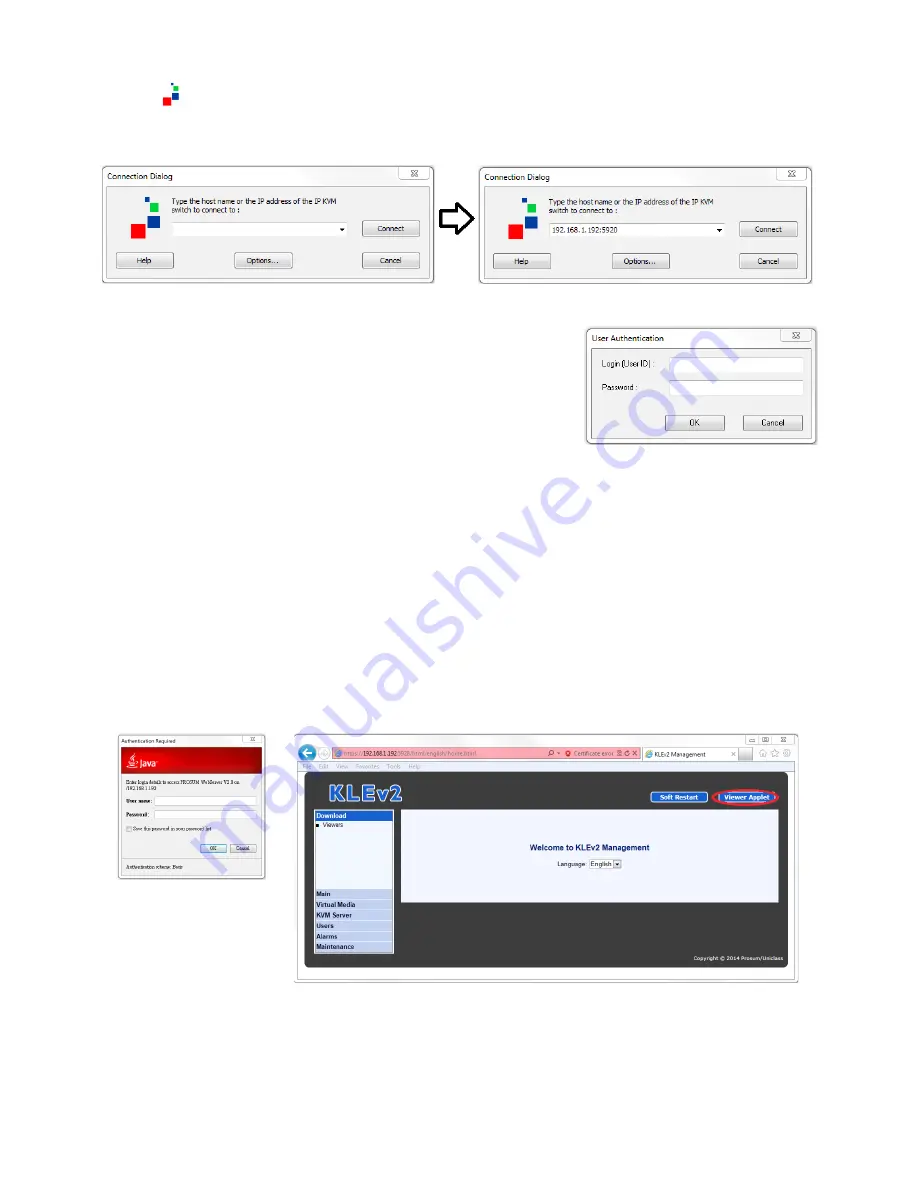
15
KLEv2
1. Click
(Viewer Link icon) to access the Windows' viewer. If insufficient rights is granted
to the viewer,
User Access Control will pop up for authorization.
2.
In the
Connection Dialog
, keyin the network information
to access KLEv2, then press
Connect
. If found, it will
come back and ask for KLEv2 User Authentication, key in
the User ID and Password for access.
■ For Java Viewer, this viewer can be use on any system that supports the latest version of
Java. If you continuously use the current system to access through Java, recommend the
j
ar file be save at a convenient location. Run or double click the jar file and it will pop up
the
Connection Dialog
similar
t
o the Windows' viewer.
Java Applet Viewer
■ The Java Applet Viewer can be use on any browser that has been updated to the latest
version of Java. User of the Java Applet needs to access it through the KLEv2 Web
Management Interface.
*The port number for the browser is <TCP Port Base + 8>. So it would be 8 more than the application viewer.
Press the
Viewer Applet
in the Web Management. There is an added level of Java's
authorization before the
KLEv2 User Authentication.






























