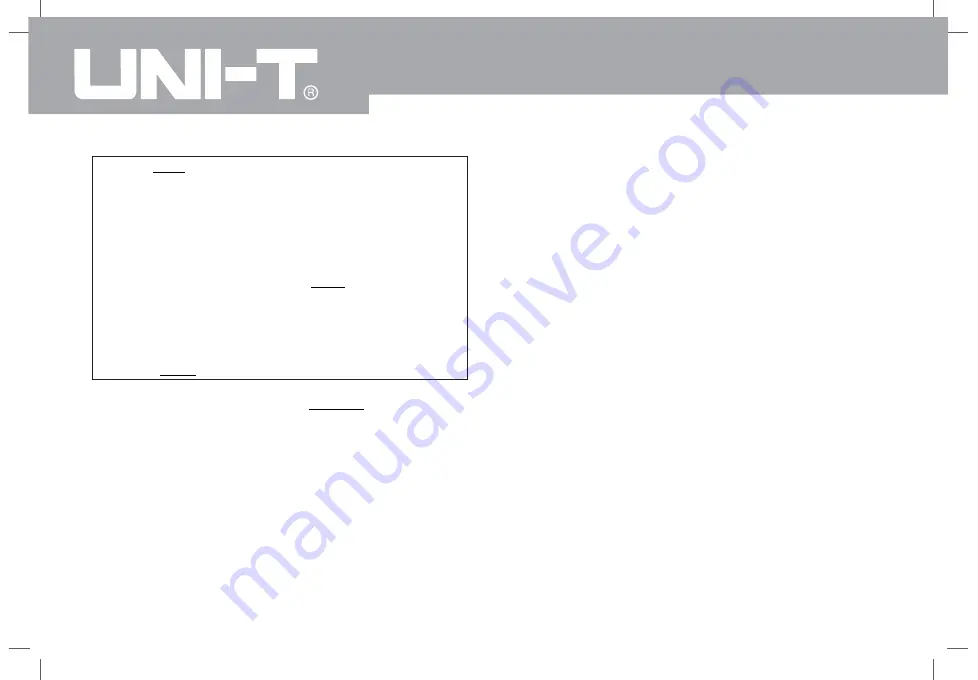
36
87623(5$7,1*0$18$/
stepping Auto Manual] in
manual mode, and input
300MHz. If center frequency at this time is 300MHz,
center frequency changes to 600MHz by pressing stepping
increasing key, equivalent to second harmonic. If you
re-press stepping increasing key, another 300MHz adds
to center frequency, and center frequency is 900MHz.
Underline in [Frequency stepping Auto Manual] menu
shows stepping is set in auto or manual mode.
When stepping is in manual mode, it would be
back to auto mode by pressing [Frequency
stepping Auto Manual].
3.3.1.5 [Frequency reference Internal External]
Switch between internal reference and external reference.
Spectrum analyzer adopts 10MHz reference. When external
reference is adopted, switch to “External”, and connect to
external reference signal at the same time.
3.3.2
Ǐ
SPAN
ǐ
3.3.2.1 [Span]
Set frequency range of current channel. By pressing this key,
frequency input mode is switched as: center frequency/span.
Notes:
Ɣ
If span is changed, spectrum analyzer’s start frequency
and stop frequency would automatically change.
Ɣ
When set span manually, it can be minimally set as 0Hz,
i.e. in zero span mode; please refer to specification
descriptions provided in “Performance parameters” for
maximum set value. When span is set as maximum value,
spectrum analyzer enters into full span mode.
Ɣ
If span is changed in non-zero span mode, and frequency
stepping and RBW are in auto mode, frequency stepping
and RBW would automatically change, furthermore, the
change of RMB will lead to the change of VBW (if it is in
auto mode).
Ɣ
The change of one of them, span, RBW, and VBW, will
lead to the change of sweep time. You can use number keys,
knob and direction keys to revise this parameter.
Activate span function, and set spectrum analyzer in span
mode at the same time. [Span], [Full span], [Zero span]
and [Previous span] pop up at the same time by pressing
Ǐ
SPAN
ǐ
key. Span can be set by number keys or
stepping key. Span can be set as 0 by number keys or [
Zero span].
Summary of Contents for UTS1000 Series
Page 1: ......
Page 89: ...86 876 23 5 7 1 0 18 ...
















































