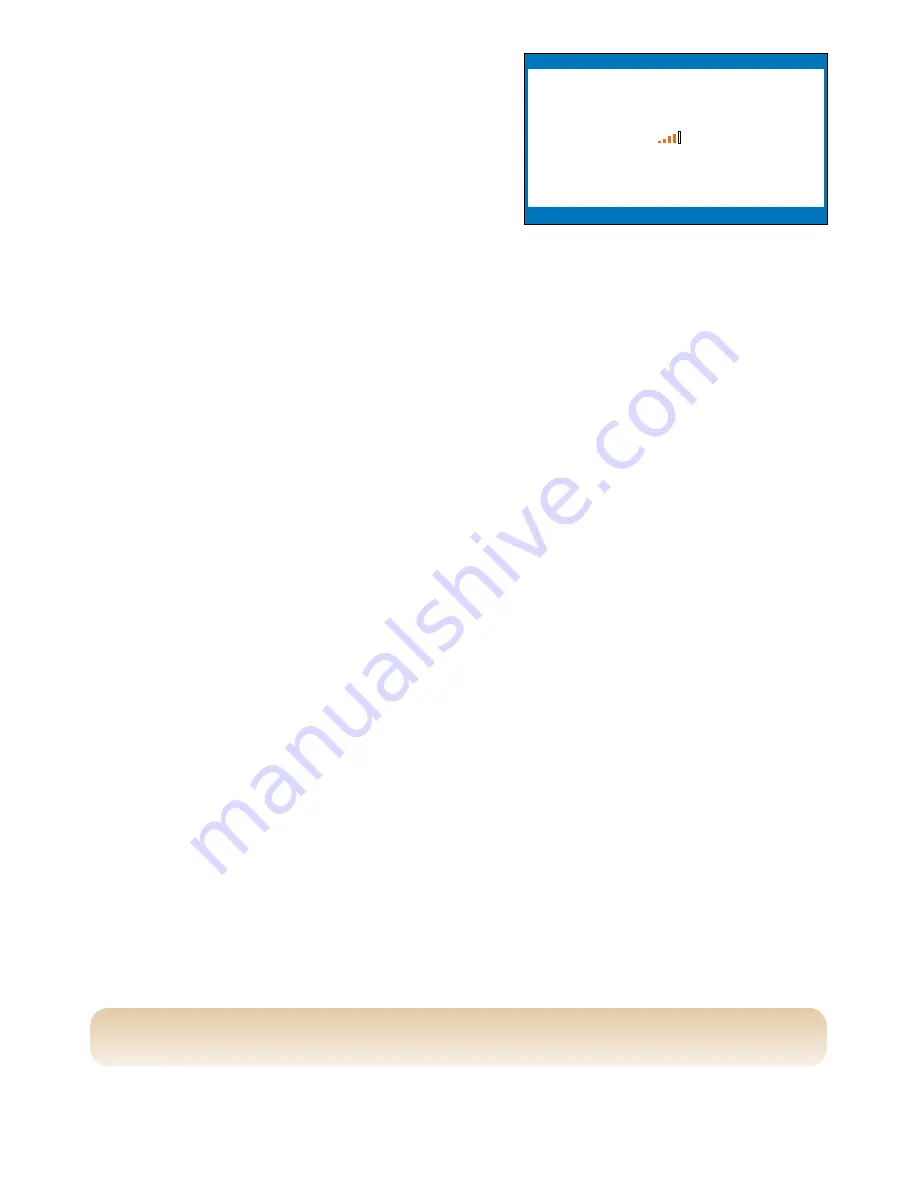
CapTel
shows information
about the current WiFi setup.
Check the signal strength
diagram next to the “Power”
setting. This indicates how
strong the signal strength is
between the
CapTel
and your
wireless router. The more bars
that are colored in, the stronger
the signal strength.
If the signal strength is very low, your phone may be too far
away from the wireless router to establish a reliable connection.
Try moving your
CapTel
phone to a location closer to your
wireless router. Then, repeat this process to check the Current
Network Settings again to determine if the signal strength can
be increased.
30
•
TROUBLESHOOTING
Installation Help: 888-269-7477
Please call
CapTel
Customer Service for additional assistance: 888-269-7477
CURRENT NETWORK INFORMATION
Press NO to exit
SSID: 2WIRE269
Security: WPA-PERSONAL
Channel: 8
Power: -48dBm





































