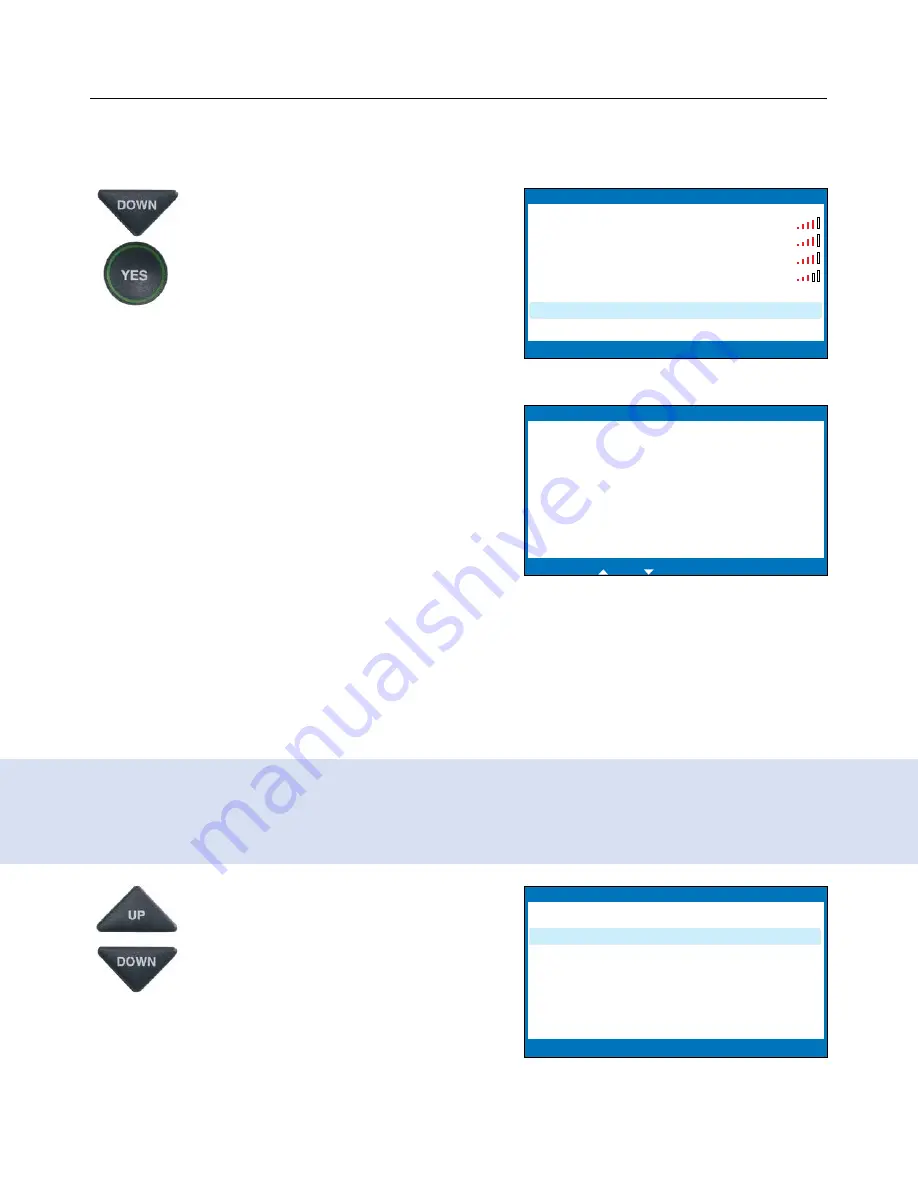
Installation Help: 888-269-7477
CONNECT TO YOUR INTERNET SERVICE
E
•
17
Entering a Network Manually
If you do not see your network name in the list of available WiFi networks,
you can manually enter the name of the network you want to use.
1. Use the
DOWN
arrows to
highlight
Enter Network
Manually
. Press the
YES
button to select.
2. Use the dialing pad to enter the name
of the wireless network you want to
use
(also called the “SSID”)
. Look for the
letters listed on the number keys to
know which number key to press. For
some letters/numbers, you will need
to press the number key several times
until the correct letter/number appears on
the display screen. For special characters
(i.e., &, #. %) press the 1 key repeatedly.
Example:
To enter the letter “R”, press
the UP arrow key to set shift-lock to
capital letters, then press the number
7 key three times until you see “R” on
the display screen.
3. Use the
UP/DOWN
buttons to
highlight the type of Network
Security on your WiFi network.
Press the
YES
button to select.
NOTE:
If you don’t know which Network
Security to use, please check with the
person who set up your WiFi network.
TIP:
Some network (SSID) names are case-sensitive. Press the UP button to shift
lock for capital letters. Press the UP button again to return to lower case. Use
the DOWN button to backspace.
SSID
Security
Ch.
Signal
Press YES to Select a Wireless Network
Press NO To Refresh Network List
2WIRE269
WPA 08
OfficeNet
WPA 06
ACBRDBAND
WPA 06
NETWORK1
WPA 04
Refresh Network List
Enter Network Manually
Please Enter the SSID:
RayNETWORK2
__
Press YES to Accept
for Shift,
for Backspace, # for Space
No Security
WPA/WPA2 Security
WEP Security
SETUP - WiFi
SETUP - WiFi
Press YES to Select
















































