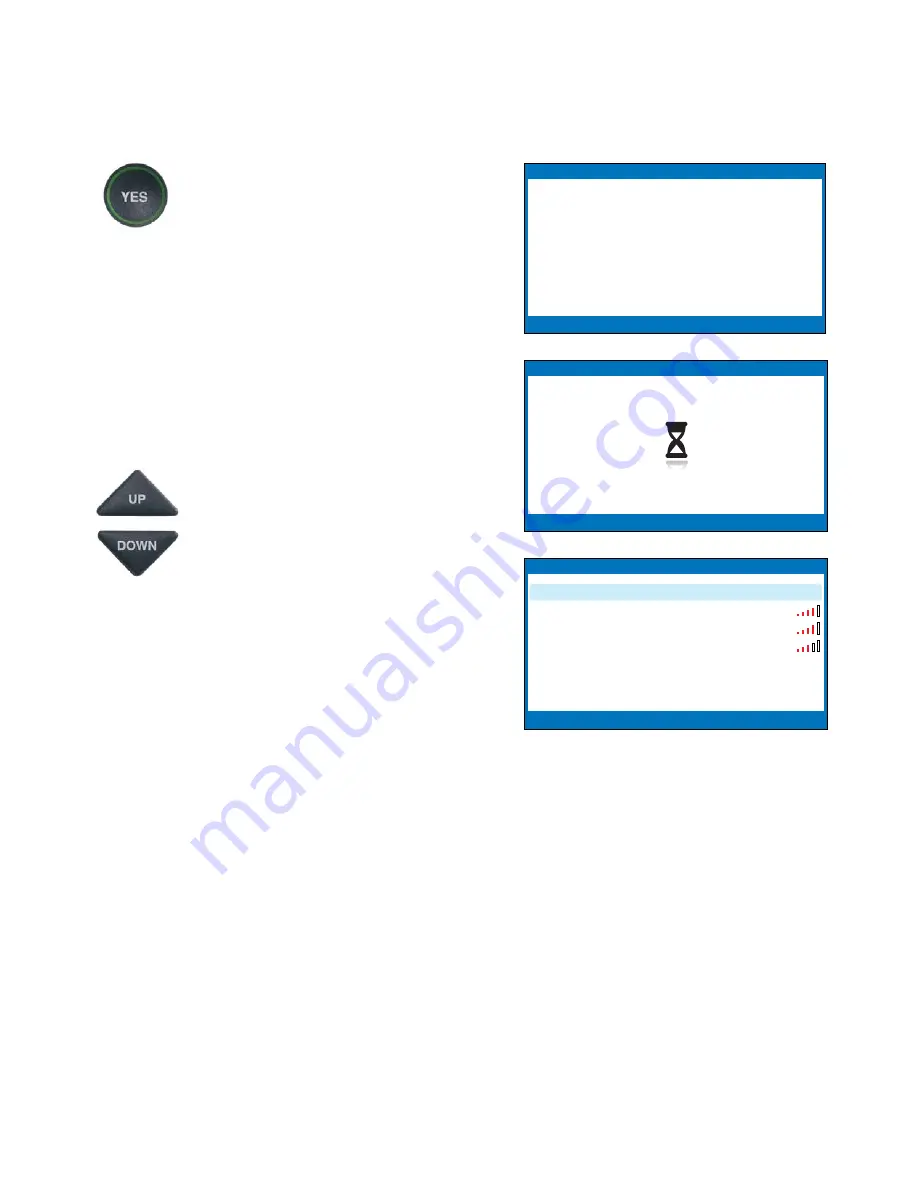
Installation Help: 888-269-7477
CONNECT TO YOUR INTERNET SERVICE
•
15
NOTE:
If someone helped install the wireless network in your home or office,
it may be helpful to consult with them as you set up your
CapTel
phone.
1. The display asks,
Press
YES for WiFi Setup.
Press the
YES
button.
2. Your
CapTel
checks if any
wireless networks have been
used previously and are already
saved in memory. If no previous
networks are detected,
CapTel
scans for available networks in
your location.
3.
CapTel
lists any WiFi networks
detected, in order of the
strongest signal strength to the
weakest signal strength.
Use the
UP/DOWN
arrows to
highlight the wireless network
you want to use. Press the
YES
button to select.
NOTE:
CapTel may detect wireless networks
in your location that you do not recognize –
such as a wireless network from a neighbor or
nearby office. Be sure to select the SSID that
matches your WiFi network.
If you do not see the network you want listed, try moving your
CapTel
phone
to an area closer to your wireless router and selecting Refresh Network List.
CapTel
will re-scan for available networks. See “Troubleshooting – Problem
with WiFi Network” on page 28 for additional directions.
SETUP - CONNECT TO INTERNET
Please plug in Ethernet Cable.
Or
Press YES for WiFi Setup
Press YES for WiFi Setup
SSID
Security
Ch.
Signal
Press YES to Select a Wireless Network
Press NO To Refresh Network List
2WIRE269
WPA 08
OfficeNet
WPA 06
ACBRDBAND
WPA 06
NETWORK1
WPA 04
Refresh Network List
Enter Network Manually
SETUP - WIFI
Scanning for WiFi Networks
Press YES to accept or NO to exit






























