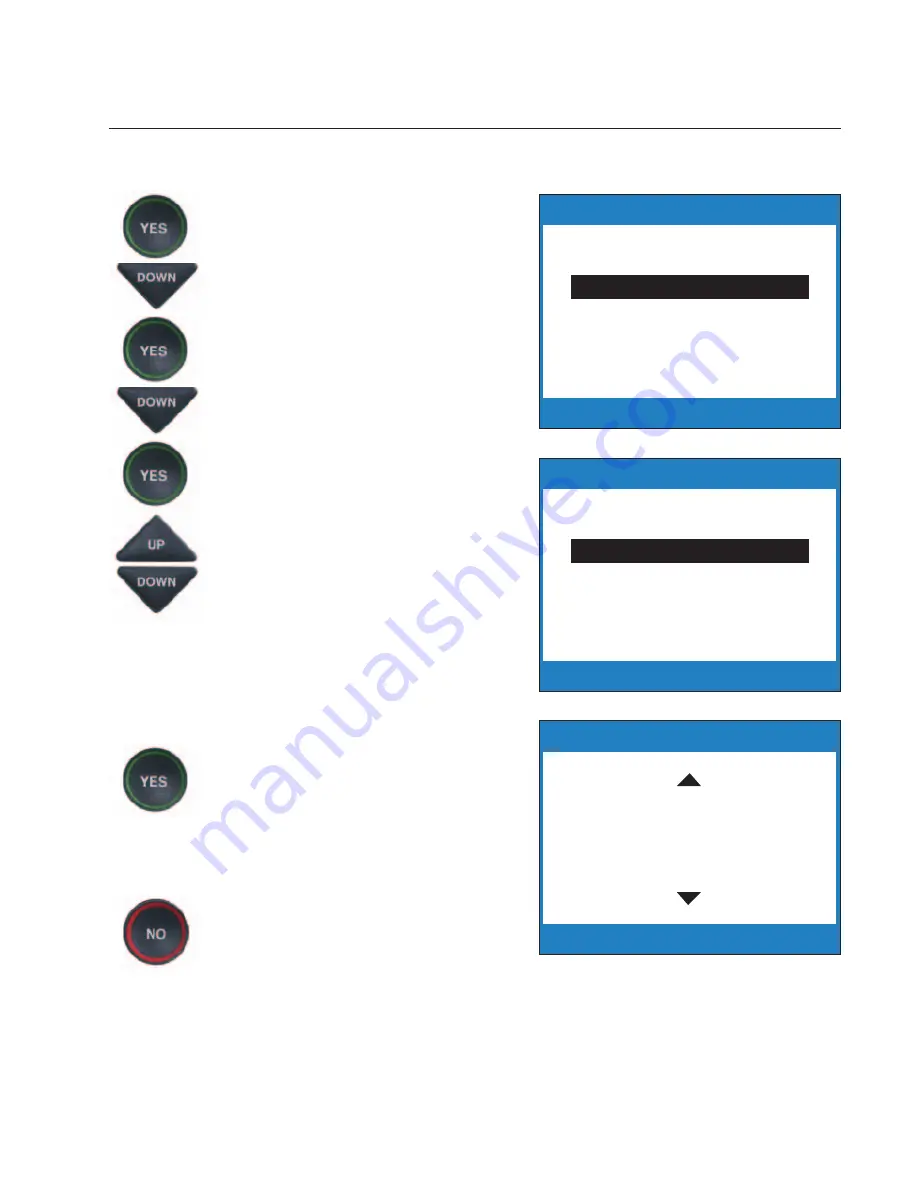
Customer Service: 888-269-7477
U S I N G T H E P H O N E B O O K
•
47
Removing a Contact from your Phone Book
To remove a contact from your Phone Book:
1. With the handset down, press
the
YES
button to see Options.
2. Press the
DOWN
button
repeatedly until
Edit Phone
Book
is highlighted. Press the
YES
button to select.
3. Press the
DOWN
button
repeatedly until
Remove a
Contact
is highlighted. Press
the
YES
button to select.
4. The display screen will show
you the first listing in your
Phone Book. Use the
UP
and
DOWN
arrow buttons to move
through the various contacts in
your Phone Book until you see
the contact listing you wish to
delete.
5. Press the
YES
button to
remove the contact listing. The
name and phone number of
the contact person will be
deleted from the Phone Book.
6. Press the
NO
button
repeatedly to exit out of the
Options list.
Press YES to Select
Press NO to exit Options
Options
Call History
Dial from Phone Book
Edit Phone Book
Conversation Options
Display Settings
Caption Answering Machine
Phone Settings
Press YES to Select
Press NO to exit Options
Edit Phone Book
Edit Existing Contact
Add a New Contact
Remove a Contact
Press YES to delete name or NO to exit
Phone Book (1 of 7)
Name: Mary
Number: 555-1234
Summary of Contents for CapTel 800i
Page 1: ...305 016603 4 10 CapTel 800i How to Guide...
Page 74: ...72 Customer Service 888 269 7477...
Page 79: ......






























