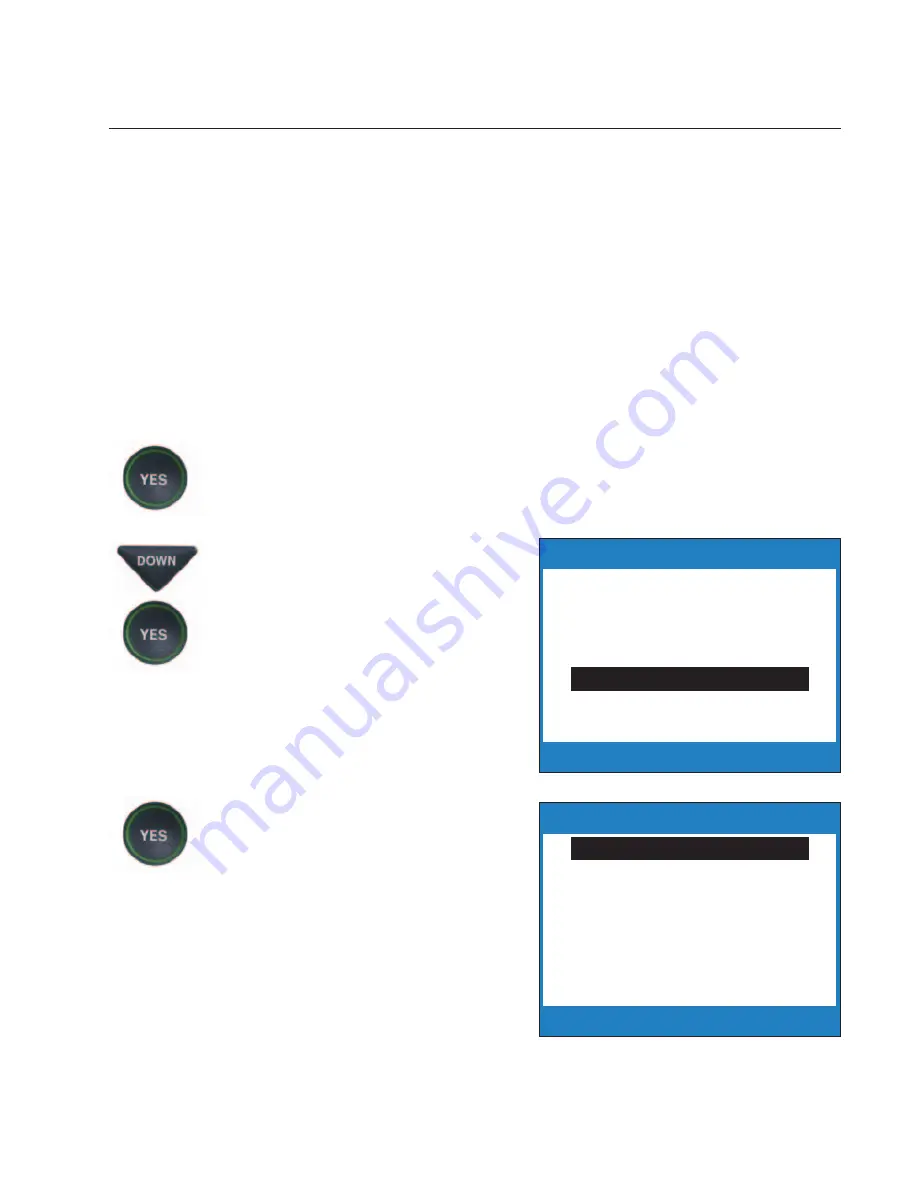
Customer Service: 888-269-7477
V I E W I N G C A P T I O N S
•
33
Setting the Color of the Captions
You can change the color of the caption font and the background color on
the display screen to a color combination that you prefer. You need to set the
conversation colors before or after a call. You cannot change the caption
colors during a live captioned call. Color choices include: WHITE, RED, GREEN,
BLUE, CYAN, MAGENTA, GRAY, BLACK OR YELLOW.
NOTE:
Changing the font/background color applies only to conversation
captions. The font size and style for your CapTel 800i menu Options always
remains the same.
To change the caption font and background color:
1. With the handset hung up,
press the
YES
button to
see Options.
2. Press the
DOWN
button
repeatedly until
Display
Settings
is highlighted.
Press the
YES
button to select.
3. Make sure that
Set
Conversation Colors
is
highlighted. Press the
YES
button to select.
Press YES to Select
Press NO to exit Options
Options
Call History
Dial from Phone Book
Edit Phone Book
Conversation Options
Display Settings
Caption Answering Machine
Phone Settings
Press YES to Select
Press NO to exit
Display Settings
Set Conversation Colors
Set Conversation Font Size
LCD Brightness
Summary of Contents for CapTel 800i
Page 1: ...305 016603 4 10 CapTel 800i How to Guide...
Page 74: ...72 Customer Service 888 269 7477...
Page 79: ......






























