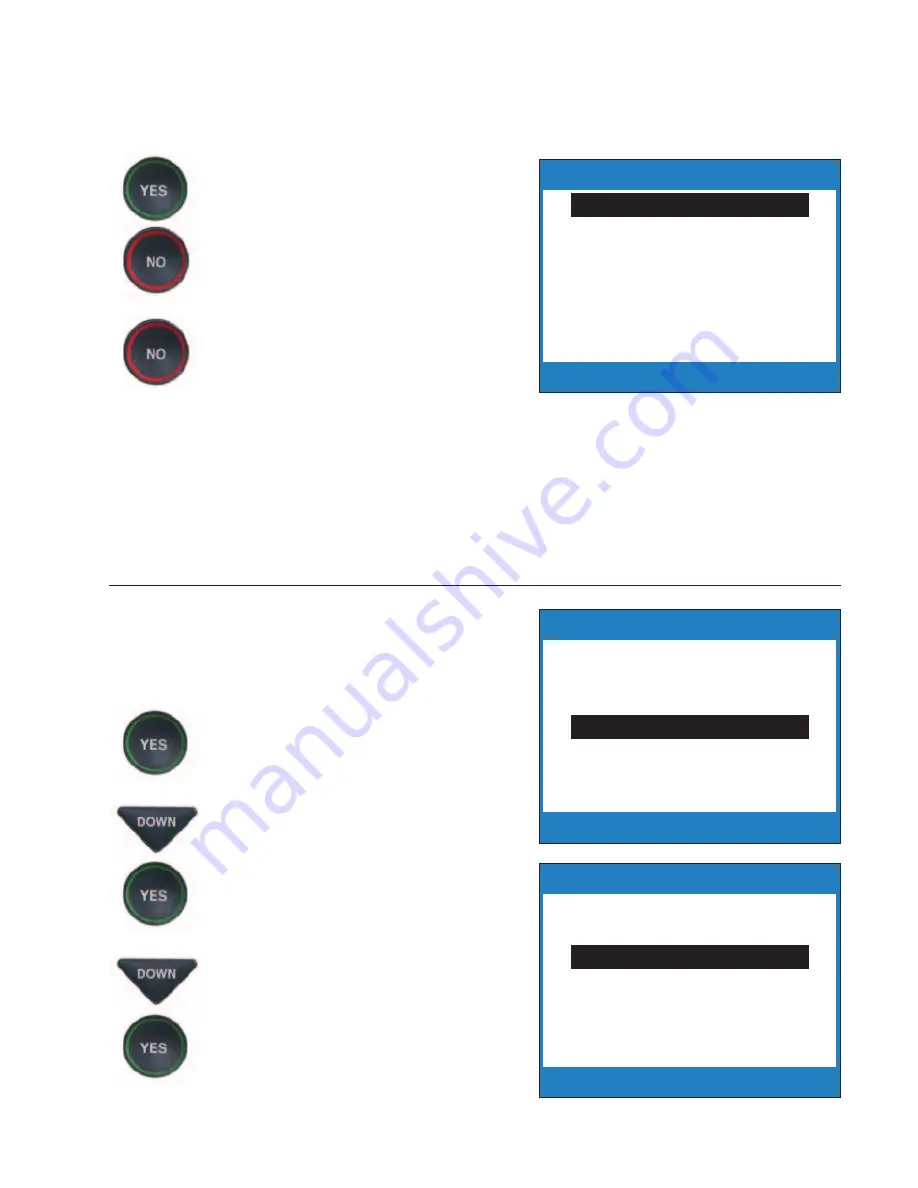
Customer Service: 888-269-7477
V I E W I N G C A P T I O N S
•
29
5. After you’ve made your selection,
press the
YES
button to accept
or the
NO
button to exit out of
Conversation Options.
6. Press the
NO
button repeatedly
to exit out of the menu system.
NOTE:
Setting will remain Enabled/Disabled
until you change it again.
Deleting All Conversations
You can delete all conversation captions
stored in memory. To delete your saved
conversations:
1. With the handset hung up,
press the
YES
button to
see Options.
2. Press the
DOWN
button
repeatedly until
Conversation
Options
is highlighted. Press
the
YES
button to accept.
3. Press the
DOWN
button until
Delete All Conversations
is
highlighted. Press the
YES
button to accept.
Press YES to Select
Press NO to exit Options
Options
Call History
Dial from Phone Book
Edit Phone Book
Conversation Options
Display Settings
Caption Answering Machine
Phone Settings
Press YES to Select
Press NO to exit
Conversation Options
Review Conversations
Save Conservations
Delete All Conversations
Press YES to accept or NO to exit
Save Conversations Currently Enabled
Enabled
Disabled
Summary of Contents for CapTel 800i
Page 1: ...305 016603 4 10 CapTel 800i How to Guide...
Page 74: ...72 Customer Service 888 269 7477...
Page 79: ......






























