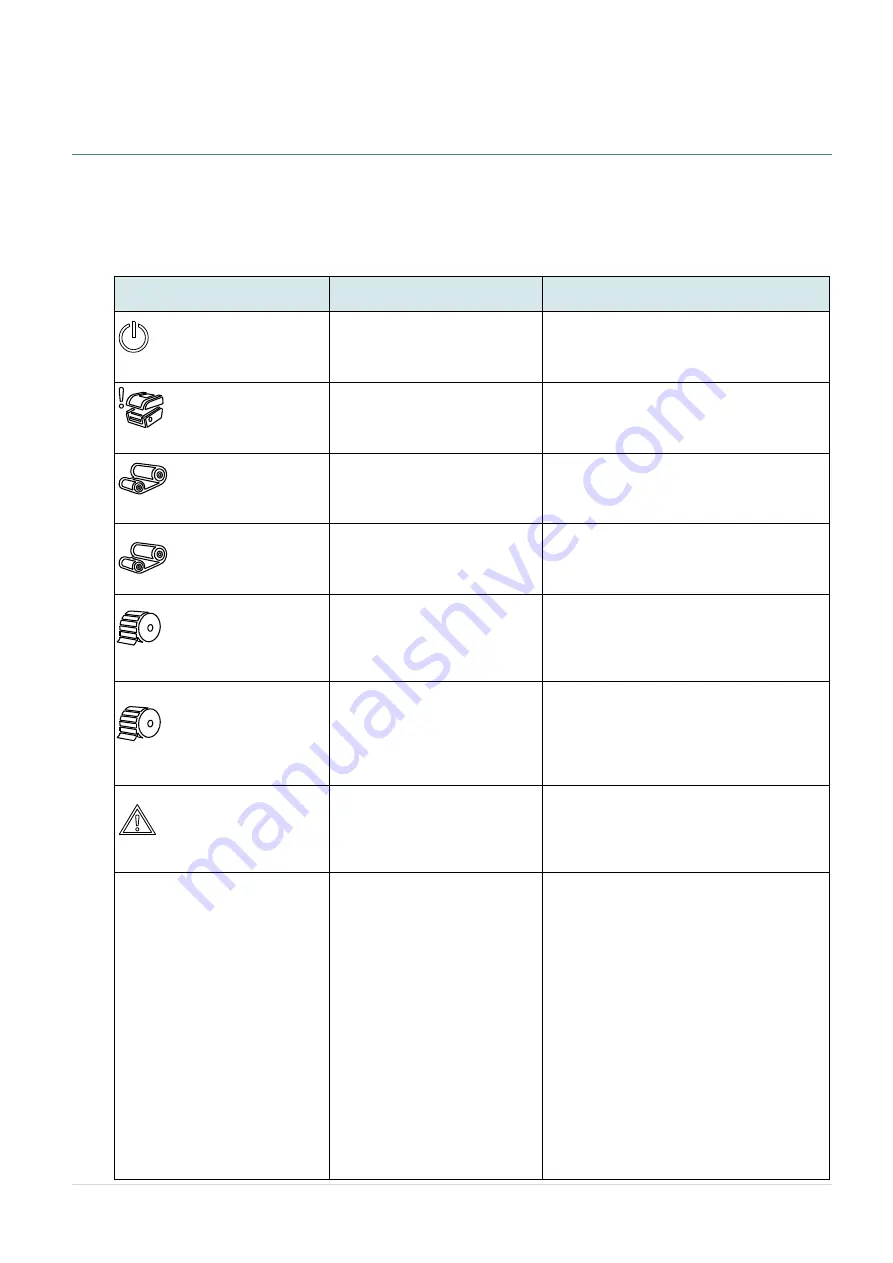
- 58 -
7. Troubleshooting
The following guide lists the most common problems that may be encountered when operating this
bar code printer. If the printer still does not function after all suggested solutions have been
invoked, please contact the tech support service of your purchased reseller or distributor for
assistance.
Problem
Possible Cause
Recovery Procedure
Power indicator does
not illuminate
* The power cord is not
properly connected.
* Plug the power cord in printer and outlet.
* Switch the printer on.
LED turn on (Carriage
Open)
* The printer head is open.
* Please close the print carriages.
LED turn on (
No
Ribbon
)
* Running out of ribbon.
* The ribbon is installed
incorrectly.
* Supply a new ribbon roll.
* Please refer to the steps on section 3.2
to re-install the ribbon.
LED Blinking
* Ribbon near end
* Supply a new ribbon roll.
LED turn on (
No
Paper
)
* Running out of label.
* The label is installed
incorrectly.
* Gap/black mark sensor is not
calibrated.
* Supply a new label roll.
* Please refer to the steps on section 3.3
to reinstall the label roll.
* Calibrate the gap/black mark sensor.
LED Blinking (Paper
jam)
* Gap/black mark sensor is not
set properly.
* Make sure label size is set
properly.
* Labels may be stuck inside
the printer mechanism.
* Calibrate the media sensor.
* Set media size correctly.
* Remove the stuck label inside the printer
mechanism.
LED turn on (Other
errors)
* Out of memory
* Print head over heat
* Cutter error/ Cutter jam
* Delete unused files in the
FLASH/DRAM.
* Wait for print head to cool down.
* Remove the stuck label inside the cutter
module.
Not Printing
* Check if interface cable is
well connected to the
interface connector.
* Check if wireless or Bluetooth
device is well connected
between host and printer.
* The port specified in the
Windows driver is not correct.
* Re-connect cable to interface or chang a
new cable.
* If using serial cable,
- Please replace the cable with pin to pin
connected.
- Check the baud rate setting. The
default baud rate setting of printer is
9600,n,8,1.
* If using the Ethernet cable,
- Check if the Ethernet RJ-45 connector
green LED is lit on.
- Check if the Ethernet RJ-45 connector
amber LED is blinking.
- Check if the printer gets the IP address
when using DHCP mode.
- Check if the IP address is correct when
using the static IP address.
Summary of Contents for UltraLabel PRO-600
Page 1: ...USER S MANUAL UltraLabel PRO 600 THERMAL TRANSFER DIRECT THERMAL BAR CODE PRINTER...
Page 4: ...iii HAZARDOUS MOVING PARTS KEEP FINGER AND OTHER BODY PARTS AWAY...
Page 7: ...vi...
Page 8: ......
Page 26: ...18 Loading path for media...
Page 41: ...33 Numbers of download files Total available memory space Print head check pattern...





































