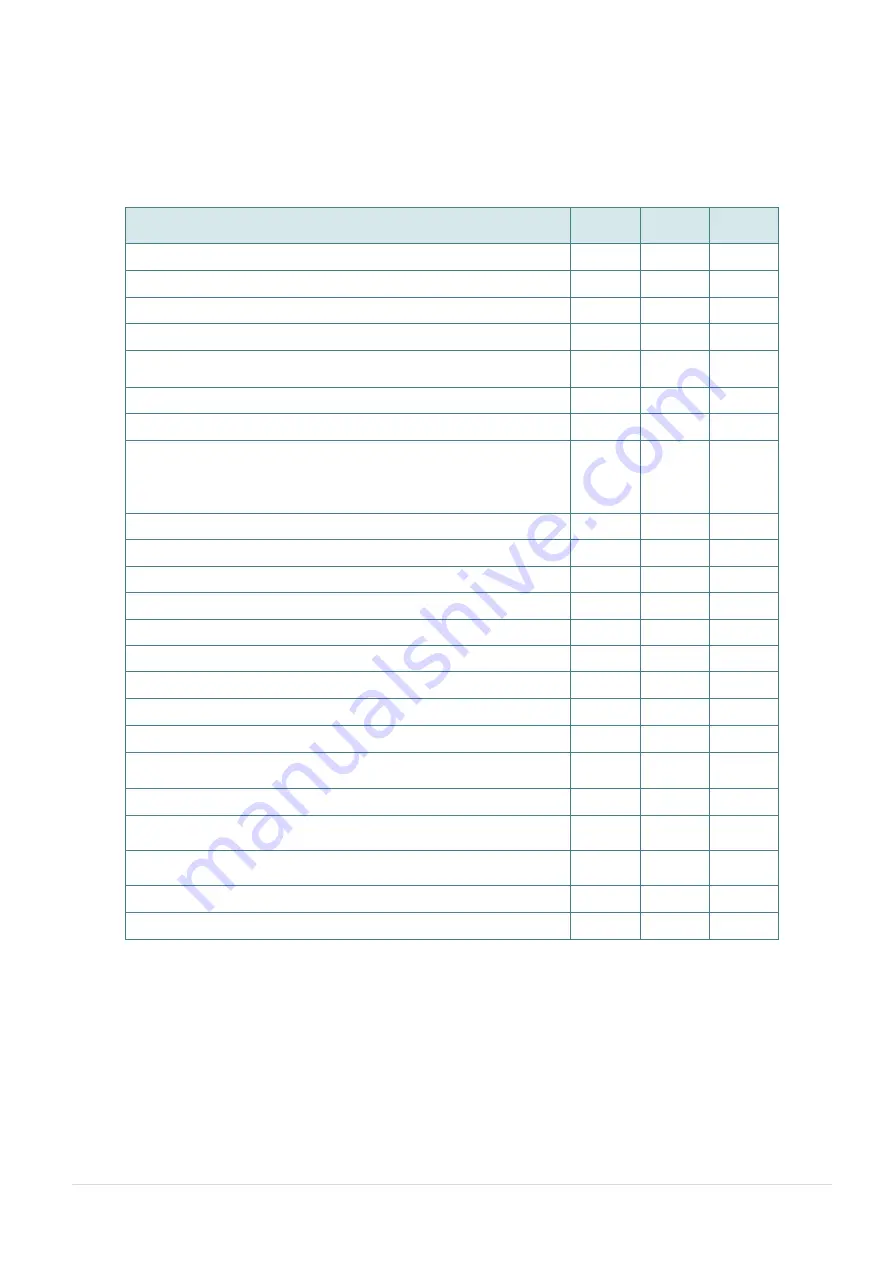
- 2 -
1.2 Product Features
1.2.1 Printer Standard Features
The printer offers the following standard features.
Product standard feature
200 dpi
model
300 dpi
model
600 dpi
model
Thermal transfer/ or direct thermal
○
○
○
LED icon panel with 1 button
○
○
-
3.5
” TFT LCD with 6 buttons
-
-
○
32-bit RISC high performance processor
○
○
○
Gap transmissive sensor (Fixed, center of offset 4 to right or 7
mm to left from center)
○
○
○
Black mark reflective sensor (Position adjustable)
○
○
○
See-through ribbon end sensor
-
-
○
Ribbon encoder sensor
For single printing, the label length should be more than 3 mm.
39.4mm is the threshold of ribbon low detection. The ribbon LED becomes
blinking if ribbon supply roll diameter is less than 39.4 mm.
○
○
○
Head open sensor
○
○
○
128MB Flash memory
○
○
○
128 MB DDR2 DRAM
○
○
○
Micro SD card reader for memory expansion, up to SDHC 32GB
○
○
○
RS-232 interface (Max. 115,200 bps)
○
○
○
USB 2.0 interface (Full speed mode)
○
○
○
Internal Ethernet print server (10/100 Mbps) interface
-
-
○
USB host
○
○
○
Real time clock & Buzzer
-
-
○
Standard industry emulations right out of the box including
Eltron
®
and Zebra
®
language support
○
○
○
Internal 8 alpha-numeric bitmap fonts
○
○
○
Fonts and bar codes can be printed in any one of the four
directions (0, 90,180, 270 degree)
○
○
○
Internal Monotype Imaging
®
true type font engine with one CG
Triumvirate Bold Condensed scalable font
○
○
○
Downloadable fonts from PC to printer memory
○
○
○
Clean print head warning
○
○
○
Summary of Contents for UltraLabel PRO-600
Page 1: ...USER S MANUAL UltraLabel PRO 600 THERMAL TRANSFER DIRECT THERMAL BAR CODE PRINTER...
Page 4: ...iii HAZARDOUS MOVING PARTS KEEP FINGER AND OTHER BODY PARTS AWAY...
Page 7: ...vi...
Page 8: ......
Page 26: ...18 Loading path for media...
Page 41: ...33 Numbers of download files Total available memory space Print head check pattern...











































