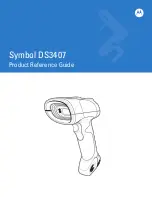1
OMRON
Setup Program for V400-R Series
Multi-Code Reader (Windows Edition)
Instruction Manual
<March 4, 2008>
This manual explains how to operate the Setup Program for a V400-R Series multi-code
reader.
For convenience, V400-R Series multi-code readers are collectively referred to as “code
reader” in this document.
IMPORTANT:
The Setup Program is a sample program that is provided for demonstration purpose.
Please note that some of the functionality of the software may not work properly or the contents of
the manual may differ slightly from what you see on your screen.