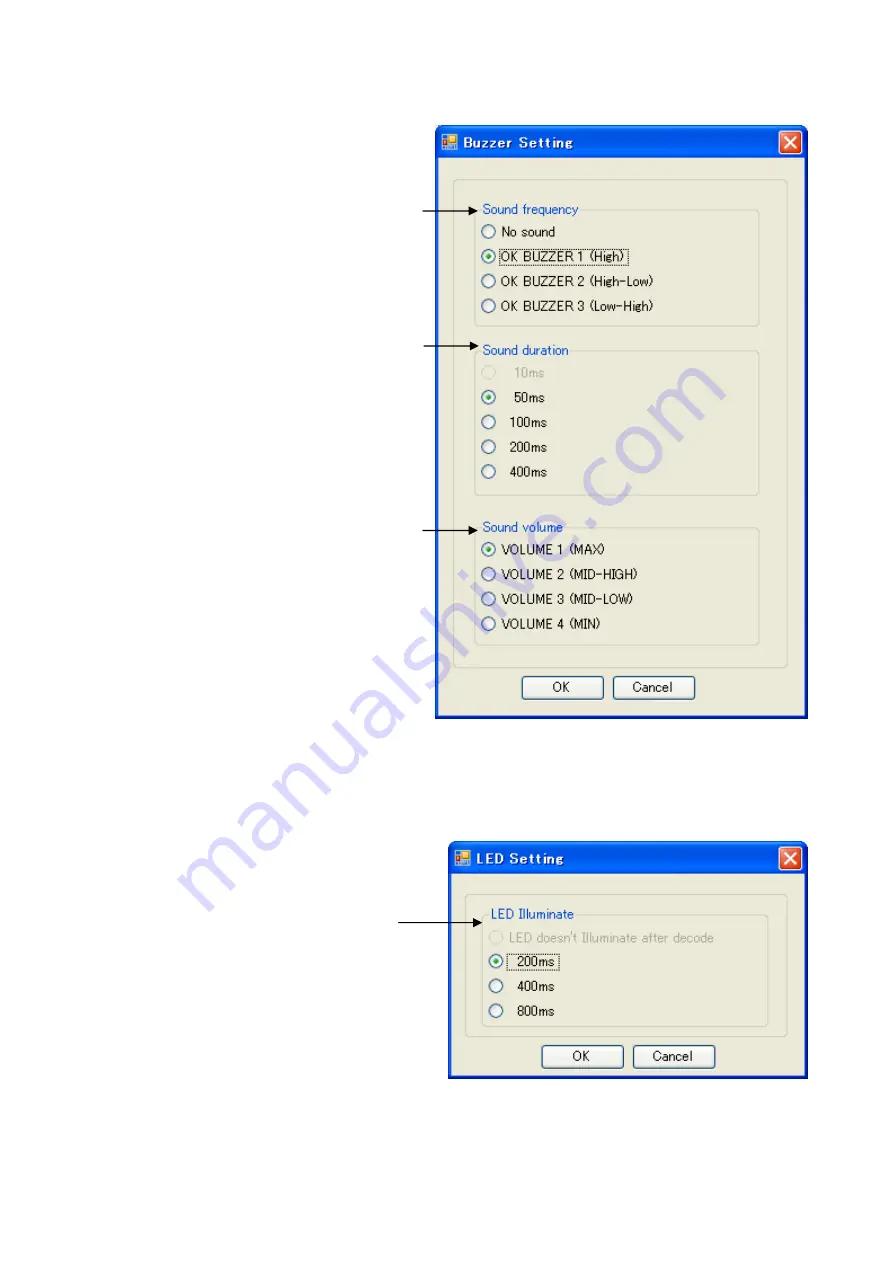
35
8)
“Buzzer Setting” menu
You can configure buzzer output after decoding.
When you select “Buzzer Setting”, the following dialog box appears.
9)
“LED” menu
You can configure LED output after decoding.
When you select “LED”, the following dialog box appears.
Select the appropriate
illumination time of the
LED after decoding (the
one mounted on the back
of the reader).
①
Select the appropriate
frequency of buzzer
after decoding.
②
Select the appropriate
buzzer sound duration.
③
Select the appropriate
buzzer sound volume.


















